Restart Network on Kali Linux
Last Updated :
13 Mar, 2024
Kali Linux, renowned for its powerful tools for penetration testing and digital forensics, often requires a stable network connection for its myriad of functions. However, there are times when the network connectivity might falter due to various reasons such as misconfiguration, hardware issues, or simply the need for a fresh start. In such cases, restarting the network becomes essential. This article serves as a comprehensive guide on how to restart the network on Kali Linux, covering each aspect with examples and explanations.
Ways to Restart Network on Kali Linux
1. Checking Current Network Status in Kali Linux:
Before proceeding with restarting the network, it’s crucial to check the current network status. This can be done using various commands such as ifconfig, ip, or iwconfig, depending on the type of network interface being used (Ethernet, Wi-Fi, etc.). For instance:
ifconfig
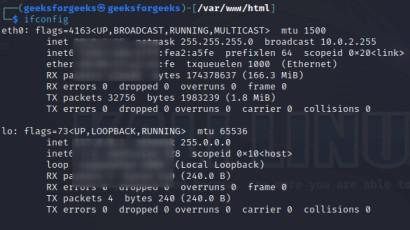
network information using ifconfig
This command displays detailed information about all active network interfaces including their IP addresses, MAC addresses, and network status.
2. Restarting Network Service in Kali Linux:
The most common method to restart the network on Kali Linux is by restarting the network service. This can be achieved using the systemctl command along with the appropriate service name. For example:
sudo systemctl restart networking

restarting network service
This command restarts the networking service, which in turn refreshes the network configuration and reconnects to the network.
3. Restarting Network Manager in Kali Linux:
If you are using Network Manager to manage your connections, restarting it might resolve network issues. This can be done using the following command:
sudo systemctl restart NetworkManager

restarting networkmanager
This command restarts the Network Manager service, which is responsible for managing network connections and settings.
4. Restarting Specific Interface in Kali Linux:
In some cases, you might need to restart only a specific network interface rather than the entire network service. This can be achieved using the ifdown and ifup commands. For example:
sudo ifdown eth0 && sudo ifup eth0
This command brings down the Ethernet interface (eth0) and then brings it back up, effectively restarting it.
5. Verifying Network Connectivity in Kali Linux:
After restarting the network, it’s essential to verify that the connectivity has been restored. This can be done by pinging a known external server or website. For example:
ping www.google.com
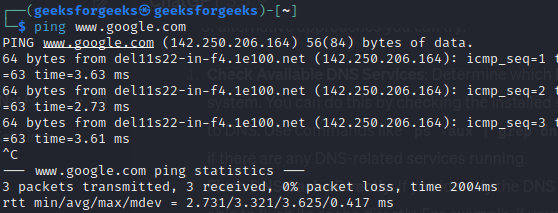
Verifying network connectivity
This command sends ICMP echo requests to Google’s server and waits for a response, confirming that the network is operational.
6. Troubleshooting in Kali Linux:
If restarting the network does not resolve the issue, further troubleshooting might be required. This can involve checking for hardware failures, reviewing network configurations, or investigating any recent system changes that could have caused the problem.
Restart network on kali linux – FAQs
How do I restart the network service on Kali Linux?
To restart the network service on Kali Linux, you can use the command `service networking restart` or `systemctl restart networking`.
What should I do if restarting the network service doesn’t work on Kali Linux?
If restarting the network service doesn’t work, you can try restarting the network manager with the command `service NetworkManager restart` or `systemctl restart NetworkManager`.
Is it necessary to restart the entire system to apply network changes in Kali Linux?
No, it’s not necessary to restart the entire system to apply network changes. You can restart the network service or network manager to apply changes without rebooting the system.
How can I troubleshoot network connectivity issues on Kali Linux after restarting the network?
After restarting the network, if you’re still facing connectivity issues, you can troubleshoot by checking your network settings, ensuring that your network interfaces are properly configured, and checking for any firewall rules that may be blocking traffic.
Does restarting the network affect any active connections or services running on Kali Linux?
Yes, restarting the network service or network manager can temporarily interrupt active network connections and services relying on network connectivity. It’s advisable to plan network restarts during maintenance windows or times of low activity to minimize disruption.
Conclusion:
Restarting the network on Kali Linux is a straightforward process, but it’s crucial to follow the correct steps to ensure that connectivity is restored without any issues. By following the steps outlined in this guide and utilizing appropriate commands, users can effectively restart the network and troubleshoot any connectivity issues they may encounter. Remember to always verify network connectivity after restarting to ensure that the issue has been resolved successfully.
Share your thoughts in the comments
Please Login to comment...