PYGLET – Showing Image using Sprite
Last Updated :
06 Jan, 2022
In this article we will see how we can show image on the window in PYGLET module in python. Pyglet is easy to use but powerful library for developing visually rich GUI applications like games, multimedia etc. A window is a “heavyweight” object occupying operating system resources. Windows may appear as floating regions or can be set to fill an entire screen (fullscreen). A sprite is an instance of an image displayed on-screen. Multiple sprites can display the same image at different positions on the screen. Sprites can also be scaled larger or smaller, rotated at any angle and drawn at a fractional opacity. Image is loaded with the help of image module of pyglet.
We can create a window with the help of command given below
# creating a window
window = pyglet.window.Window(width, height, title)
In order to create window we use Sprite method with pyglet.sprite
Syntax : pyglet.sprite.Sprite(img, x, y)
Argument : It takes image object, X and Y co-ordinates as argument
Return : It returns Sprite object
Below is the implementation
Python3
import pyglet
import pyglet.window.key as key
width = 500
height = 500
title = "Geeksforgeeks"
window = pyglet.window.Window(width, height, title)
text = "Welcome to GeeksforGeeks"
label = pyglet.text.Label(text,
font_name ='Cooper',
font_size = 16,
x = 250,
y = 150,
anchor_x ='center',
anchor_y ='center')
image = pyglet.image.load('gfg.png')
gfg_img = pyglet.sprite.Sprite(image, x = 200, y = 230)
@window.event
def on_draw():
window.clear()
label.draw()
gfg_img.draw()
@window.event
def on_key_press(symbol, modifier):
if symbol == key.C:
print("Key : C is pressed")
img = image = pyglet.resource.image("gfg.png")
value = pyglet.window.mouse.buttons_string(2 | 5)
window.set_icon(img)
pyglet.app.run()
|
Output :
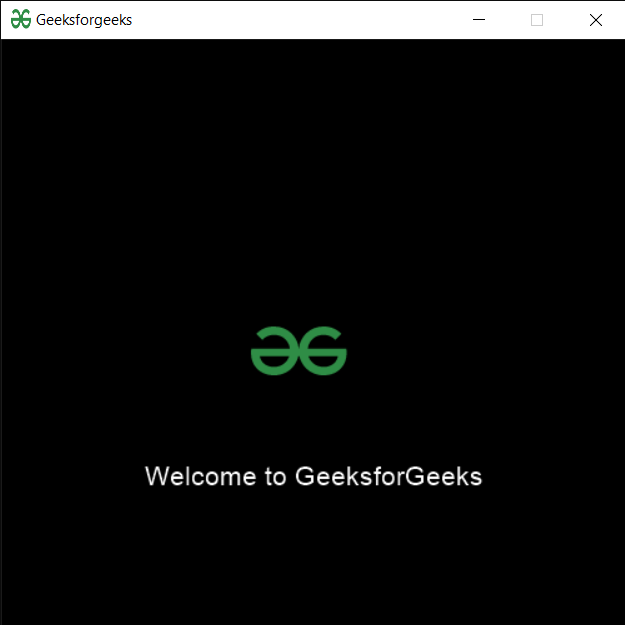
Share your thoughts in the comments
Please Login to comment...