PYGLET – On Resize Event
Last Updated :
08 Oct, 2021
In this article we will see how we can trigger on resize event in PYGLET module in python. Pyglet is easy to use but powerful library for developing visually rich GUI applications like games, multimedia etc. A window is a “heavyweight” object occupying operating system resources. Windows may appear as floating regions or can be set to fill an entire screen (fullscreen).This event get called when the window was resized. The window will have the GL context when this event is dispatched; there is no need to call switch_to in this handler. We can change the size of the window with the help of set_size method.
We can create a window with the help of command given below
pyglet.window.Window(width, height, title)
Below is the syntax of the on resize event, this method get called when this event is triggered
@window.event
def on_resize(width, height):
print("Window Resized")
Below is the implementation
Python3
import pyglet
import pyglet.window.key
width = 500
height = 500
title = "Geeksforgeeks"
window = pyglet.window.Window(width, height, title)
text = "GeeksforGeeks"
label = pyglet.text.Label(text,
font_name ='Times New Roman',
font_size = 36,
x = window.width//2, y = window.height//2,
anchor_x ='center', anchor_y ='center')
new_label = pyglet.text.Label(text,
font_name ='Times New Roman',
font_size = 10,
x = 25, y = 25)
@window.event
def on_draw():
window.clear()
label.draw()
@window.event
def on_key_press(symbol, modifier):
if symbol == pyglet.window.key.C:
print("Key C is pressed")
@window.event
def on_resize(width, height):
print("Window Resized")
print("New Size : ", end = "")
print(width, height)
img = image = pyglet.resource.image("logo.png")
window.set_icon(img)
window.set_size(300, 400)
pyglet.app.run()
|
Output :
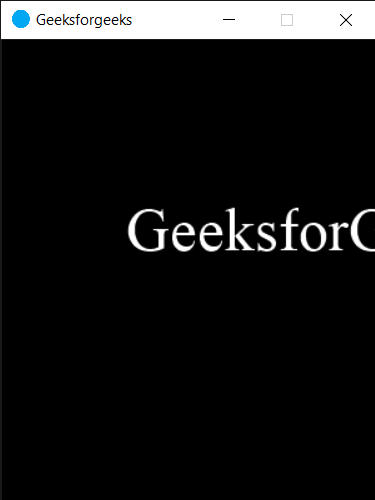
Window Resized
New Size : 300 400
Share your thoughts in the comments
Please Login to comment...