PYGLET – On Text Motion Select Event
Last Updated :
27 Jul, 2021
In this article, we will see how we can trigger on text motion select event in PYGLET module in python. Pyglet is easy to use but powerful library for developing visually rich GUI applications like games, multimedia, etc. A window is a “heavyweight” object occupying operating system resources. Windows may appear as floating regions or can be set to fill an entire screen (fullscreen). The user moved the text input cursor while extending the selection. Typically this is called after on_key_press() and before on_key_release(), but may also be called multiple times if the key is help down (key repeating). We should always use this method for responding to text selection events rather than the raw on_key_press(), as different platforms have different default keyboard mappings, and key repeats are handled correctly.
We can create a window with the help of the command given below
pyglet.window.Window(width, height, title)
Below is the syntax of the on text motion, this method get called when this event is triggered
@window.event
def on_text_motion_select(motion):
print("Motion Selected")
Below is the implementation
Python3
import pyglet
import pyglet.window.key
width = 500
height = 500
title = "Geeksforgeeks"
window = pyglet.window.Window(width, height, title)
text = "GeeksforGeeks"
label = pyglet.text.Label(text,
font_name ='Times New Roman',
font_size = 36,
x = window.width//2, y = window.height//2,
anchor_x ='center', anchor_y ='center')
new_label = pyglet.text.Label(text,
font_name ='Times New Roman',
font_size = 10,
x = 25, y = 25)
@window.event
def on_draw():
window.clear()
label.draw()
@window.event
def on_key_press(symbol, modifier):
if symbol == pyglet.window.key.C:
print("Key C is pressed")
@window.event
def on_text_motion_select(motion):
print("Motion Selected")
img = image = pyglet.resource.image("logo.png")
window.set_icon(img)
pyglet.app.run()
|
Output :
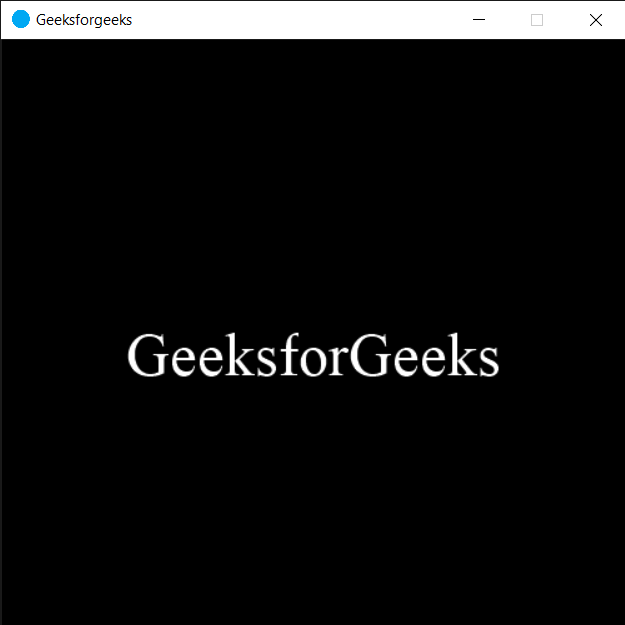
Like Article
Suggest improvement
Share your thoughts in the comments
Please Login to comment...