PYGLET – Making Window Current OpenGL rendering context
Last Updated :
28 Jan, 2022
In this article we will see how we can make the window current opengl rendering context in PYGLET module in python. Pyglet is easy to use but powerful library for developing visually rich GUI applications like games, multimedia etc. A window is a “heavyweight” object occupying operating system resources. Windows may appear as floating regions or can be set to fill an entire screen (fullscreen). Only one OpenGL context can be active at a time. This method sets the current window’s context to be current. You should use this method in preference to pyglet.gl.Context.set_current, as it may perform additional initialisation functions.
We can create a window with the help of command given below
pyglet.window.Window(width, height, title)
In order to create window we use switch_to method with the window object
Syntax : window.switch_to()
Argument : It takes no argument
Return : It returns None
Below is the implementation
Python3
import pyglet
import pyglet.window.key
width = 500
height = 500
title = "Geeksforgeeks"
window = pyglet.window.Window(width, height, title)
text = "GeeksforGeeks"
label = pyglet.text.Label(text,
font_name ='Times New Roman',
font_size = 36,
x = window.width//2, y = window.height//2,
anchor_x ='center', anchor_y ='center')
@window.event
def on_draw():
window.clear()
label.draw()
@window.event
def on_key_press(symbol, modifier):
if symbol == pyglet.window.key.C:
window.close()
img = image = pyglet.resource.image("logo.png")
window.set_icon(img)
window.switch_to()
pyglet.app.run()
|
Output :
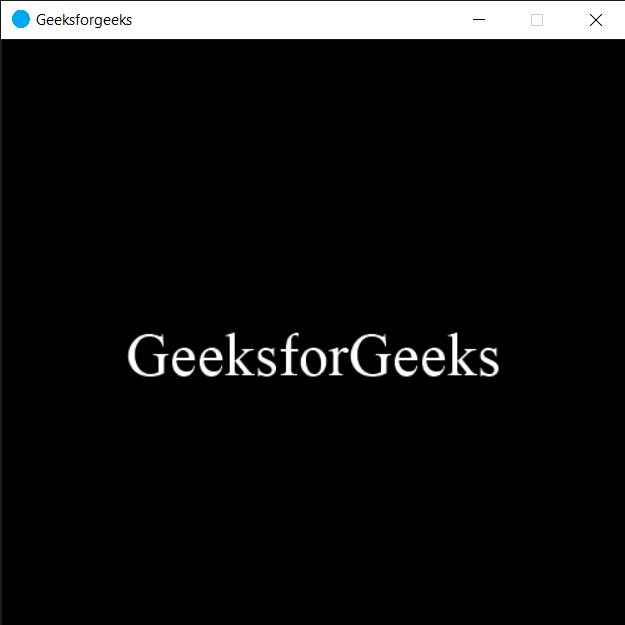
Share your thoughts in the comments
Please Login to comment...