Percentage calculator using HTML CSS and JavaScript
Last Updated :
09 Jan, 2024
The percentage calculator is useful for students, shopkeepers, and for solving basic mathematical problems related to percentages. In this article, we are going to learn, how to make a percentage calculator using HTML CSS, and JavaScript
Formula used:
- What is X percent of Y is given by the formula: X percent of Y =(X/100)* Y
- X is what percent of Y is given by the formula: X is what percent of Y= (X/Y)×100%, where X, Y > 0
Approach
- Input Retrieval:
- Use
document.getElementById("elementId").value to get input values.
- Calculation and Formatting:
percentage_1: Calculate the percentage and set the result in an element.percentage_2: Calculate the percentage, append “%”, and set the formatted result in an element.
- DOM Manipulation:
- Use
document.getElementById("elementId").value to set results in HTML elements.
- Mathematical Operations:
- Perform basic operations (multiply, divide, add) for percentage calculations.
Example: This example shows the implementation of the above approach.
Javascript
function percentage_1() {
let percent = document.getElementById("percent").value;
let num = document.getElementById("num").value;
document.getElementById("value1")
.value = (num / 100) * percent;
}
function percentage_2() {
let num1 = document.getElementById("num1").value;
let num2 = document.getElementById("num2").value;
document.getElementById("value2")
.value = (num1 * 100) / num2 + "%";
}
|
HTML
<!DOCTYPE html>
<html lang="en">
<head>
<meta charset="UTF-8">
<meta http-equiv="X-UA-Compatible" content="IE=edge">
<meta name="viewport" content=
"width=device-width, initial-scale=1.0">
<title>Percentage Calculator</title>
<link rel="stylesheet" href="style.css" type="text/css" />
</head>
<body>
<h1>Percentage Calculator</h1>
<div>
<h2> What is <input type="number" id="percent" />% of
<input type="number" id="num" />?
</h2>
<button onclick="percentage_1()">Calculate</button><br>
<input type="text" id="value1" readonly />
</div>
<div>
<h2><input type="number" id="num1" />
is what Percent of
<input type="number" id="num2" />?
</h2>
<button onclick="percentage_2()">Calculate</button>
<br>
<input type="text" id="value2" readonly />
</div>
<script type="text/javascript" src="script.js"></script>
</body>
</html>
|
CSS
* {
margin: 0;
padding: 0;
box-sizing: border-box;
font-family: 'Courier New', Courier, monospace;
}
body {
background-color: #f7f7f7;
min-height: 100vh;
display: flex;
justify-content: center;
align-items: center;
flex-direction: column;
}
h1 {
font-weight: 900;
margin-bottom: 12px;
}
div {
width: 480px;
background-color: #fff;
margin: 12px 0;
padding: 24px;
text-align: center;
box-shadow: 2px 2px 8px 2px #aaa;
}
input[type=number] {
width: 84px;
font-size: 18px;
padding: 8px;
margin: 0px 8px 8px 8px;
}
button {
text-transform: uppercase;
font-weight: 900;
font-size: 20px;
margin: 12px 0;
padding: 8px;
cursor: pointer;
letter-spacing: 1px;
}
input[type=text] {
font-size: 22px;
padding: 8px 0;
font-weight: 900;
text-align: center;
background-color: #f7f7f7;
border: 2px solid #ccc;
border-radius: 6px;
}
|
Output: Click here to see live code output
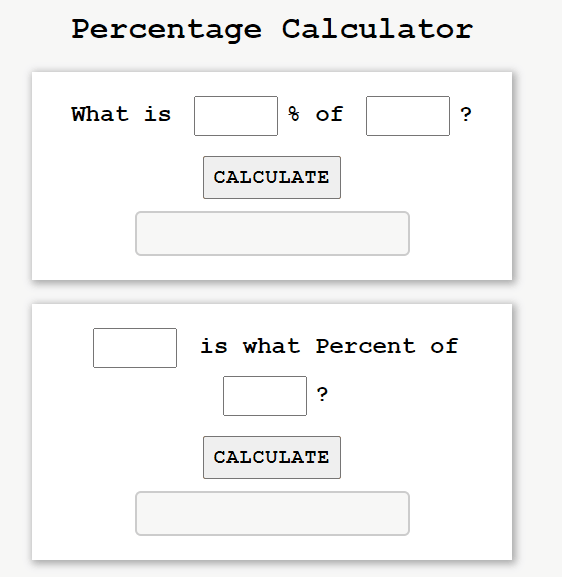
Share your thoughts in the comments
Please Login to comment...