Install Poetry to Manage Python Dependencies
Last Updated :
20 Feb, 2024
Poetry is a modern and user-friendly dependency management tool for Python. It simplifies the process of managing project dependencies, packaging, and publishing. In this article, we will see how to install poetry in Python in Windows.
What is Python Poetry?
Python Poetry is a modern and comprehensive tool designed to simplify and enhance the management of Python projects. It specifically focuses on dependency management, packaging, and publishing of Python packages. Poetry aims to provide an easy-to-use, consistent, and reliable solution for developers working on Python projects.
Features of Poetry
- Dependency Management: Poetry simplifies dependency management by using a single file (
pyproject.toml) to declare project dependencies and settings, ensuring consistency and reproducibility.
- Package Building and Publishing: Facilitates the creation and publishing of Python packages by automating the build process, handling versioning, and providing commands for package distribution.
- Project Initialization: Offers a straightforward project initialization command (
poetry new) to set up a new Python project with a standardized directory structure and configuration.
- Dependency Resolution: Utilizes a powerful resolver to manage and resolve project dependencies, ensuring compatibility and resolving potential conflicts.
- Virtual Environment Management: Manages virtual environments seamlessly, automatically creating and managing project-specific virtual environments for development and testing.
Install Poetry To Manage Python Dependencies
Below are the step-by-step procedure by which we can install poetry in Python:
Install Poetry Using a pip
We can install the poetry by using the following pip command:
pip install poetry
Output:
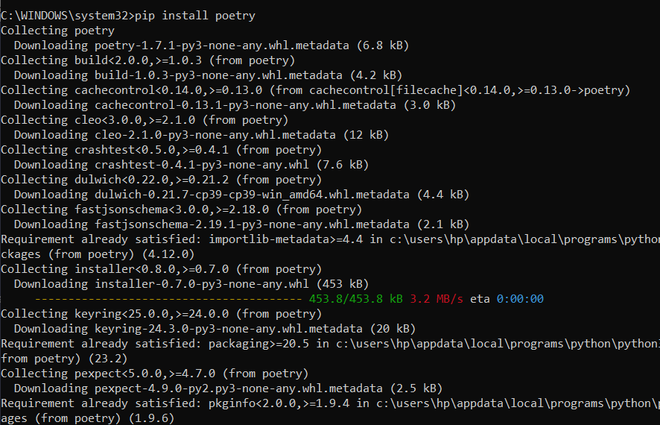
Verify Installation
After the installation is complete, verify that Poetry has been installed successfully by running:
pip show poetry
Output:
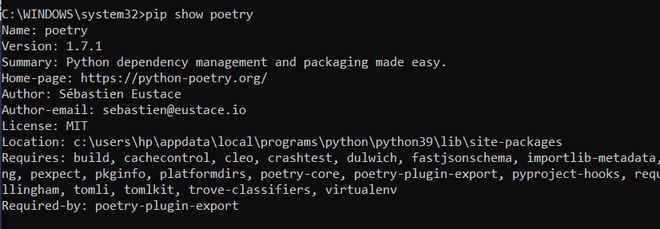
Share your thoughts in the comments
Please Login to comment...