How to Use the VBA Editor in Excel: Quick Guide 2023
Last Updated :
25 Sep, 2023
In Excel VBA stands for (Visual Basic for Application Code) where we can automate our task with the help of codes and codes that will manipulate(like inserting, creating, or deleting a row, column, or graph) the data in a worksheet or workbook. With the help of VBA, we can also automate the task in Excel to perform all these tasks we need to insert and run the VBA code properly which will be discussed here.
What is Visual Basic Editor in Excel
Visual Basic for Application is a programming language that allows you to automate tasks, create custom functions, and build interactive applications within Excel. VBA is an interface for creating scripts. If you have done any programming in the integrated development environment(IDE), the VBA editor in Excel looks similar. It lets you create, manage, and run VBA code on your Excel Spreadsheet.
How to Enable the Developer Tab in Excel
To get the Visual Basic Editor in Excel, we need to get the Developer tab. For that, we have to follow the following steps:
Step 1: Click on the File menu at the left top of the Excel tab
Step 2: Select Options to get the Excel Options window
Step 3: Add Developer Tab
Select “Customized Ribbon” in the “Excel Options” Window and then select the “Developer” check box in the “Main Tabs”.
Step 4: Preview Developer Tab
In the below image, you can see the Developer tab in Ribbon.
.png)
Visual Basic Editor User Interface
The VBA interface is a User-friendly interface with various components that helps you to work with VBA code efficiently. Below are some elements:
Toolbar and Menu Bar
VBA Editor consists of a standard toolbar as well as a Menubar same as other Windows applications. The toolbar provides quick access to common actions, such as running or stopping the code from being executed.

Project Explorer
You can find the Project Explorer window in the left pane of the VBA editor. This will display a hierarchical view of all the open workbooks and their components in the current Excel Session.
.png)
Code Window
Code Window is the central part of the VBA Editor. Here you can write, edit, and view your VBA code. This window is specific to the module in the Project Explorer.
.png)
Immediate Window
The immediate window is located at the bottom of the VBA Editor. It is used to execute single lines of code and view the results in real time. This will help you in testing and debugging.
How to Open Visual Basic Editor in Excel
Step 1: Select Developer Tab in Excel and Click on Visual Basic
Select the “Developer” ribbon and then click on Visual Basic.
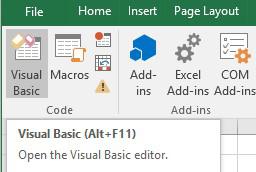
Shortcut Key: Press “Alt+F11” to get the VBA editor.
Step 2: Click on Insert tab and Select Insert
To insert a module in the VBA editor select the Insert tab and then click on Module.
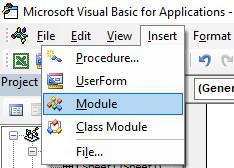
Module
Module 1 will be added to the Modules of Project- VBAProject.
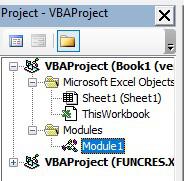
Note: If the Modules folder does not exist in the VBAProject, it will be automatically created, and a new module will be added inside it. In this designated folder you can store your Excel VBA code after you are prepared to write it.
How to Open Visual Basic Editor in Excel
The Excel VBA Editor serves as the central hub within any Microsoft Office application for handling all automation-related coding tasks. It offers versatile functionality:
- Macro Creation: It can be utilized for crafting macros, achieved through code composition within the VBA Module or Sheet, or by recording macros.
- File Integration: The written code can also be employed to establish connections between various files of diverse extensions.”
How to Delete a Module in VBA Excel
Step 1: Right Click on the left pane and Select Remove Module
To delete a module, right-click it on the left pane and choose the option “Remove[module name]”.
.png)
Read More:
How to Delete a Module in Excel VBA?
How to Export a VBA module from Excel
If we want to save the module on the computer then we can right-click on Module1 to select Export File.
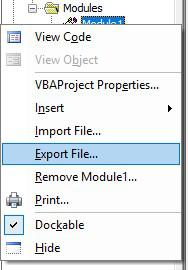
How to Run Macro in VBA Excel
Step 1: Click on Run Macro to run the VBA code.

Shortcut Key to Run VBA in Excel: Press F5 Key
How to Debug a Macro in Excel
While working with VBA code, you may face errors or unexpected behavior. VBA editor consists of several tools to debug your code and also handle them effectively. A few of them are listed below:
Breakpoints
Users can set breakpoints in their code to pause execution at specific lines. Setting breakpoints in your code will closely examine variable values and step through the code line by line. This will help in effective debugging, as the user can observe how the program is behaving at critical points and can identify any issues.
Immediate Window
Immediate Window is a feature that can be used for testing purposes and it also interacts with your code in real time. Users can print values, executes every single line of code, and check for errors.
It is very important to write error-handling routines in your VBA code to manage unexpected errors gracefully. If something goes wrong during the execution, your code can handle it and continue running smoothly.
How to Open VBA editor on Microsoft Excel for Mac
- Use keyboard shortcuts to open the VBA Editor: On Windows, press Alt + F11, and on Mac, press Opt + F11 or Fn + Opt + F11.
- It works even without the developer tab on the ribbon.
FAQs
What is VBA Editor in Excel?
The VBA Editor (Virtual Basic for Application Editor) is similar to integrated development in Microsoft Excel that allows users to write, edit, and also manage VBA code. It can be used to create macros, automate tasks, and build functions and applications.
How to access the VBA Editor in Excel?
Follow the below steps to access the VBA editor:
Step 1: Enable the Developer tab in Excel.
Step 2: Click on the “Developer” tab in the Ribbon.
Step 3: Now choose “Visual Basic” to open the VBA Editor.
How to run VBA code in Excel?
There are many ways by which you can run VBA code in Excel:
- Using the “Run” button in the VBA editor to execute the entire macro.
- Press the combination of “Alt + F8” to open the “Macro” dialog and choose the macro to run.
- Assign the VBA code to a button or from the control on the worksheet and click it to run the code.
How to Enable VBA Editor in Excel ?
To access the VBA Editor, simply press Alt + F11. This straightforward shortcut is convenient for regular VBA coding tasks, allowing you to switch between Excel and the VBA Editor seamlessly.
How to handle errors in VBA code?
Error handling is the way to manage unexpected errors in VBA code. You can also use “On Error” statements to handle errors gracefully.
Share your thoughts in the comments
Please Login to comment...