How to Use Spring Security without Password Encoding?
Last Updated :
16 Jul, 2023
Spring Security is a framework that allows a programmer to use JEE components to set security limitations on Spring-framework-based Web applications. In a nutshell, it’s a library that can be utilized and customized to suit the demands of the programmer. Because it is a part of the same Spring family as Spring Web MVC, it works well together. The most significant benefit of this framework is that it is both strong and very adaptable. Although it adheres to Spring’s set-up conventions, programmers may select between default provisions and modify them to their specific requirements. Read more on Spring Security and its Features in this article Introduction to Spring Security and its Features.
By default, Spring Security requires passwords to be encoded using a specific password encoder, e.g. BCryptPasswordEncoder but in this case, we have to provide the password in BCrypt format. But, what if you want to use plain text passwords for quick testing during development time? So in this case you can go for PasswordEncoder like NoOpPasswordEncoder. NoOpPasswordEncoder is provided for legacy and testing purposes only and is not considered secure. Useful for testing where working with plain text passwords may be preferred. You can configure it in your configuration file by creating a Bean of it. A sample code is given below.
@Configuration
public class MyAppConfig {
@Bean
PasswordEncoder getPasswordEncoder() {
return NoOpPasswordEncoder.getInstance();
}
}
Note: NoOpPasswordEncoder does not encode passwords and just compares the equality of two Strings, thus you can use plain text passwords for users. And also note that Spring marks it deprecated indicating that it is insecure and should be used for testing purposes only.
Example Project
Step 1: Create Your Project and Configure Apache Tomcat Server
Note: We are going to use Spring Tool Suite 4 IDE for this project. Please refer to this article to install STS in your local machine How to Download and Install Spring Tool Suite (Spring Tools 4 for Eclipse) IDE.
Step 2: Folder Structure
Before moving to the project let’s have a look at the complete project structure for our Spring MVC application.
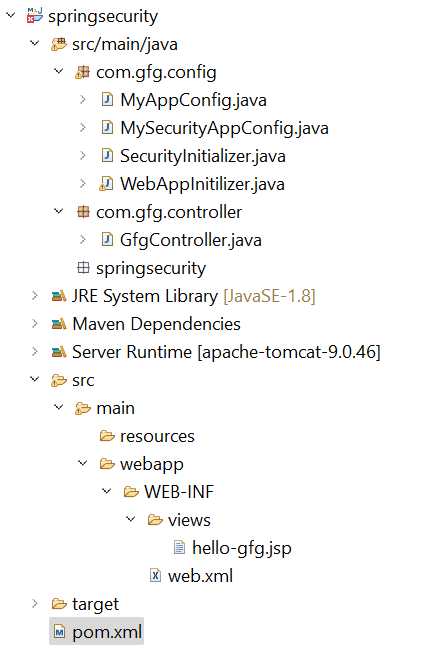
Folder Structure
Step 3: Add Dependencies to pom.xml File
Add the following dependencies to your pom.xml file
- Spring Web MVC
- Java Servlet API
- Spring Security Config
- Spring Security Web
XML
<dependencies>
<dependency>
<groupId>org.springframework</groupId>
<artifactId>spring-webmvc</artifactId>
<version>5.3.24</version>
</dependency>
<dependency>
<groupId>javax.servlet</groupId>
<artifactId>javax.servlet-api</artifactId>
<version>4.0.1</version>
<scope>provided</scope>
</dependency>
<dependency>
<groupId>org.springframework.security</groupId>
<artifactId>spring-security-config</artifactId>
<version>5.7.3</version>
</dependency>
<dependency>
<groupId>org.springframework.security</groupId>
<artifactId>spring-security-web</artifactId>
<version>5.7.3</version>
</dependency>
</dependencies>
|
Below is the complete pom.xml file. Please cross-verify if you have missed some dependencies.
XML
<?xml version="1.0" encoding="UTF-8"?>
<modelVersion>4.0.0</modelVersion>
<groupId>com.gfg.springsecurity</groupId>
<artifactId>springsecurity</artifactId>
<version>0.0.1-SNAPSHOT</version>
<packaging>war</packaging>
<name>springsecurity Maven Webapp</name>
<properties>
<project.build.sourceEncoding>UTF-8</project.build.sourceEncoding>
<maven.compiler.source>1.7</maven.compiler.source>
<maven.compiler.target>1.7</maven.compiler.target>
</properties>
<dependencies>
<dependency>
<groupId>org.springframework</groupId>
<artifactId>spring-webmvc</artifactId>
<version>5.3.24</version>
</dependency>
<dependency>
<groupId>javax.servlet</groupId>
<artifactId>javax.servlet-api</artifactId>
<version>4.0.1</version>
<scope>provided</scope>
</dependency>
<dependency>
<groupId>org.springframework.security</groupId>
<artifactId>spring-security-config</artifactId>
<version>5.7.3</version>
</dependency>
<dependency>
<groupId>org.springframework.security</groupId>
<artifactId>spring-security-web</artifactId>
<version>5.7.3</version>
</dependency>
</dependencies>
<build>
<finalName>springsecurity</finalName>
<pluginManagement>
<plugins>
<plugin>
<artifactId>maven-clean-plugin</artifactId>
<version>3.1.0</version>
</plugin>
<plugin>
<artifactId>maven-resources-plugin</artifactId>
<version>3.0.2</version>
</plugin>
<plugin>
<artifactId>maven-compiler-plugin</artifactId>
<version>3.8.0</version>
</plugin>
<plugin>
<artifactId>maven-surefire-plugin</artifactId>
<version>2.22.1</version>
</plugin>
<plugin>
<artifactId>maven-war-plugin</artifactId>
<version>3.2.2</version>
</plugin>
<plugin>
<artifactId>maven-install-plugin</artifactId>
<version>2.5.2</version>
</plugin>
<plugin>
<artifactId>maven-deploy-plugin</artifactId>
<version>2.8.2</version>
</plugin>
</plugins>
</pluginManagement>
</build>
</project>
|
Step 4: Configuring Dispatcher Servlet
Please refer to this article What is Dispatcher Servlet in Spring? and read more about Dispatcher Servlet which is a very very important concept to understand. Now we are going to configure Dispatcher Servlet with our Spring MVC application.
Go to the src > main > java and create a class WebAppInitilizer. Below is the code for the WebAppInitilizer.java file.
File: WebAppInitilizer.java
Java
package com.gfg.config;
import org.springframework.web.servlet.support.AbstractAnnotationConfigDispatcherServletInitializer;
public class WebAppInitilizer extends
AbstractAnnotationConfigDispatcherServletInitializer {
@Override
protected Class<?>[] getRootConfigClasses() {
return null;
}
@Override
protected Class<?>[] getServletConfigClasses() {
Class[] configFiles = {MyAppConfig.class};
return configFiles;
}
@Override
protected String[] getServletMappings() {
String[] mappings = {"/"};
return mappings;
}
}
|
Create another class in the same location (src > main > java) and name it MyAppConfig. Below is the code for the MyAppConfig.java file.
File: MyAppConfig.java
Java
package com.gfg.config;
import org.springframework.context.annotation.Bean;
import org.springframework.context.annotation.ComponentScan;
import org.springframework.context.annotation.Configuration;
import org.springframework.web.servlet.config.annotation.EnableWebMvc;
import org.springframework.web.servlet.view.InternalResourceViewResolver;
@Configuration
@EnableWebMvc
@ComponentScan("com")
public class MyAppConfig {
}
|
Reference article: Spring – Configure Dispatcher Servlet in Three Different Ways
Step 5: Create Your Spring MVC Controller
Go to the src > main > java and create a class GfgController. Below is the code for the GfgController.java file.
File: GfgController.java
Java
package com.gfg.controller;
import org.springframework.stereotype.Controller;
import org.springframework.web.bind.annotation.GetMapping;
@Controller
public class GfgController {
@GetMapping("/gfg")
public String helloGfg() {
return "hello-gfg";
}
}
|
Reference article: Create and Run Your First Spring MVC Controller in Eclipse/Spring Tool Suite
Step 6: Create Your Spring MVC View
Go to the src > main > webapp > WEB-INF > right-click > New > Folder and name the folder as views. Then views > right-click > New > JSP File and name your first view. Here we have named it as hello-gfg.jsp file. Below is the code for the hello-gfg.jsp file. We have created a simple web page inside that file.
File: hello-gfg.jsp
HTML
<!DOCTYPE html>
<html>
<body bgcolor="green">
<h1>Hello GeeksforGeeks!</h1>
</body>
</html>
|
Reference article: How to Create Your First View in Spring MVC?
Step 7: Setting Up ViewResolver in Spring MVC
Go to the src > main > java > MyAppConfig and set your ViewResolver like this
File: MyAppConfig.java
Java
package com.gfg.config;
import org.springframework.context.annotation.Bean;
import org.springframework.context.annotation.ComponentScan;
import org.springframework.context.annotation.Configuration;
import org.springframework.web.servlet.config.annotation.EnableWebMvc;
import org.springframework.web.servlet.view.InternalResourceViewResolver;
@Configuration
@EnableWebMvc
@ComponentScan("com")
public class MyAppConfig {
@Bean
InternalResourceViewResolver viewResolver() {
InternalResourceViewResolver viewResolver = new InternalResourceViewResolver();
viewResolver.setPrefix("/WEB-INF/views/");
viewResolver.setSuffix(".jsp");
return viewResolver;
}
}
|
Reference article: ViewResolver in Spring MVC
Step 8: Setting Up Spring Security Filter Chain
Go to the src > main > java and create a class MySecurityAppConfig and annotate the class with @EnableWebSecurity annotation. This class will help to create the spring security filter chain. Below is the code for the MySecurityAppConfig.java file.
File: MySecurityAppConfig.java
Java
package com.gfg.config;
import org.springframework.security.config.annotation.web.configuration.EnableWebSecurity;
@EnableWebSecurity
public class MySecurityAppConfig extends WebSecurityConfigurerAdapter {
}
|
Step 9: Create Spring Security Initilizer
Go to the src > main > java and create a class SecurityInitializer. This class will help to register the spring security filter chain with our application. Below is the code for the SecurityInitializer.java file.
File: SecurityInitializer.java
Java
package com.gfg.config;
import org.springframework.security.web.context.AbstractSecurityWebApplicationInitializer;
public class SecurityInitializer extends AbstractSecurityWebApplicationInitializer {
}
|
Now we are done with setting up our Spring Security Filter Chain.
Step 10: Create Users and Password Encoder
Modify the MyAppConfig file. Here we are going to create the PasswordEncoder Bean.
File: MyAppConfig.java
Java
package com.gfg.config;
import org.springframework.context.annotation.Bean;
import org.springframework.context.annotation.ComponentScan;
import org.springframework.context.annotation.Configuration;
import org.springframework.security.crypto.bcrypt.BCryptPasswordEncoder;
import org.springframework.security.crypto.password.PasswordEncoder;
import org.springframework.web.servlet.config.annotation.EnableWebMvc;
import org.springframework.web.servlet.view.InternalResourceViewResolver;
@Configuration
@EnableWebMvc
@ComponentScan("com")
public class MyAppConfig {
@Bean
InternalResourceViewResolver viewResolver() {
InternalResourceViewResolver viewResolver = new InternalResourceViewResolver();
viewResolver.setPrefix("/WEB-INF/views/");
viewResolver.setSuffix(".jsp");
return viewResolver;
}
@Bean
PasswordEncoder getPasswordEncoder() {
return NoOpPasswordEncoder.getInstance();
}
}
|
Modify the MySecurityAppConfig file. Here we are going to create the User, and we are going to provide the password in Bcrypt format. And we are also going to provide the roles to the user.
Note: We are going to use Spring Security In-Memory Authentication. Please refer to this article for more detail.
File: MySecurityAppConfig.java
Java
package com.gfg.config;
import org.springframework.beans.factory.annotation.Autowired;
import org.springframework.security.config.annotation.authentication.builders.AuthenticationManagerBuilder;
import org.springframework.security.config.annotation.web.configuration.EnableWebSecurity;
import org.springframework.security.config.annotation.web.configuration.WebSecurityConfigurerAdapter;
import org.springframework.security.crypto.password.PasswordEncoder;
@SuppressWarnings("deprecation")
@EnableWebSecurity
public class MySecurityAppConfig extends WebSecurityConfigurerAdapter {
@Autowired
private PasswordEncoder passwordEncoder;
@Override
protected void configure(AuthenticationManagerBuilder auth) throws Exception {
auth.inMemoryAuthentication()
.withUser("gfg")
.password("gfg123")
.roles("admin");
}
}
|
Now, let’s run the application and test it out.
Step 10: Run Your Spring MVC Application
To run our Spring MVC Application right-click on your project > Run As > Run on Server. After that use the following URL to run your controller.
http://localhost:8080/springsecurity/gfg
The time when you hot the URL you can see it will redirect automatically to this URL
http://localhost:8080/springsecurity/login
And the output is something like this.
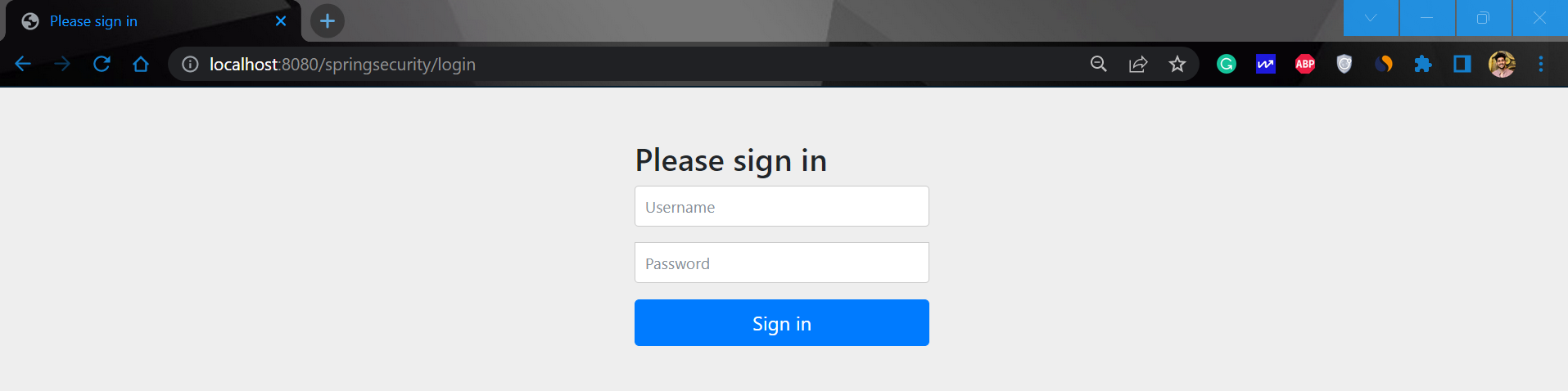
Now sign in with the following credentials
- Username: gfg
- Password: gfg123
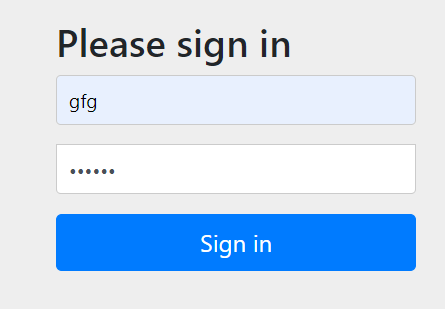
And now you can access your endpoint.
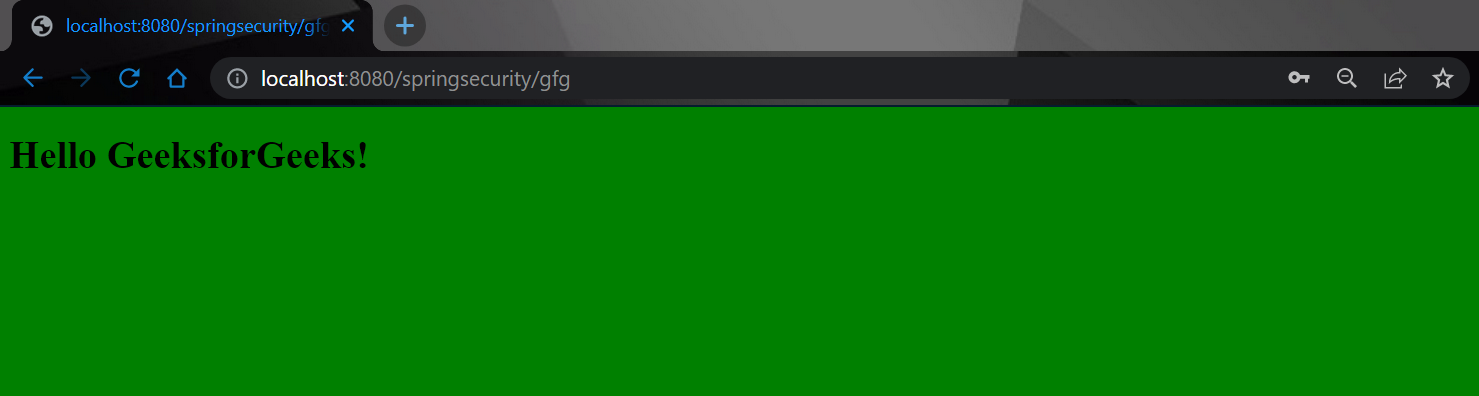
Share your thoughts in the comments
Please Login to comment...