How to use GridList in ReactJS?
Last Updated :
22 Jan, 2021
Grid lists display a collection of images in an organized grid. Material UI for React has this component available for us and it is very easy to integrate. We can use the GridList component in ReactJS using the following approach.
Creating React Application And Installing Module:
Step 1: Create a React application using the following command:
npx create-react-app foldername
Step 2: After creating your project folder i.e. foldername, move to it using the following command:
cd foldername
Step 3: After creating the ReactJS application, Install the material-ui modules using the following command:
npm install @material-ui/core
Project Structure: It will look like the following.

Project Structure
Filename-App.js: Now write down the following code in the App.js file. Here, App is our default component where we have written our code.
Javascript
import React from 'react';
import { makeStyles } from '@material-ui/core/styles';
import GridList from '@material-ui/core/GridList';
import GridListTile from '@material-ui/core/GridListTile';
const App = () => {
return (
<div style={{ width: 300, margin: 'auto' }}>
<h3>Grid List ReactJS</h3>
<GridList cellHeight={50} cols={3}>
<GridListTile rows={6} cols={3}>
<img src=
alt="pic" />
</GridListTile>
<GridListTile cols={1}>
<img src=
alt="pic" />
</GridListTile>
<GridListTile cols={3}>
<img src=
alt="pic" />
</GridListTile>
</GridList>
</div>
);
}
export default App;
|
Step to Run Application: Run the application using the following command from the root directory of the project:
npm start
Output: Now open your browser and go to http://localhost:3000/, you will see the following output:
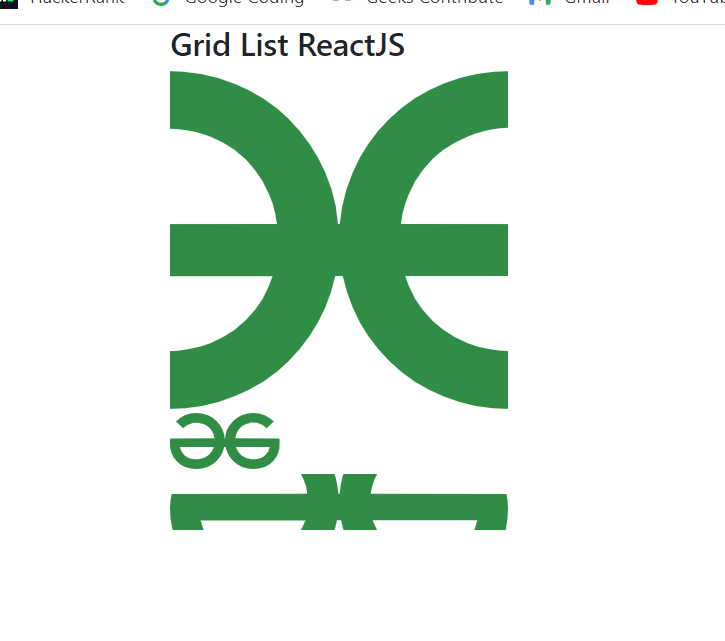
Share your thoughts in the comments
Please Login to comment...