How to use BottomNavigation Component in ReactJS?
Last Updated :
04 Dec, 2023
The Bottom navigation bars allow movement between primary destinations in an app. Material UI for React has this component available for us and it is very easy to integrate. We can use BottomNavigation Component in ReactJS using the following approach.
In this article we will learn to use BottomNavigation Component in ReactJS.
Prerequisites
Steps to create React Application And Installing Module:
Step 1: Create a React application using the following command:
npx create-react-app foldername
Step 2: After creating your project folder i.e. foldername, move to it using the following command:
cd foldername
Step 3: After creating the ReactJS application, Install the material-ui modules using the following command:
npm install @mui/material
npm install @mui/icons-material
Project Structure:

Project Structure
Example 1: In this example, we will add a BottomNavigation component that shows 2 actions and display the position of the action selected. Update the App.js file as shown below
Javascript
import React from "react";
import BottomNavigation from "@material-ui/core/BottomNavigation";
import LocationOnIcon from "@material-ui/icons/LocationOn";
import RestoreIcon from "@material-ui/icons/Restore";
import BottomNavigationAction from "@material-ui/core/BottomNavigationAction";
const App = () => {
const [value, setValue] = React.useState(0);
return (
<div
style={{
margin: "auto",
display: "table",
}}
>
<h4>How to use BottomNavigation in ReactJS?</h4>
<BottomNavigation
showLabels
value={value}
onChange={(e, newValue) => {
setValue(newValue);
}}
>
<BottomNavigationAction
label="Recents"
icon={<RestoreIcon />}
/>
<BottomNavigationAction
label="Nearby"
icon={<LocationOnIcon />}
/>
</BottomNavigation>
<h4>
You have selected {value}
<sup>th</sup> position button
</h4>
</div>
);
};
export default App;
|
Step to Run Application: Run the application using the following command from the root directory of the project.
npm start
Output: Now open your browser and go to http://localhost:3000/, you will see the following output.
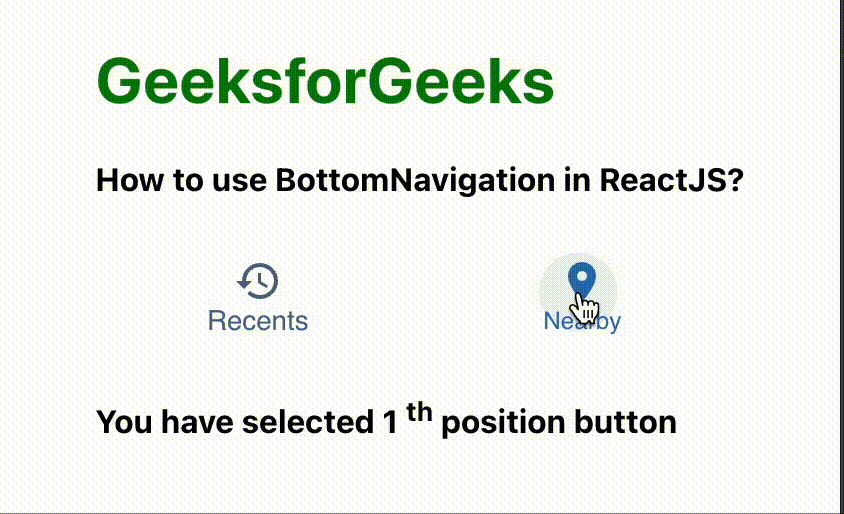
Example 2: In this example, we will add a BottomNavigation component that shows 2 actions, and only shows label of the action that is selected. Update the App.js file as shown below:
Javascript
import { BottomNavigation, BottomNavigationAction } from "@mui/material";
import RestoreIcon from "@mui/icons-material/Restore";
import LocationOnIcon from "@mui/icons-material/LocationOn";
import React from "react";
const App = () => {
const [value, setValue] = React.useState(0);
return (
<div
style={{
margin: "auto",
display: "table",
}}
>
<h1 style={{ color: "green" }}>GeeksforGeeks</h1>
<h4>How to use BottomNavigation in ReactJS?</h4>
<BottomNavigation
value={value}
onChange={(e, newValue) => {
setValue(newValue);
}}
>
<BottomNavigationAction
label="Recents"
icon={<RestoreIcon />}
/>
<BottomNavigationAction
label="Nearby"
icon={<LocationOnIcon />}
/>
</BottomNavigation>
</div>
);
};
export default App;
|
Steps to run the application:
npm start
Output: Now open your browser and go to http://localhost:3000/, you will see the following output.

Reference: https://mui.com/material-ui/react-bottom-navigation/#main-content
Share your thoughts in the comments
Please Login to comment...