How to Use Anthropic’s New Claude 3 AI Prompt Store
Last Updated :
30 Apr, 2024
In the dynamic world of digitalization, becoming an AI prompt engineer is a challenging yet rewarding journey. However, Anthropic’s developer understood our pain and launched the New Claude 3 AI Prompt Store. It is a comprehensive library of pre-built prompts, templates, and workflows to make the process of interacting and leveraging other AI models developed by Anthropic seamless.
Claude is an AI chatbot powered by Anthropic’s LLM, Claude 3. This powerful chatbot collaborates with you, answers all your questions, and can even write for you. The primary benefit of using this tool is that it makes it easier to get the AI responses and output you need for the task at hand. Many users opt for this platform because, along with its other benefits, it can generate high-quality content tailored to user requirements.
So, let’s begin by understanding how to use Anthropic’s New Claude 3 AI Prompt Store.
How to Use Anthropic’s New Claude 3 AI Prompt Store
How to Use Anthropic’s New Claude 3 AI Prompt Store
Claude’s initial beta release was unavailable for users in the U.S. and U.K. Fortunately after the launch of Cluade 3, users from different countries can access it. So, here are the steps on how to use Anthropic’s New Claude 3 AI Prompt Store-
Step 1– The first step is to sign up at Claude.ai. You must enter your email ID and other details to do this. After that, it will ask for your mobile number to verify that it’s you.
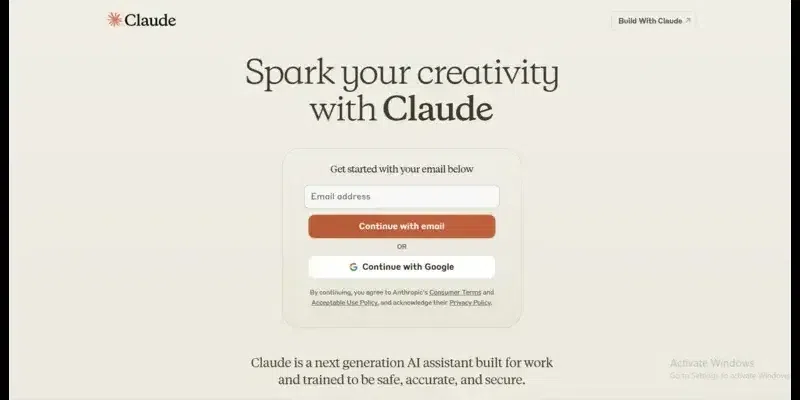
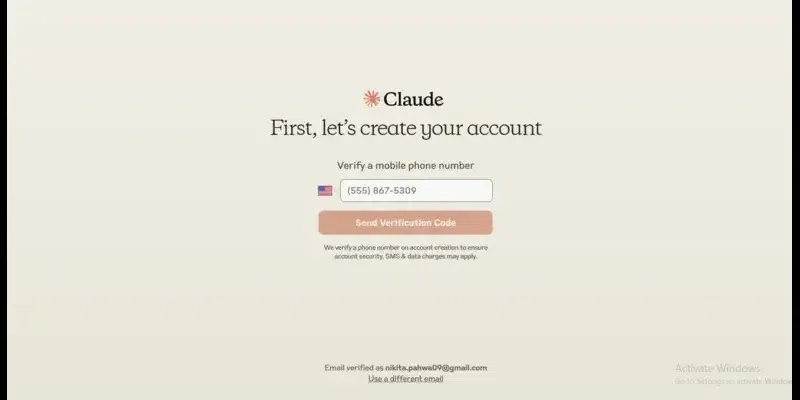
Step 2– It will open a new page; here, you need to mention your name and agree to their terms and conditions by clicking on ‘Acknowledge & Continue.’
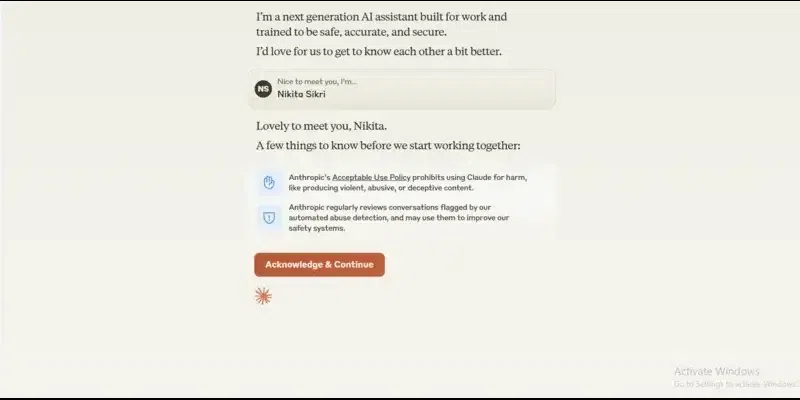
Step 3– It will open numerous templates, or you can also write any command to get the output.
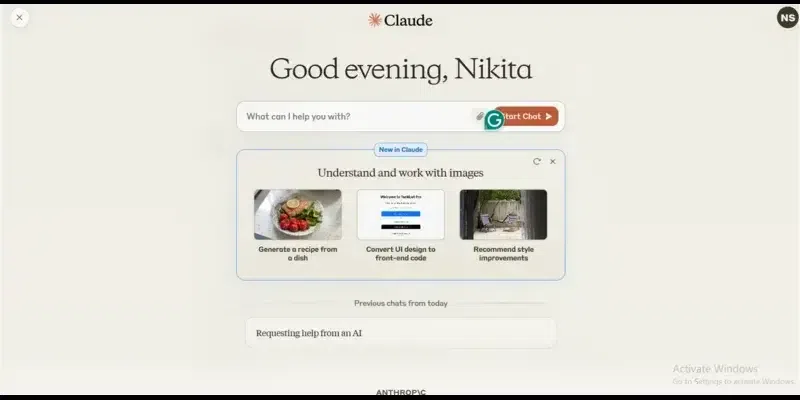
It has different kinds of prompts. Using all of them is easy; all you need to do is copy and paste them into Claude, change them to your liking, and you’re good to go.
As a free user, you can use Claude 3 Sonnet, which is Anthropic’s second-most robust model. If you use the premium version, you will be granted access to Opus, plus you will be able to access it even during times of high traffic as a priority customer.
To get the best out of your prompts, it is recommended to
- The most important thing to keep in mind is to define your goals and objectives clearly
- Secondly, to create effective prompts, it is essential to understand the context and domain in which you are operating
- Also, experiment with the various prompts available and refine your inputs based on the output you get. This will help you get better results plus make you understand the capabilities and drawbacks of Claude 3
- Use its customization features to get the output that meets your requirements. Claude 3 has different styles, tones, and output formats; use them to unlock its full potential
- To get the most out of your input, it is recommended to use examples to illustrate the desired outcome.
The significant benefits of using Claude 3 are-
- Massive Library of Pre-Built prompts
- Offers customizable prompt templates
- Workflow Integration and automation
- Community-Driven Collaboration
- Advanced Search and Discovery
How do you get access to Claude?
To access Claude, you first need to visit claude.ai. Here are the further steps to start using Claude-
1) Sign up for a Console account
To create an account, visit the Anthropic’s website and enter your email address. Verify your email address using the code sent on your phone. As soon as the account gets verified, you can log in.
2) Explore the Console
The Console is the main point for interacting with Claude. It provides an array of features that can help you understand this platform better.
3) Generate an API key
You will require an API key to develop with Claude. Creating an API is easy; you just need to
- Login to the Console account that you created
- Go to the accounts section and search for the API keys section. Here, you can generate, disable, and delete your API keys.
- As you need to create an API key, click on the ‘Create Key’ button on the top right
- You need to give your key a descriptive name, such as “This_IS_ MY_Claude_Account”, and click on ‘Create Key’
Make sure to copy the generated API key, as once you exit the page, you will not be able to reaccess it. Therefore, save it in a secure location.
4) Start Coding with Claude
Now that you have set up your account and the API key, you can start coding. Here are a few steps to make coding easier with Claude-
- To know more about the request parameters and response formats, it is recommended to review the API documentation
- Go to Workbench in the Console, as it is the best place to test and refine your prompts
- Check out the quickstart guide; here, you can get an understanding of making your first API call to Claude
- It would be great if you join their community as here you will be able to communicate and connect with numerous developers & researchers, plus you can also ask your queries.
Conclusion
By now, you must be clear on how to use Anthropic’s New Claude 3 AI Prompt Store.
To get the best output from Claude, you should break down complex tasks into smaller steps, provide examples, and iterate through feedback and rewrites. Learn to use Claude well, as it can be used in various areas, such as conversation, content creation, language translation, code generation, and visual processing. This tool offers so much, making it better than various competitors in the market.
Related Articles
FAQs – How to Use Anthropic’s New Claude 3 AI Prompt Store
Is the Anthropic Library good?
Its library is decent, but the input still limits the output. Therefore, it is essential to provide enough information.
What kinds of prompts are available in the Claude 3 AI Prompt Store?
Various prompts are available, but the two significant ones are text generation and conversation modeling.
Are Claude 3 AI Prompt Store compatible with other AI models?
You cannot use Claude 3 AI Prompt Store compatible with other AI models; they are created especially for use with Claude 3 AI models only.
Share your thoughts in the comments
Please Login to comment...