How to Style Checkboxes in Tailwind CSS ?
Last Updated :
13 Mar, 2024
In Tailwind CSS, you can style checkboxes using utility classes to customize their appearance. You can use utility classes like appearance-none to remove the default browser styles from checkboxes.
Approach
- Begin with the basic HTML structure, including the
<!DOCTYPE html> declaration, <html>, <head>, and <body> tags. Import Tailwind CSS for styling by adding a <script> tag in the <head> section. - Create a checkbox component by using
<input type="checkbox"> elements along with associated <label> elements. Each checkbox can have different states such as default, checked, or disabled. Apply Tailwind CSS classes to style the checkboxes, labels, and their respective states. - Implement a switch-style inline checkbox component using
<input type="checkbox"> elements nested within <label> elements. Utilize Tailwind CSS classes to style the switch toggles and their associated labels. Use custom CSS properties and pseudo-elements to create the toggle effect when the checkboxes are checked or unchecked. - Apply Tailwind CSS classes to style the checkboxes, labels, and container elements. Customize the colors, sizes, padding, and margins to create visually appealing checkbox components.
Example 1: Implementation to design checkboxes using Tailwind CSS
HTML
<!DOCTYPE html>
<html lang="en">
<head>
<meta charset="UTF-8">
<meta name="viewport"
content="width=device-width, initial-scale=1.0">
<title>Checkboxes</title>
<script src="https://cdn.tailwindcss.com"></script>
</head>
<body class="text-center mx-8 space-y-4">
<h1 class="text-green-600 text-5xl font-bold">
GeeksforGeeks
</h1>
<div class="bg-green-400 px-8 py-4">
<h3 class="text-2xl text-center"> Checkbox</h3>
<div class="flex justify-start m-2 ">
<input id="first" type="checkbox"
class="w-4 h-4 text-blue-800
focus:ring-red-500 focus:ring-2">
<label for="first" class="ms-2 text-sm font-medium">
Default checkbox
</label>
</div>
<div class="flex justify-start m-2">
<input checked id="second" type="checkbox"
class="w-4 h-4 text-blue-800
focus:ring-red-500 focus:ring-2">
<label for="second" class="ms-2 text-sm font-medium">
Checked state
</label>
</div>
<div class="flex justify-start m-2">
<input disabled id="disabled" type="checkbox"
class="w-4 h-4 text-blue-600 ">
<label for="disabled" class="ms-2 text-sm font-medium">
Disabled checkbox
</label>
</div>
<div class="flex items-center m-2">
<input disabled checked id="disabled-first"
type="checkbox" class="w-4 h-4 text-blue-600">
<label for="disabled-first"
class="ms-2 text-sm font-medium">
Disabled checked
</label>
</div>
</div>
<div class="bg-green-400 px-8 py-4">
<h3 class="text-2xl text-center">
Switch Inline Checkbox
</h3>
<div class="flex justify-evenly border border-y-
slate-950 p-2 m-2">
<label class="inline-flex items-center cursor-pointer">
<input type="checkbox" class="sr-only peer">
<div class="relative w-12 h-6 bg-blue-200 rounded-full
peer peer-checked:after:translate-x-full
rtl:peer-checked:after:-translate-x-full
peer-checked:after:border-white after:content-['']
after:absolute after:top-[2px] after:start-[2px]
after:bg-white after:border-gray-300 after:border
after:rounded-full after:h-5
after:w-5 after:transition-all
peer-checked:bg-blue-500">
</div>
<span class="ms-3 text-sm font-medium">
Toggle me
</span>
</label>
<label class="inline-flex items-center cursor-pointer">
<input type="checkbox" class="sr-only peer">
<div class="relative w-12 h-6 bg-gray-200
rounded-full peer
peer-checked:after:translate-x-full
rtl:peer-checked:after:-translate-x-full
peer-checked:after:border-white after:content-['']
after:absolute after:top-[2px] after:start-[2px]
after:bg-blue-500 after:rounded-full after:h-5
after:w-5 after:transition-all
peer-checked:bg-gray-300">
</div>
<span class="ms-3 text-sm font-medium">
Toggle me
</span>
</label>
</div>
</div>
</body>
</html>
Output:
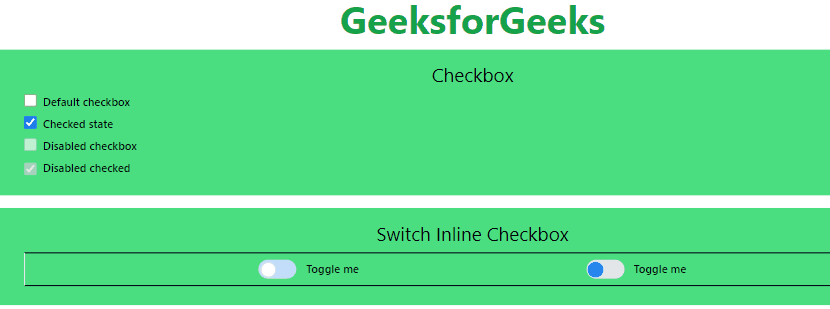
Example 2: Implementation to design some more checkboxes using Tailwind CSS
HTML
<!DOCTYPE html>
<html lang="en">
<head>
<meta charset="UTF-8">
<meta name="viewport"
content="width=device-width, initial-scale=1.0">
<title>Checkboxes</title>
<script src="https://cdn.tailwindcss.com"></script>
</head>
<body class="text-center m-6 space-y-4">
<h1 class="text-green-600 text-3xl font-bold">
GeeksforGeeks
</h1>
<div class="items-center space-y-4 p-3 bg-green-300">
<div class="flex ">
<input checked id="orange-checkbox"
type="checkbox"
class="w-4 h-4 accent-orange-500">
<label for="orange-checkbox"
class="ms-2 text-sm font-medium ">
Orange Checkbox
</label>
</div>
<div class="flex ">
<input checked id="red-checkbox"
type="checkbox"
class="w-4 h-4 accent-red-500">
<label for="red-checkbox"
class="ms-2 text-sm font-medium ">
Red Checkbox
</label>
</div>
<div class="flex ">
<input checked id="green-checkbox"
type="checkbox"
class="w-4 h-4 accent-green-500">
<label for="green-checkbox"
class="ms-2 text-sm font-medium">
Green Checkbox
</label>
</div>
<div class="flex ">
<input type="checkbox"
class="peer relative appearance-none w-5 h-5
border rounded-full border-pink-400
cursor-pointer
checked:bg-pink-600"
checked id="circular-checkbox" />
<label for="circular-checkbox"
class="ms-2 text-sm font-medium ">
(Rounded Checked Checkbox) Pink Fill
</label>
</div>
<div class="flex ">
<input type="checkbox"
class="peer relative appearance-none
w-5 h-5 border
rounded-full border-red-400
cursor-pointer
checked:bg-teal-600"
id="unchecked-circular-checkbox" />
<label for="unchecked-circular-checkbox"
class="ms-2 text-sm font-medium ">
(Rounded Checkbox) Teal Fill
</label>
</div>
</div>
</body>
</html>
Output:
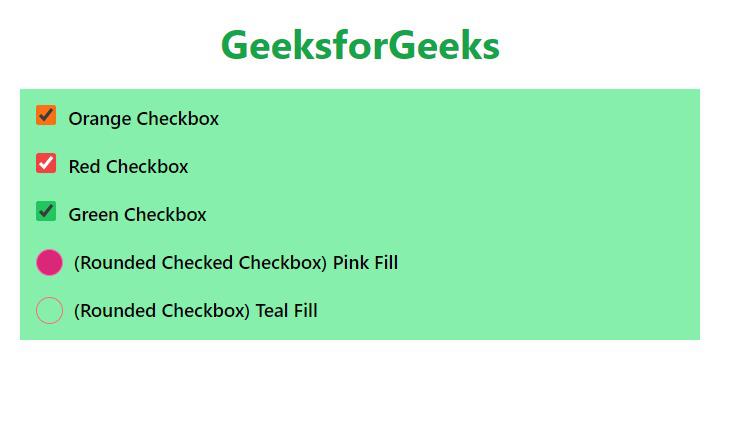
Colored and Rounded Checkbox using Tailwind CSS
Share your thoughts in the comments
Please Login to comment...