How to Set the List Style Image in Tailwind CSS ?
Last Updated :
19 Mar, 2024
Tailwind CSS is a Utility-first CSS framework for building rapid custom UI. It is a highly customizable, low-level CSS framework that gives you all the building blocks you need.
These are the following approaches by using these we can customize the list-style image:
List Style Image in Tailwind CSS
A list is a record of short pieces of related information used to display the data or any information on web pages in the ordered or unordered form. In ordered form, list elements are represented using numbers; in unordered form, they are presented using a disk, square, or circle. We can use images as the list style for the elements inside the list. Tailwind CSS doesn’t have a utility class to style the list-style-image . The custom utility class to style the list style image is list-image-[url(path)].
Example: This example shows the use of list style image.
HTML
<!DOCTYPE html>
<html lang="en">
<head>
<meta charset="UTF-8" />
<meta name="viewport"
content="width=device-width,
initial-scale=1.0" />
<title>List Style Image</title>
<link rel="stylesheet" href="style.css" />
<script src=
"https://cdn.tailwindcss.com"></script>
</head>
<body>
<h1 class="text-center text-3xl font-bold
text-green-700">
List Style Image in Tailwind CSS
</h1>
<div class="m-4 border-4 border-red-600 px-12
text-justify">
<h3 class="text-center text-xl">
List Style Image
</h3>
<ul class="text-xl">
<li class="list-image-[
url(https://media.geeksforgeeks.org/wp-content/uploads/20240303100755/academic-cap.png)] pb-1">
academic-cap
</li>
<li class="list-image-[
url(https://media.geeksforgeeks.org/wp-content/uploads/20240303100851/battery.png)] pb-2">
Battery
</li>
<li class="list-image-[
url(https://media.geeksforgeeks.org/wp-content/uploads/20240303100856/bell-alert.png)]">
Bell Alert
</li>
<li class="list-image-[
url(https://media.geeksforgeeks.org/wp-content/uploads/20240303100908/home.png)]">
home
</li>
</ul>
</div>
<div class="m-4 border-4 border-red-600 px-12">
<h3 class="text-center text-xl">
All List items with Same Image
</h3>
<ul
class="list-image-[
url(https://media.geeksforgeeks.org/wp-content/uploads/20240303100902/book-open.png)] font-bold">
<li>Book open</li>
<li>Book open</li>
</ul>
</div>
</body>
</html>
Output:
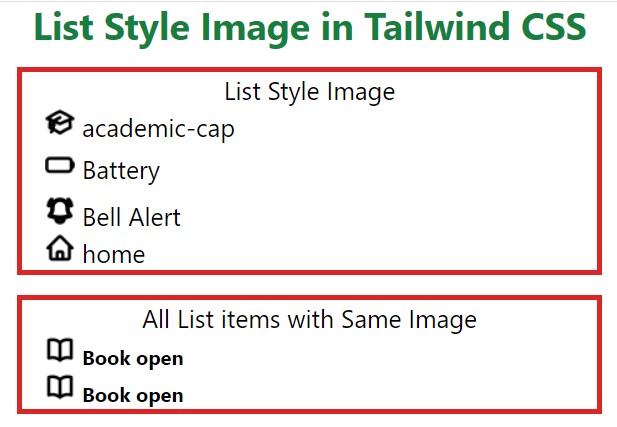
Output
Handling Hover, Focus, and Other States for List Style Image
Handling hover and focus states in Tailwind CSS involves using utility classes that specifically target these states. The hover: prefix is used for hover states, and the focus: prefix is used for focus states. Breakpoints in Tailwind CSS are specific screen widths at which the layout or design of a website can change. They are used to ensure that the website looks and behaves well on different screen sizes and devices. We will use this effect to style the list style image in Tailwind CSS.
Syntax:
<ul class="List style">
// hover effect
<li class="hover: list-image-[ url ( path of the image)] "> </li>
//breakpoints
<l class=" sm:list-disc lg: list-image-[ url ( path of the image)] " i></li>
</ul>
// For focus state
<button class="bg-blue-500 focus:outline-none focus:border-color">
<ul class=" list-image-[ url ( path of the image)] ">
<li> <li>
<ul/>
</button>
Example: This example shows handling hover, focus and other states for list style image.
HTML
<!DOCTYPE html>
<html lang="en">
<head>
<meta charset="UTF-8" />
<meta name="viewport" content="width=device-width,
initial-scale=1.0" />
<title>List Style Image</title>
<script src="https://cdn.tailwindcss.com"></script>
</head>
<body>
<h1 class="text-center text-3xl
font-semibold
text-green-600">Welcome to GeeksforGeeks</h1>
<div class="m-4 border-4 border-orange-400
p-10 text-justify">
<h3 class="text-center text-xl">List Style Image with hover effect</h3>
<ul class="list-disc">
<li
class="font-bold
hover:list-image-[url(
https://media.geeksforgeeks.org/wp-content/uploads/20240303100755/academic-cap.png)]">
academic-cap</li>
<li
class="font-bold
hover:list-image-[url(
https://media.geeksforgeeks.org/wp-content/uploads/20240303100755/academic-cap.png)]">
academic-cap</li>
</ul>
</div>
<div class="m-4 ">
<h3 class="text-center text-xl">List Style Image with Focus effect</h3>
<button class="rounded-md bg-amber-600
px-8 py-4 focus:bg-red-700
focus:text-white">
<ul>
<li
class="list-image-[url(
https://media.geeksforgeeks.org/wp-content/uploads/20240303100908/home.png)] font-bold ">
home</li>
</ul>
</button>
</div>
<div class="m-4 border-4 border-green-500 p-12 text-justify">
<h3 class="text-center text-xl">
List Style Image with breakpoints
</h3>
<ul class="list-disc">
<li
class="font-bold xs:list-disc
sm:list-image-[url(
https://media.geeksforgeeks.org/wp-content/uploads/20240303100856/bell-alert.png)]
lg:list-image-[url(
https://media.geeksforgeeks.org/wp-content/uploads/20240303100908/home.png)] ">
Bell Alert</li>
<li
class="font-bold xs:list-disc
sm:list-image-[url(
https://media.geeksforgeeks.org/wp-content/uploads/20240303100856/bell-alert.png)]
lg:list-image-[url(
https://media.geeksforgeeks.org/wp-content/uploads/20240303100908/home.png)] ">
Bell Alert</li>
</ul>
</div>
</body>
</html>
Output:

List Style Image
Share your thoughts in the comments
Please Login to comment...