How to set the Background Color of the Label in C#?
Last Updated :
30 Jun, 2019
In Windows Forms, Label control is used to display text on the form and it does not take part in user input or in mouse or keyboard events. You are allowed to set the background color of the Label control using BackColor Property. It makes your label more attractive. You can set this property using two different methods:
1. Design-Time: It is the easiest method to set the BackColor property of the Label control using the following steps:
- Step 1: Create a windows form as shown in the below image:
Visual Studio -> File -> New -> Project -> WindowsFormApp
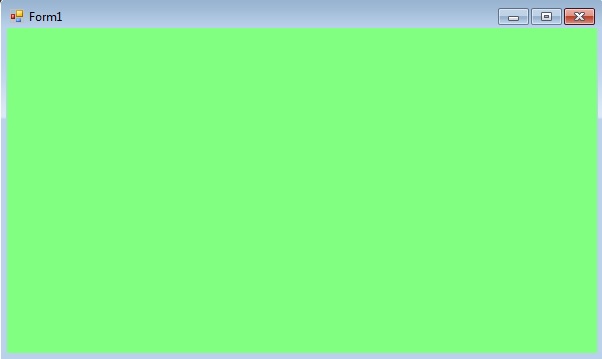
- Step 2: Drag the Label control from the ToolBox and drop it on the windows form. You are allowed to place a Label control anywhere on the windows form according to your need.
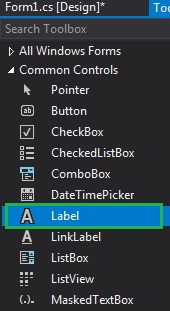
- Step 3: After drag and drop you will go to the properties of the Label control to set the BackColor property of the Label.

Output:

2. Run-Time: It is a little bit trickier than the above method. In this method, you can set the background color of the Label control programmatically with the help of given syntax:
public virtual System.Drawing.Color BackColor { get; set; }
Here, Color indicates the background color of the Label. Following steps are used to set the BackColor property of the Label:
- Step 1: Create a label using the Label() constructor is provided by the Label class.
// Creating label using Label class
Label mylab = new Label();
- Step 2: After creating Label, set the BackColor property of the Label provided by the Label class.
// Set BackColor property of the label
mylab.BackColor = Color.LightBlue;
- Step 3: And last add this Label control to form using Add() method.
// Add this label to the form
this.Controls.Add(mylab);
Example:
using System;
using System.Collections.Generic;
using System.ComponentModel;
using System.Data;
using System.Drawing;
using System.Linq;
using System.Text;
using System.Threading.Tasks;
using System.Windows.Forms;
namespace WindowsFormsApp16 {
public partial class Form1 : Form {
public Form1()
{
InitializeComponent();
}
private void Form1_Load(object sender, EventArgs e)
{
Label mylab = new Label();
mylab.Text = "GeeksforGeeks";
mylab.Location = new Point(222, 90);
mylab.Size = new Size(120, 25);
mylab.BorderStyle = BorderStyle.FixedSingle;
mylab.BackColor = Color.LightBlue;
mylab.Font = new Font("Calibri", 12);
mylab.ForeColor = Color.DarkBlue;
this.Controls.Add(mylab);
}
}
}
|
Output:

Share your thoughts in the comments
Please Login to comment...