How to Run Code from a Module in Excel VBA
Last Updated :
06 Sep, 2023
VBA Macro is for developers. In Excel, the macro is a piece of code written in VBA and VBA is Microsoft’s programming language, it stands for Visual Basic for Applications. The module is a file with a .bcf extension that stores the code written in the Visual Basic for Applications editor. Let’s learn, how to run a code from a module in Excel VBA.
Run a code from the Module in Excel VBA
Step 1: Go to the Developer Tab, Under the code section you will find Visual Basic. Now click on Visual Basic.
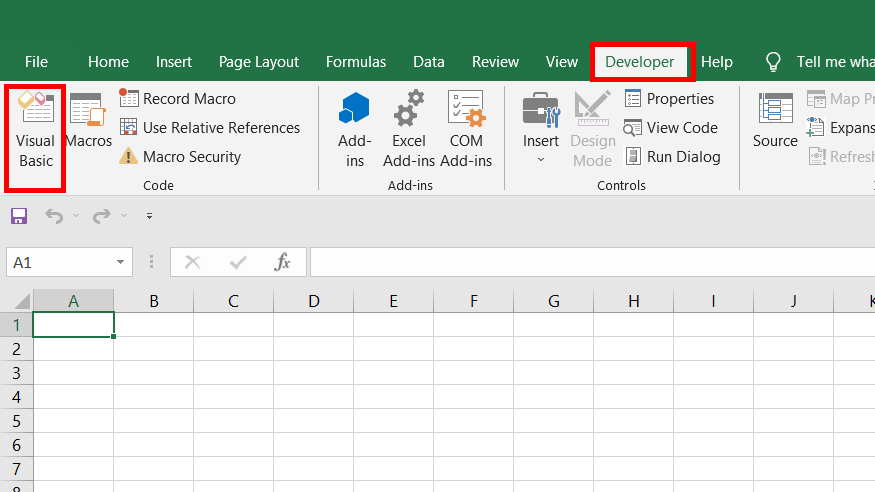
Step 2: Microsoft Visual Basic for Applications(VBA) dialogue box appears. In the Menu bar, go to Insert Tab, and click on Module.
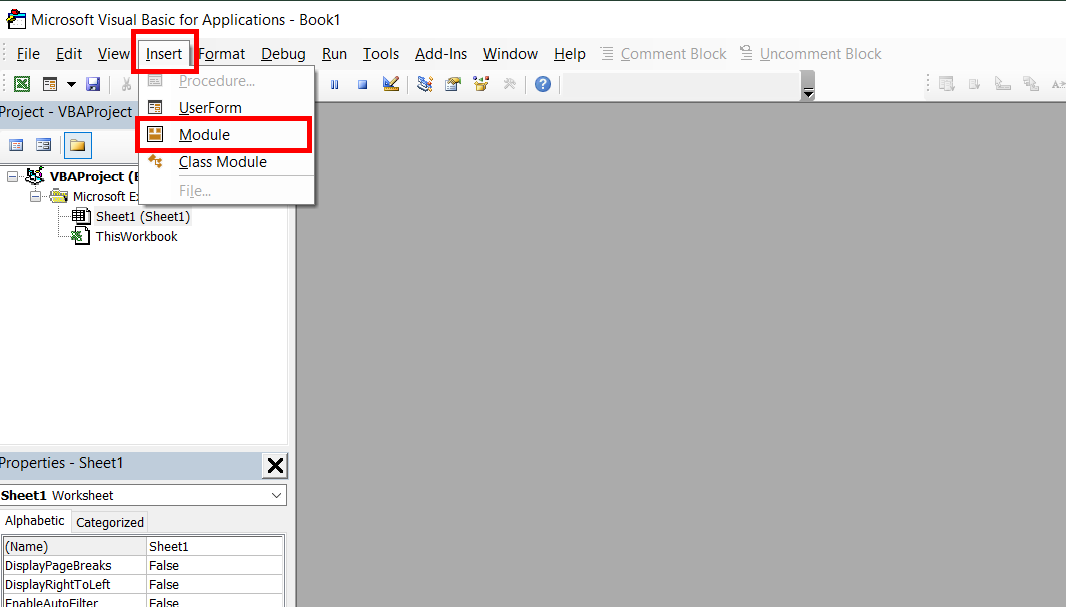
Step 3: A Module named Module1 is created under the VBA project.
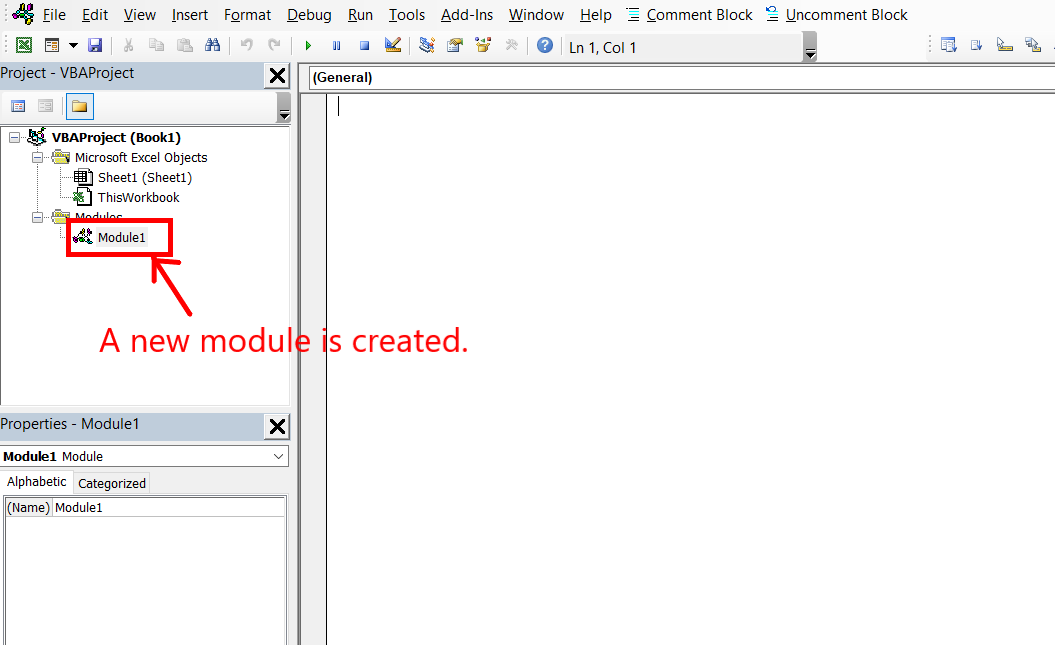
Step 4: Write the code you want to run in Microsoft excel. For example, a message box will appear stating “Learning geeks for geeks”.
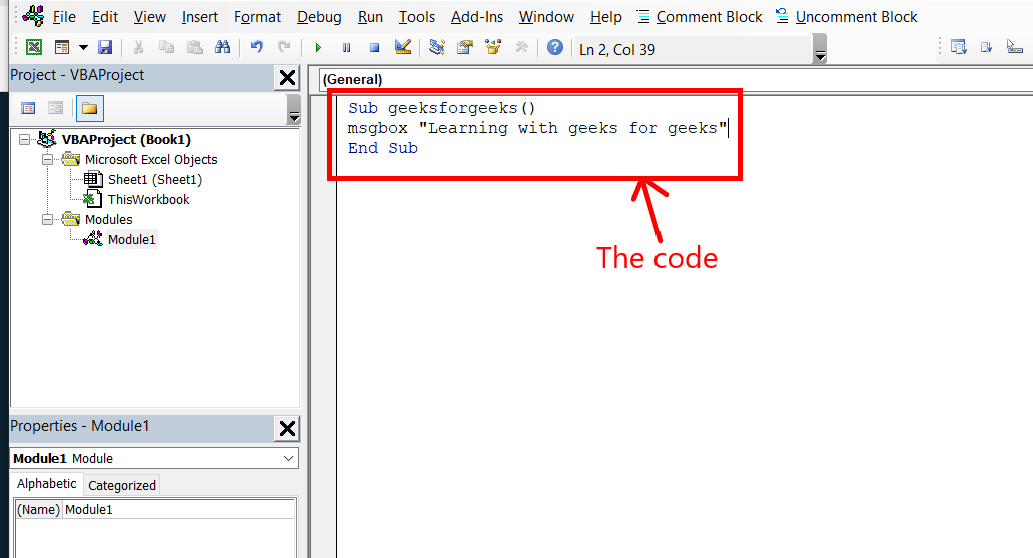
Step 5: In the Tools bar. Click on the run button. You can also press F4(Fn + f4) on your keyboard to run the module code.
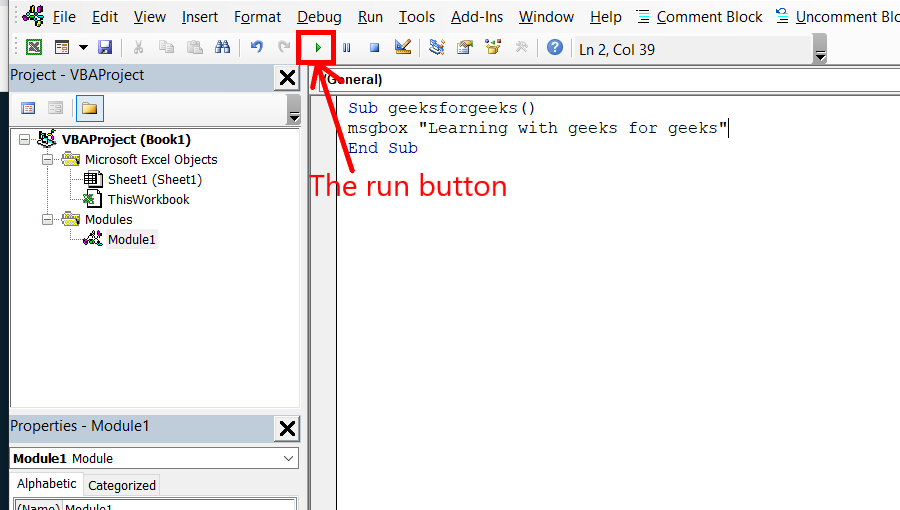
Step 6: The code pauses and the Microsoft VBA editor minimizes and a message box appears in the MS Excel worksheet. Click Ok. The code resumes and the Microsoft VBA editor maximizes again.
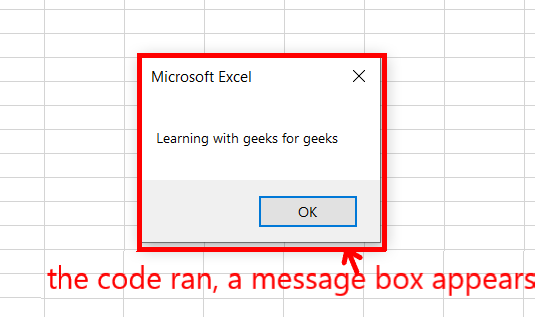
Scope of Module in VBA
The scope of the module in VBA is workbook level. You can use the written modules in different worksheets. You have created a module named module1 in shee1 above. A sub-procedure named geeksforgeeks() is also created. We will use this procedure to check the scope of a module in VBA. Following are the steps:
Step 1: Click on the plus and a new worksheet named sheet2 is created.
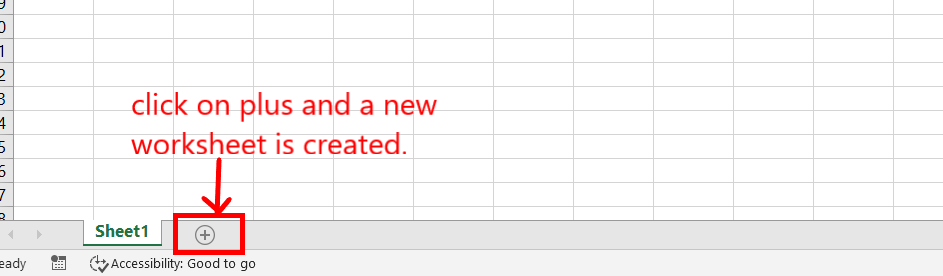
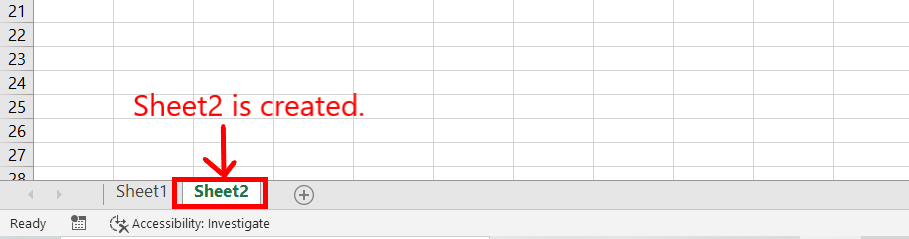
Step 2: Go to the Developer tab, and click on Macros.
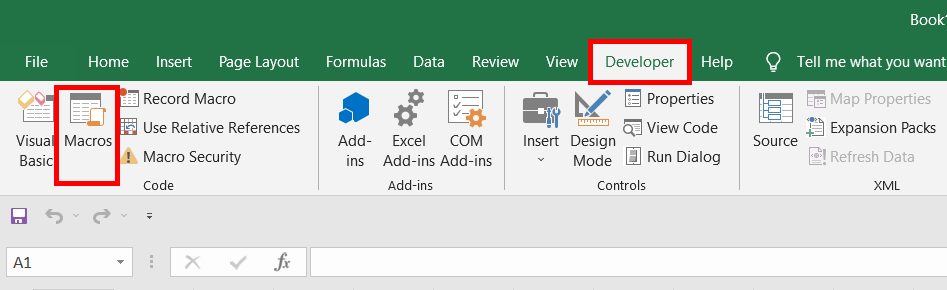
Step 3: A dialogue box named Macro appears. In the macro name, you will find a procedure name geeksforgeeks(). This was the procedure that we wrote in sheet1 of this workbook. This proved that the scope of the module is workbook level. Select it, and click on Run.
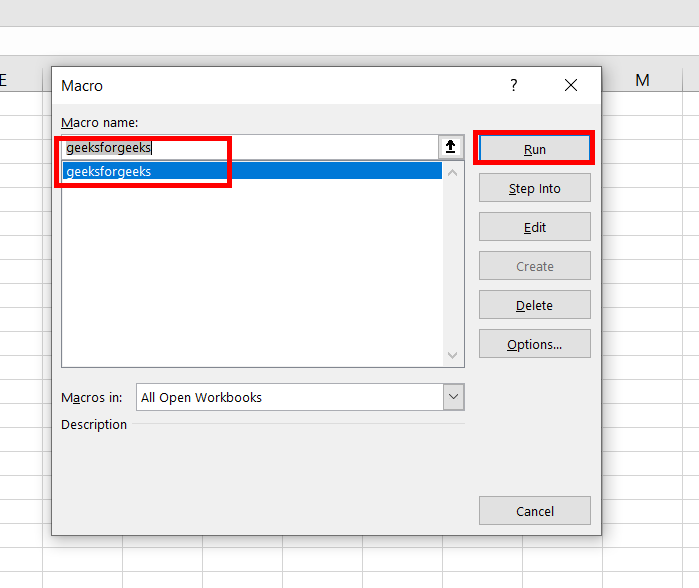
Step 4: The code written in the module1 sub procedure gets executed. A dialogue box appears.
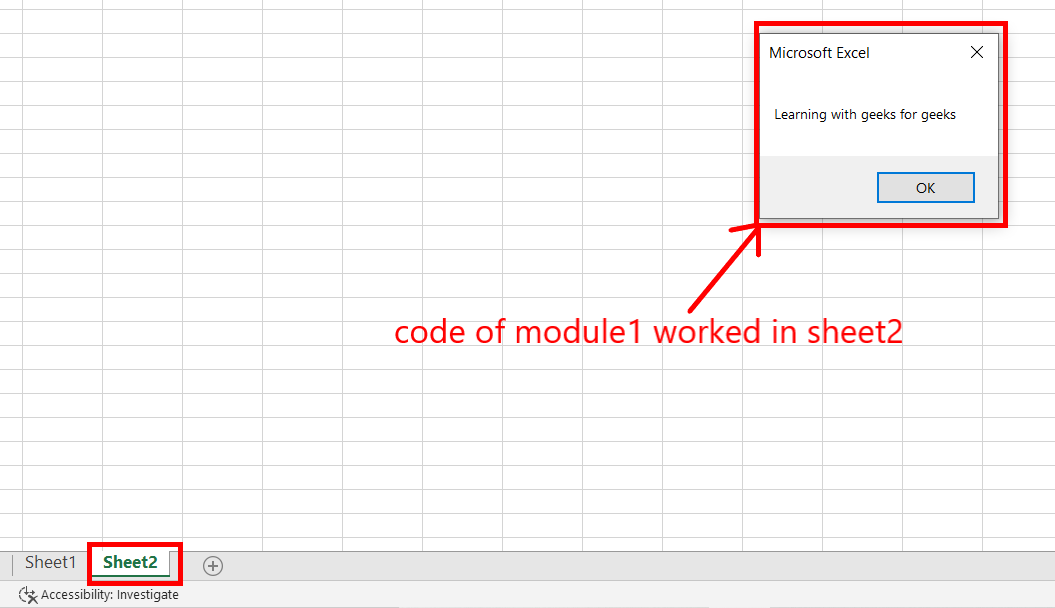
FAQs on How to Run Code from a Module in Excel VBA
What is a VBA module in Excel?
A VBA module is a designated space within the Visual Basic for Applications(VAB) editor of Excel where you can write and store custom code. It allows you to create a manage your own script to automate tasks and enhance Excel’s functionality.
How to access the VBA editor in Excel?
To access the VBA editor, go to the “Developer” tab in the Excle’s ribbon. If the “Developer” tab is not visible, you can enable it by going to File >Options> Customize Ribbon, and then checking the “Developer” option.
Can we run VBA code directly from a module?
Yes, we can run VBA code directly from a module. Simply write the desired code within the module and use the “Run” button in the Tools bar or press “F4″( or “Fn +F4”) on your keyboard to execute the code.
Can we execute multiple lines of code in a single module?
Yes, we can write and execute multiple lines of code within a single module. You can create a subroutines, functions, and procedures that consist of multiple lines of code to achieve specific tasks.
Are there any limitations to the scope of a VBA module in Excel?
The scope of a VBA module is worksheet-level, meaning you can use the written modules in different worksheets within the same workbook. However, the code within a module may not be accessible or applicable across different workbooks.
Share your thoughts in the comments
Please Login to comment...