How to Remove Application From App Listings on Android Developer Console?
Last Updated :
26 Aug, 2022
You might just have published your app on Google Play Store, but just understood that you didn’t actually intend to do it, but wanted somehow, now your app is live for the world to see. You now have to delete the app, so that you can save yourself some criticism, and get to the root of the issue, so here, this article helps you how to actually ‘Unpublish’ your app.
ProTip: One thing to note here although is that: once your application has gone live on the market it cannot be removed. You may, however, unpublish it. (Since Google remembers all package names and each one is unique, you may use this as a reminder.
Only the unpublished version of your program may be deleted using the “Delete” option. You cannot remove your app or a specific version of it from the Market after it has been published. You may still “unpublish” it, though. When you upload a new version, realize you made a mistake, and wish to erase that new version before publishing it, the “Delete” option comes in useful. Follow the below steps to get your published app, out from the store:
Step #1: Finding the app
First and foremost, you need to locate and select the app which you want to take off from the Play Store, once you find that you can get to other steps, Log in to your Google Play Console, and then choose the app:
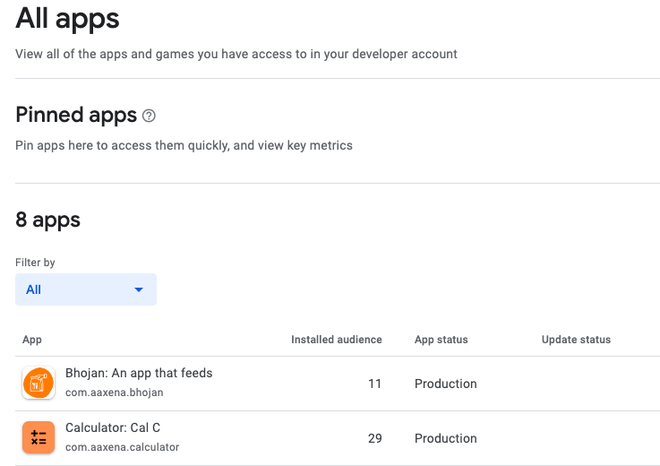
Image #1: Selecting the app
After this, move to the next step.
Step #2: Opening the app from the selection pane
Simple click the right arrow beside the app name you just choose in step #1, you will then have a screen like this:
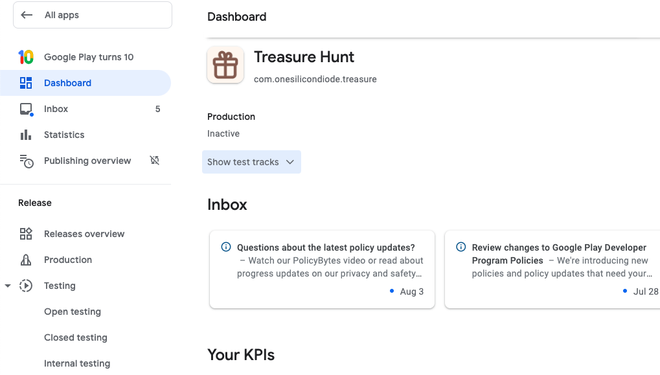
Image #2: Opening the app Dashboard
Step #3: Making it unpublished
From the Settings option in the right pane, just click on the ‘App Availability‘ from ‘Advanced Settings, you will then have a screen like this:
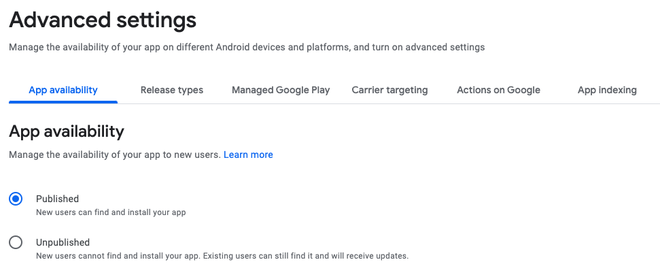
Image #3: Opening the side panel
Pro Tip: You can also simply search in the top console to directly land on the current page and save time!
Step #4: Making the app off the air!
As we mentioned at the start of the article, once the app is published you can only unpublish it, so now, all you have to do is simply click on the Unpublished radio button, and click save!
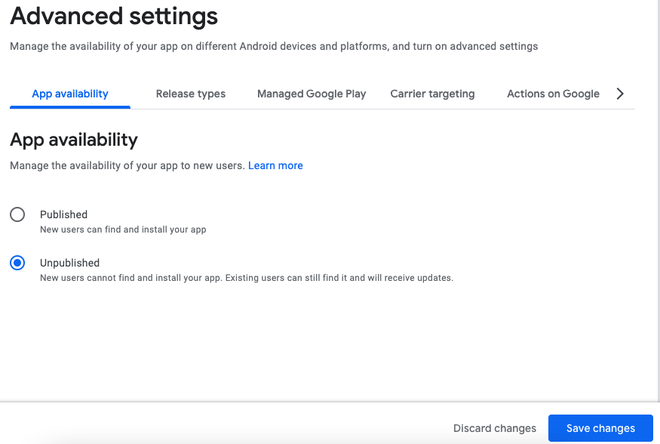
Image #4: Unpublishing the app
Conclusion
And that’s it! You just unpublished your app, and your mistake is just off the store, now as with everything online, you need to wait a while before the changes propagate over the world, and all the versions of your app are over the market!
Share your thoughts in the comments
Please Login to comment...