How to Move a File Between Folders in R
Last Updated :
22 Apr, 2024
In data analysis and R Programming Language handling files and folders is routine. You might often need to shift files between folders to keep things organized or prepare them for analysis. Though R provides tools for managing files, moving them between folders has its own procedure. This guide simplifies the process of moving a file from one folder to another using R, making file management easier for you.
Methods to Move a File Between Folders
- Keep Original File(file.copy)
- Delete Original File(file.rename)
File Structure
Basically, we have two folders: one is the Source Folder, and the other is the Destination Folder. In the Source Folder, we have two files: hospital.csv and Nile.csv. The destination folder is completely empty. So, we implemented both methods in these folders. Let’s check the folders in the attached GIF.

Check Source & Destination Folder
Method 1: Keep Original File
R
file.copy(from="C:/Users/Tonmoy/Downloads/Souce Folder/hospitals.csv",
to="C:/Users/Tonmoy/Downloads/Destination Folder/hospitals.csv")
Output:
[1] TRUE
Now Check into the folder ,

Succesfully Transfered to Destination Folder by keeping the original file
Here is two file in the source folder which are – i) hospital.csv ii) Nile.csv .
- Using file.copy we succesfully copied the hospital.csv file into the Destination Folder without deleting the orginal file.
Method 2: Delete Original File
R
file.rename(from="C:/Users/Tonmoy/Downloads/Souce Folder/Nile.csv",
to="C:/Users/Tonmoy/Downloads/Destination Folder/Nile.csv")
Output:
[1] TRUE
Let’s check into the folder ,
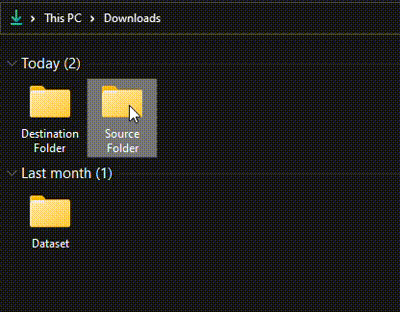
Succesfully Transfered by Deleting the original file
Here is two file in the source folder which are – i) hospital.csv ii) Nile.csv .
- Using file.rename we succesfully copied the Nile.csv file into the Destination Folder by deleting the orginal file.
Error Handling in R File Operations
Here are some common issues might encounter and how to handle them:-
- Disk Space Problems: If your computer’s hard drive is full or if you’re trying to move a really big file and there’s not enough space, R will let you know with an error message.
- File Not Found: If you’re trying to move a file and R can’t find it where you told it to look, it will give you an error. This might happen if you mistyped the file name or if the file got moved or deleted by mistake.
- Permission Issues: Sometimes, you might not have permission to access or modify a file. This could be because of the way your computer is set up or because the file is being used by another program.
How to Handle Errors
- Error Messages: R will often give the helpful error messages that tell what went wrong. Pay attention to these messages because they can give you clues on how to fix the problem.
- Try-Catch Blocks: Use “try-catch” block to tell R to try doing something, and if it doesn’t work, do something else instead. It helps to gracefully handle errors without crashing your entire program.
Conclusion
Managing files and folders is common. Sometimes, we need to move files between folders to keep things organized or ready for analysis. R offers tools for file management, but moving files between folders needs specific methods. This process of moving files using R by two methods: keeping the original file (`file.copy`) or deleting it after moving (`file.rename`). These methods make file management easier, allowing us to choose how to handle data efficiently.
Share your thoughts in the comments
Please Login to comment...