How to Implement Google AdMob in Your Android App?
Last Updated :
31 Jul, 2023
In order to earn money from the Android app or game, there are several ways such as in-App Purchases, Sponsorship, Advertisements, and many more. But there is another conventional approach to earning money from the Android app is by integrating an advertisement which is known as Google AdMob. Google AdMob is created with developers in mind, AdMob helps to make more app revenue, deliver better user experience, and surface actionable insights all with automated tools that do the hard work for you. Read more on Google AdMob here Overview of Google Admob.
How to Implement AdMob?
Step 1: Open an account with AdMob
Log in to the AdMob website using your Google account at https://admob.google.com. By selecting the “Get Started” or “Sign Up” option if you don’t already have one, you can establish an account. To create your AdMob account, fill out the required fields (such as your email address and password) and then follow the prompts. You could be asked for other information, like your contact information and payment preferences, when creating your account. Make sure the information you enter is correct and current. You will have access to the AdMob dashboard and a number of tools for managing your ad monetization once your account has been created.
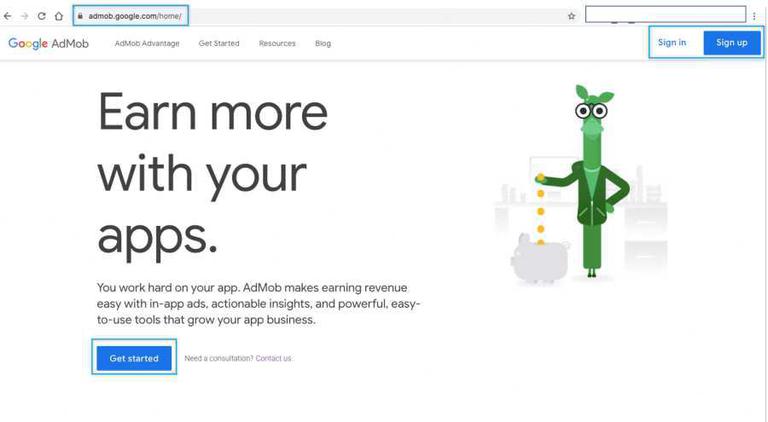
Step 2: Create an AdMob App and Ad Unit
Make a mobile app and ad unit for AdMob. Create a new app by selecting “Add an App” from the “Apps” page after signing into your AdMob account. Give the required details about your app by following the prompts.
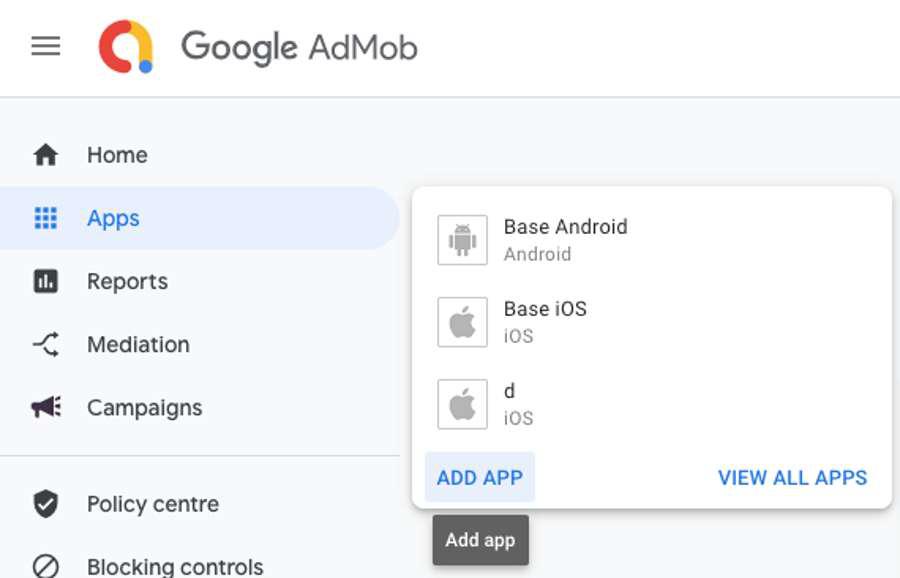
Once the app has been created, select the “Ad units” tab and then click “Add ad unit.” Choose the appropriate ad kind, such as banner, interstitial, or paid video, and provide the necessary information.
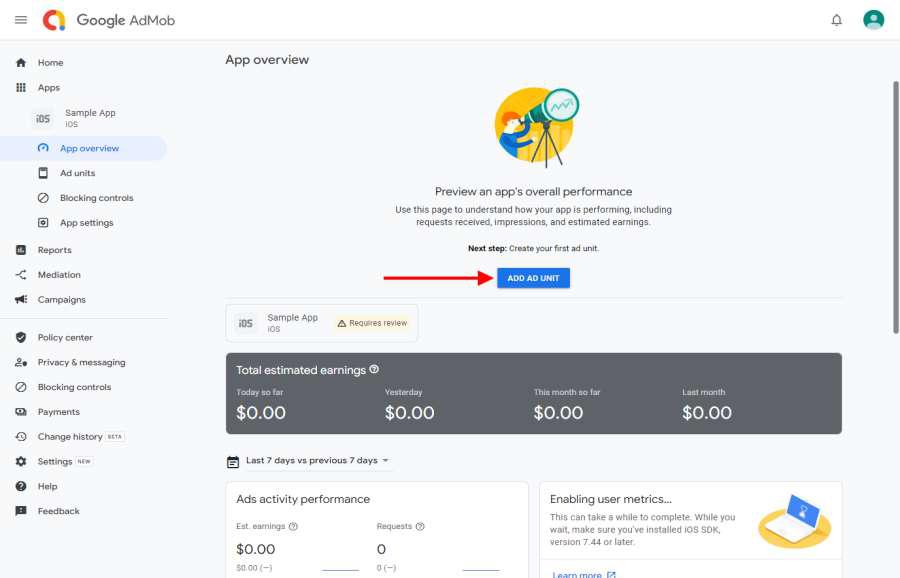
After Adding the ad Unit Choose the type of ad of your requirement.
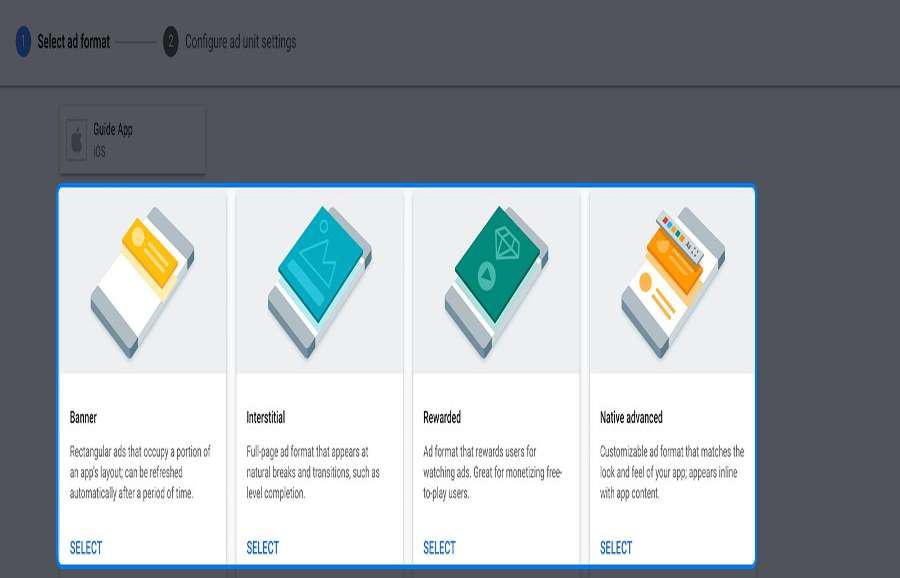
Step 3: Integrate the AdMob SDK
AdMob SDK Integration for Your App You must include the AdMob SDK in your project in order to integrate AdMob with your app. Here are typical procedures for well-known mobile platforms:
- Android:
- Go to the Google Developers website (https://developers.google.com/admob/android/download) and download the Google Mobile Ads SDK.
- Include the SDK in the libraries or dependencies for your project.
- Add the relevant permissions and activity declarations to your app’s manifest file.
- Include the appropriate code in your app to load and display advertising.
- iOS:
- Download the Google Mobile Ads SDK manually from the Google Developers website (https://developers.google.com/admob/ios/download) or install it using CocoaPods. Adding the required frameworks to your Xcode project.
- Add the required keys and values to the Info. Plist file in your app.
- Implement the necessary code to load and display ads in your app.
For more detailed instructions, consult the official AdMob documentation for Android and iOS.
Step 4: Configure AdMob Settings In your AdMob account
Establish AdMob Settings Go to the “App settings” tab in your AdMob account to set up various parameters, including ad formats, targeting possibilities, and ad mediation if needed. Remember to save your modifications.
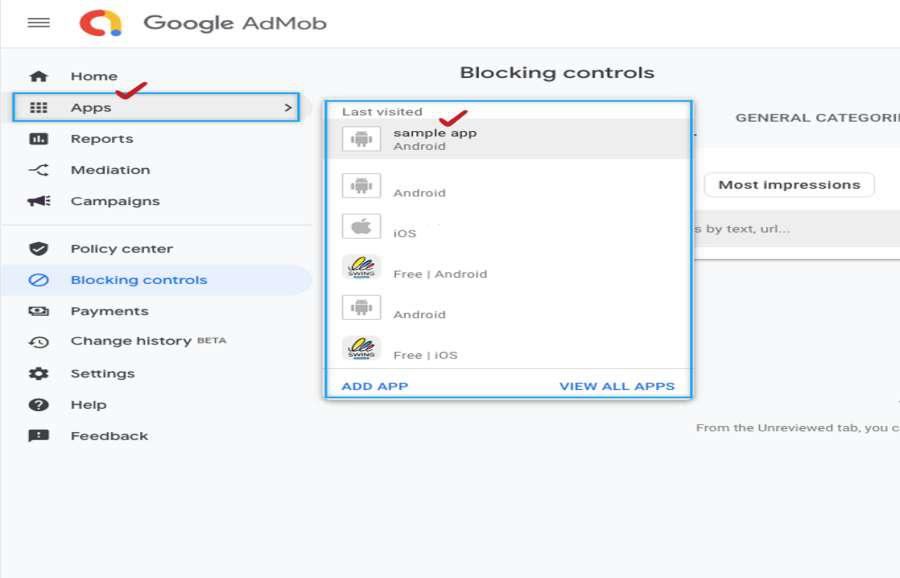
Step 5: Test AdMob Ads
Try out AdMob ads. Testing AdMob ads is essential during development to make sure they function properly in your app. Create your own test ad units or use the ones that are already available. Test advertising are available from AdMob, but they won’t bring in any money.
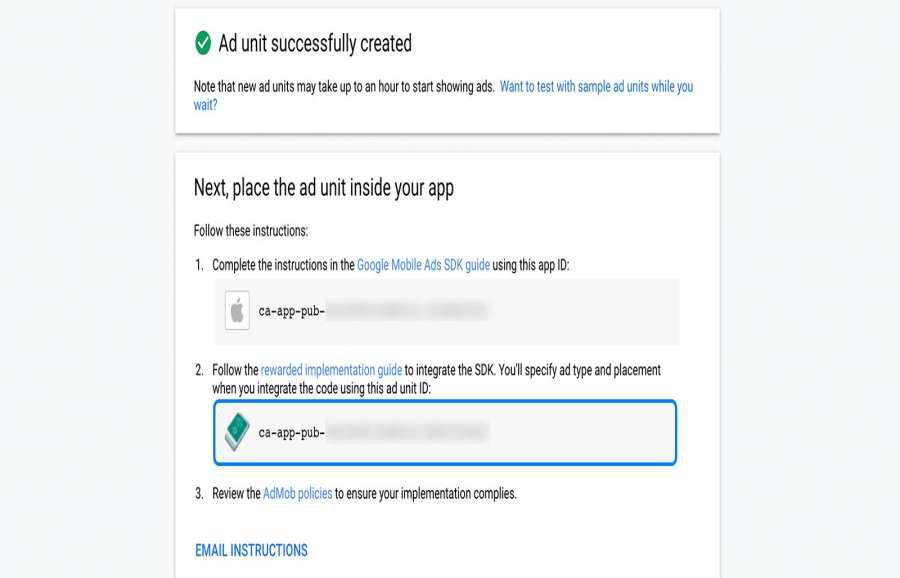
Step 6: Publish Your App
Release Your App You are prepared to publish your app to the relevant app stores (such as the Google Play Store or Apple App Store) once you have successfully integrated AdMob and tested the advertising. Make sure you adhere to the app store’s rules and regulations while implementing ads.
Step 7: Check and Improve
Check your AdMob account frequently to track ad performance, revenue, and user interaction after your app has gone live and is delivering advertisements. Ad placement, ad layouts, and targeting options can all be improved based on the information you have gathered.
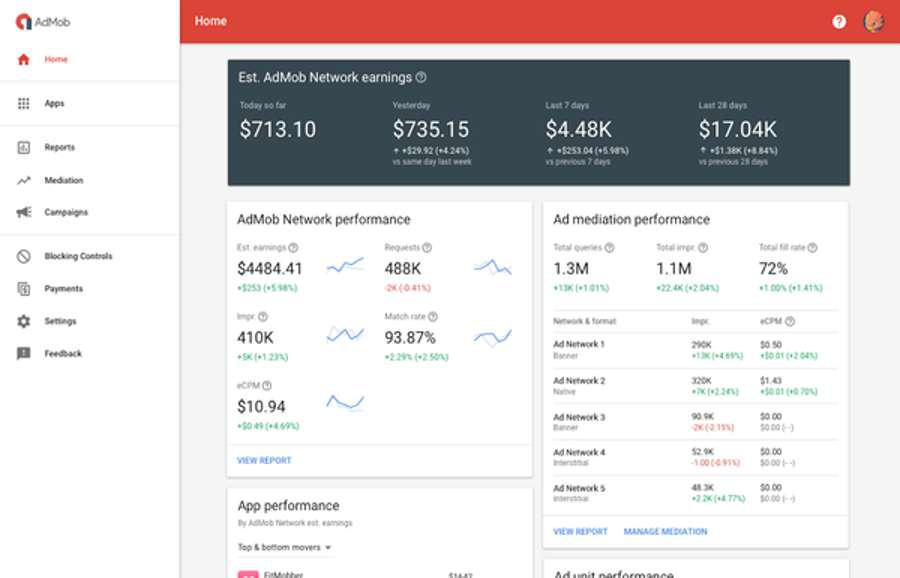
Share your thoughts in the comments
Please Login to comment...