How to Generate Dynamic Multiple Buttons in Android?
Last Updated :
23 Feb, 2023
In Android Studio, buttons are graphical user interface (GUI) elements that users can click or tap to perform an action. Buttons are typically represented by a rectangular or rounded rectangular shape with a label or an icon. In this article, we will learn to make dynamic multiple buttons in android studio. By which we can make unlimited buttons in the layout. A sample video is given below to get an idea about what we are going to do in this article. Note that we are going to implement this project using the Java language.
Step by Step Implementation
Step 1: Create a New Project
To create a new project in Android Studio please refer to How to Create/Start a New Project in Android Studio. Note that select Java as the programming language.
Step 2: Here is the build.gradle (app) file
XML
plugins {
id 'com.android.application'
}
android {
namespace 'com.example.dynamicmultiplebuttonsgfg'
compileSdk 33
defaultConfig {
applicationId "com.example.dynamicmultiplebuttonsgfg"
minSdk 24
targetSdk 33
versionCode 1
versionName "1.0"
testInstrumentationRunner "androidx.test.runner.AndroidJUnitRunner"
}
buildTypes {
release {
minifyEnabled false
proguardFiles getDefaultProguardFile('proguard-android-optimize.txt'), 'proguard-rules.pro'
}
}
compileOptions {
sourceCompatibility JavaVersion.VERSION_1_8
targetCompatibility JavaVersion.VERSION_1_8
}
}
dependencies {
implementation 'androidx.appcompat:appcompat:1.6.1'
implementation 'com.google.android.material:material:1.8.0'
implementation 'androidx.constraintlayout:constraintlayout:2.1.4'
testImplementation 'junit:junit:4.13.2'
androidTestImplementation 'androidx.test.ext:junit:1.1.5'
androidTestImplementation 'androidx.test.espresso:espresso-core:3.5.1'
}
|
Step 3: Make a design to show buttons user interface
Navigate to the app > res > layout > activity_main.xml and add the below code to that file. Below is the code for the activity_main.xml file.
XML
<?xml version="1.0" encoding="utf-8"?>
<RelativeLayout
android:layout_width="match_parent"
android:layout_height="match_parent"
tools:context=".MainActivity"
android:background="@color/white">
<LinearLayout
android:id="@+id/linear_Layout"
android:layout_width="match_parent"
android:layout_height="match_parent"
android:orientation="vertical">
<Button
android:id="@+id/button"
android:layout_width="wrap_content"
android:layout_height="wrap_content"
android:text="Click me for clone"
android:backgroundTint="#2ECC35"/>
</LinearLayout>
</RelativeLayout>
|
The above code looks like the below image in the user interface:
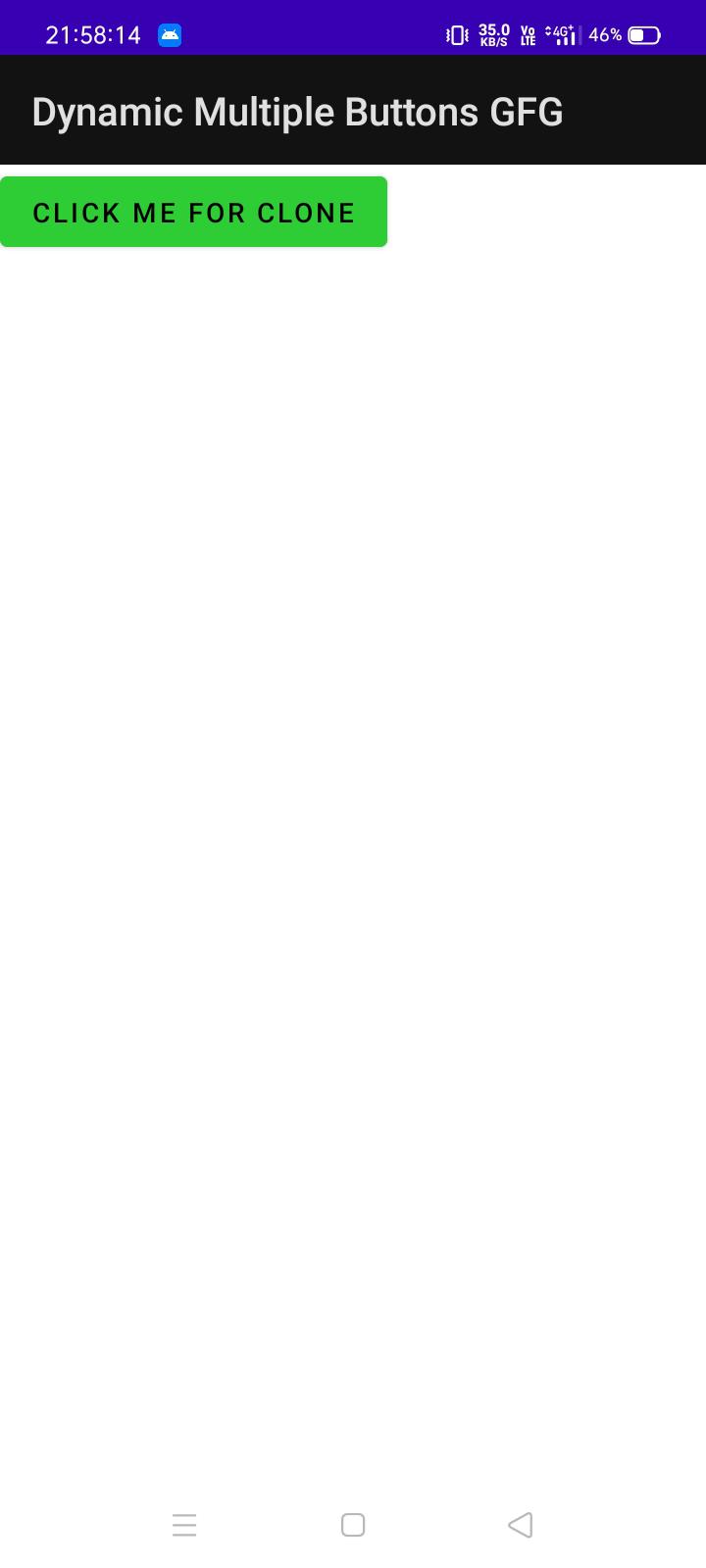
UI
Step 4: Working with the MainActivity.java file
Go to the app > res > layout > MainActivity.java file and refer to the following code. Below is the code for the MainActivity.java file.
Java
package com.example.dynamicmultiplebuttonsgfg;
import android.os.Bundle;
import android.view.View;
import android.widget.Button;
import android.widget.LinearLayout;
import androidx.appcompat.app.AppCompatActivity;
public class MainActivity extends AppCompatActivity {
Button btn;
Button newBtn;
@Override
protected void onCreate(Bundle savedInstanceState) {
super.onCreate(savedInstanceState);
setContentView(R.layout.activity_main);
btn = findViewById(R.id.button);
btn.setOnClickListener(new View.OnClickListener() {
@Override
public void onClick(View view) {
addButton();
}
});
}
private void addButton() {
LinearLayout layout = findViewById(R.id.linear_Layout);
newBtn = new Button(this);
newBtn.setText("New Button");
layout.addView(newBtn);
}
}
|
Now all are set, just run your app and you will be able to see the output of dynamic multiple buttons.
Output:
Share your thoughts in the comments
Please Login to comment...