How to download and install Katalon Studio?
Last Updated :
06 May, 2024
Katalon Studio is a complete web and mobile test automation tool that uses selenium and appium libraries and acts as an alternative to open-source automation frameworks. It is also known as a low-code automation tool which helps us to create and run the necessary test cases for different types of applications. The best feature is it can be integrated with Git, Jenkins, Jira, etc.. and also it supports API testing, and desktop testing. In this article, we will see how to download and install Katalon Studios on Windows.
What is Katalon Studio?
Katalon Studio is a comprehensive test automation tool designed for web, API, mobile, and desktop application testing. It provides a user-friendly interface and a range of features that make test automation accessible to both technical and non-technical users. Here are some key aspects of Katalon Studio:
- Test Automation Capabilities: Katalon Studio allows users to automate functional, regression, integration, and data-driven testing for web applications, RESTful and SOAP web services, mobile apps (iOS and Android), and desktop applications (Windows).
- Integrated Development Environment (IDE): It offers an intuitive IDE with a drag-and-drop interface for creating and managing test cases, test suites, and test scenarios. Users can write automated tests using built-in keywords, scripting languages such as Groovy, or behavior-driven development (BDD) frameworks like Cucumber.
- Object Repository: Katalon Studio includes a centralized object repository where users can store and manage web elements, mobile objects, and UI components. This repository promotes reusability and reduces maintenance efforts by enabling users to create modular and scalable test scripts.
System Requirements
- Processor: Dual-core 2 GHz or higher recommended.
- RAM: Minimum 4 GB (8 GB or more recommended for large projects and parallel execution).
- Storage: Minimum 2 GB of available disk space for installation.
- Java Development Kit (JDK): JDK 8 or later is required.
- Web Browsers: Latest versions of Chrome, Firefox, Safari, Edge, or Internet Explorer (for legacy testing).
Installation of Katalon Studio
Step 1: Visit the Katalon Studio Website
Open the official site of Katalon Studio using any browser like Brave, Mozilla Firefox, Google Chrome, etc. The home page looks as shown below.
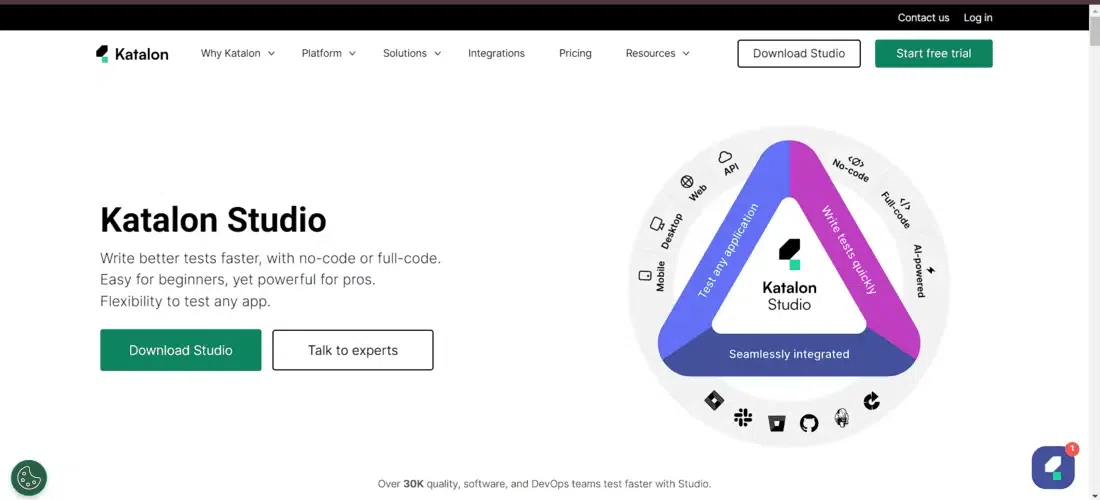
Visit the Katalon Studio Website
Step 2: Navigate to Download Section
On the landing page, you will see the download button on the header of the page as shown below. When you click on that you will redirected to the download page
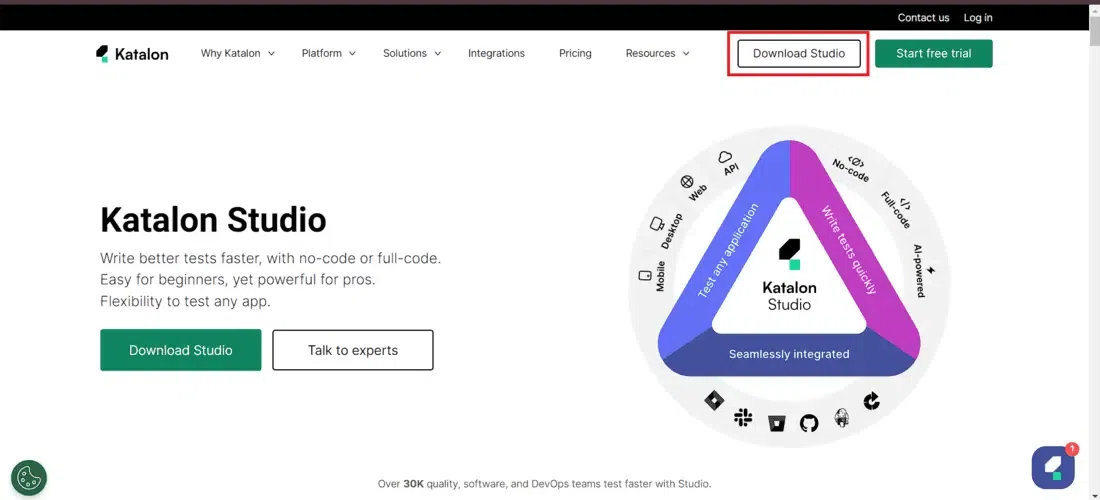
Navigate to Download Section
Step 3: Go to Katalon Studio Free version section
On the download page, you will see the Katalon Studio Enterprise version which provides a 30-day free trial after that period you need to pay the charge to use them if you want to use the free version scroll to the bottom of the page and there you see the ‘Katalon Studio Free version’ as shown below.
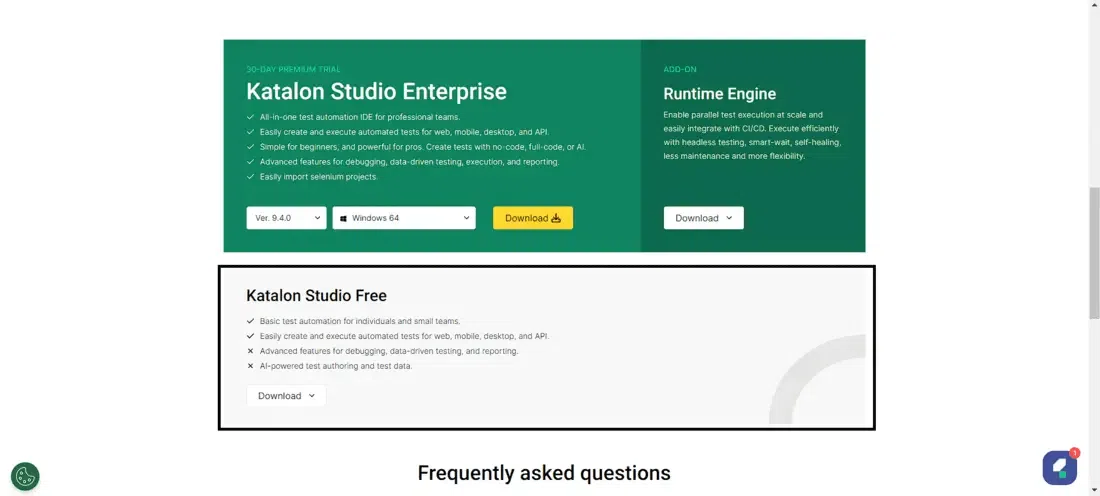
Go to Katalon Studio Free version section
Step 4: Choose Operating System and Start Downloading
Click on the download button and you see the options to choose your operating system as shown below then click on the download button and it will start downloading.
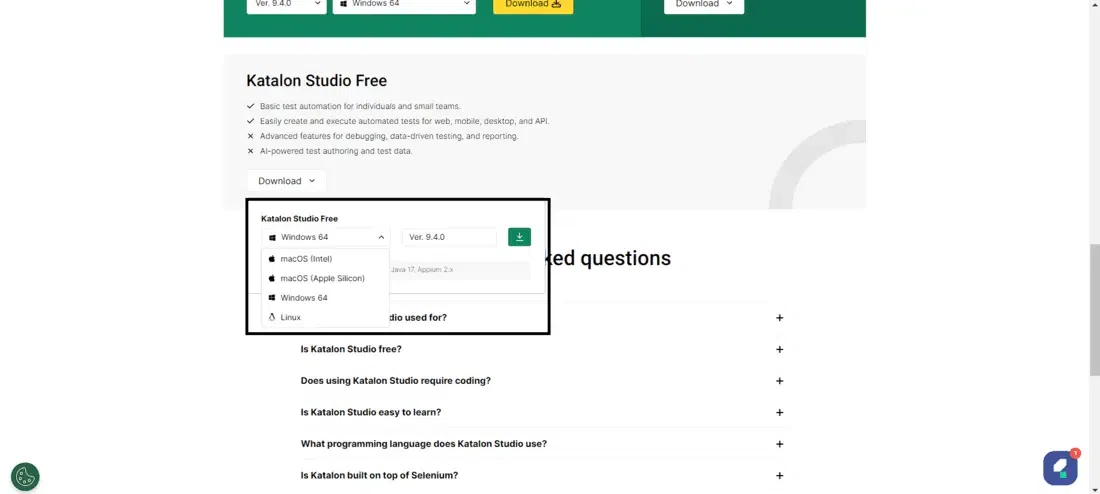
Choose Operating System and Start Downloading
Step 5: Unzip Files
After downloading successfully locate the file where it has been downloaded and double click on that and you see some additional resources and unzipping of files are being downloaded and extracted wait for it to download and extract the necessary files.
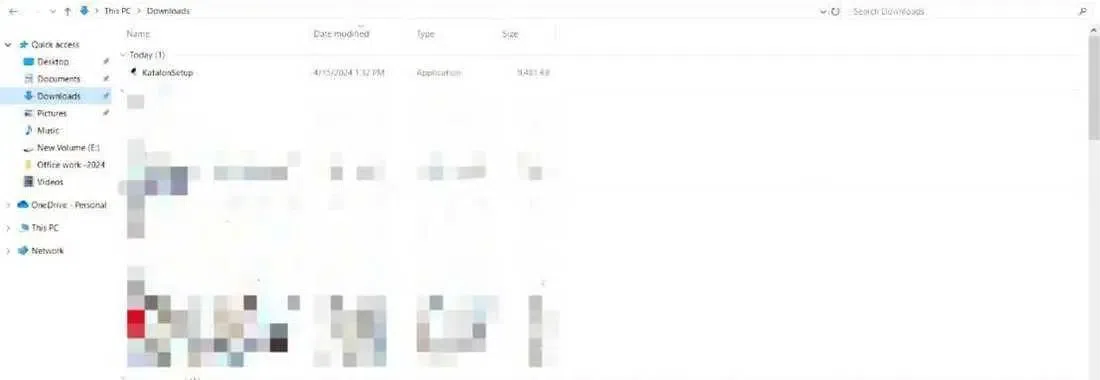
Unzip Files
Step 6: Launch Katalon Studio
After successful installation, you see the home page as shown below where you need to log to your Katalon Studio account if you have one before then follow the next step to create the account.
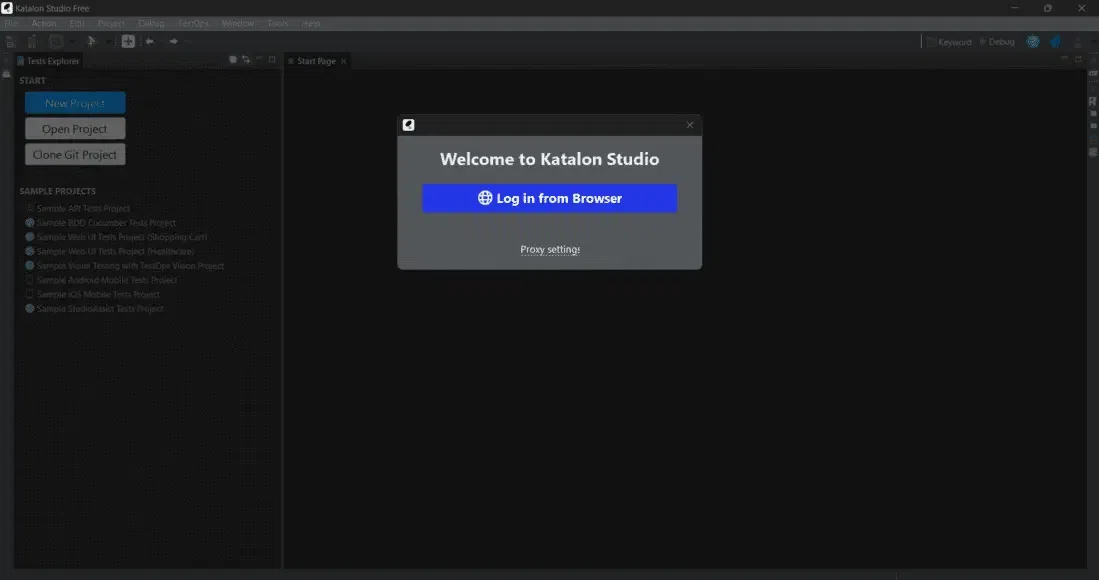
Launch Katalon Studio
Step 7: Sign up with the Credentials
When you click on the button ‘Log in from Browser’ it opens the default browser in your system and you will see the signup page as shown below and you can choose either of three.
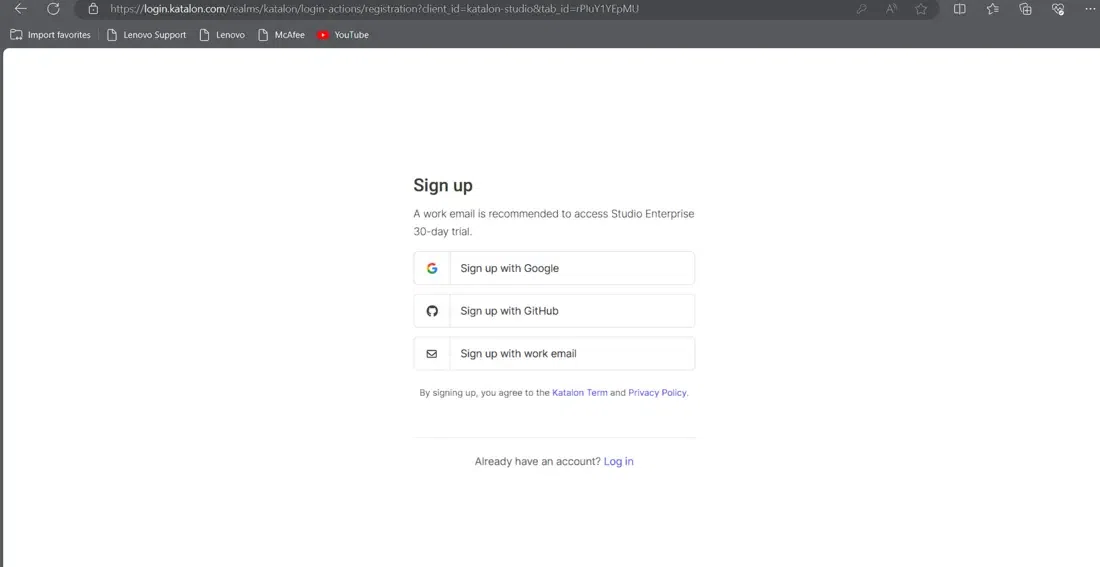
Sign up with the Credentials
Step 8: Login successfully
Here we are using to sign up with email and you will be asked to enter your details as shown below fill in the details verify the captcha and click on ‘Sign up’. Upon the successful verification, you will be logged in successfully.
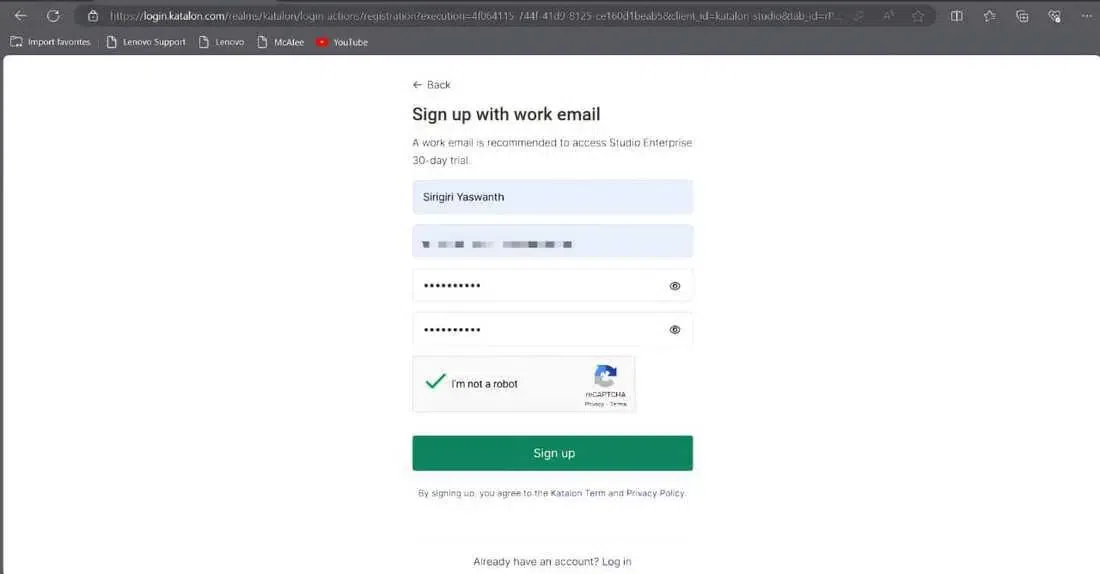
Login successfully
Step 9: Visiting Home Page
On successful login, you will see the home page as shown below to create your project type and choose the one you want to get started with and you can go through the quick tour if you are a first-time user.
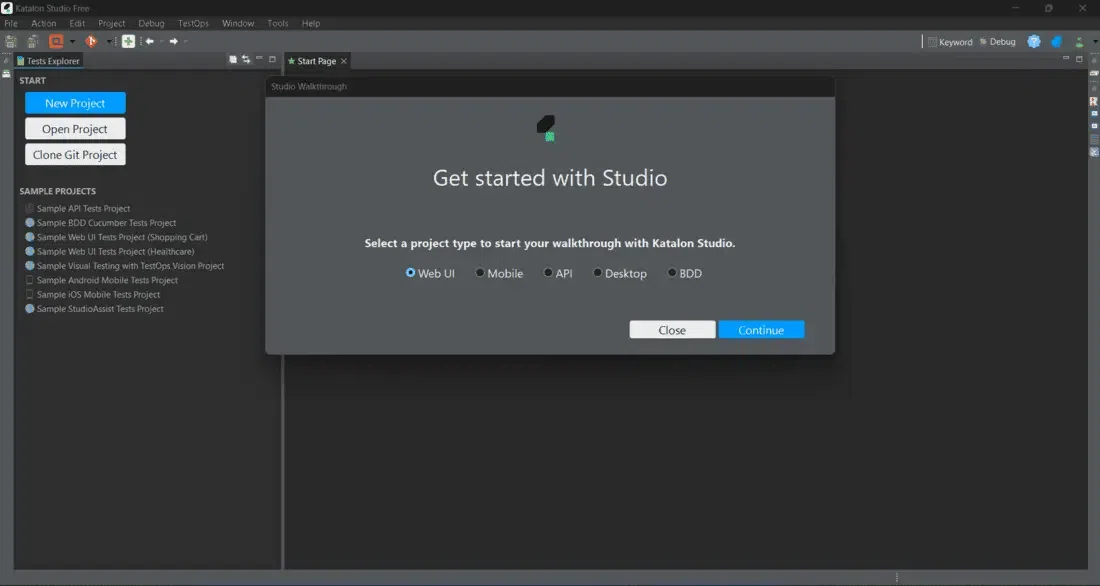
Visiting Home Page
Step 10: Installation Successful
On the successful installation, you will see the below page and finally, you can try to create the project and start working on it.
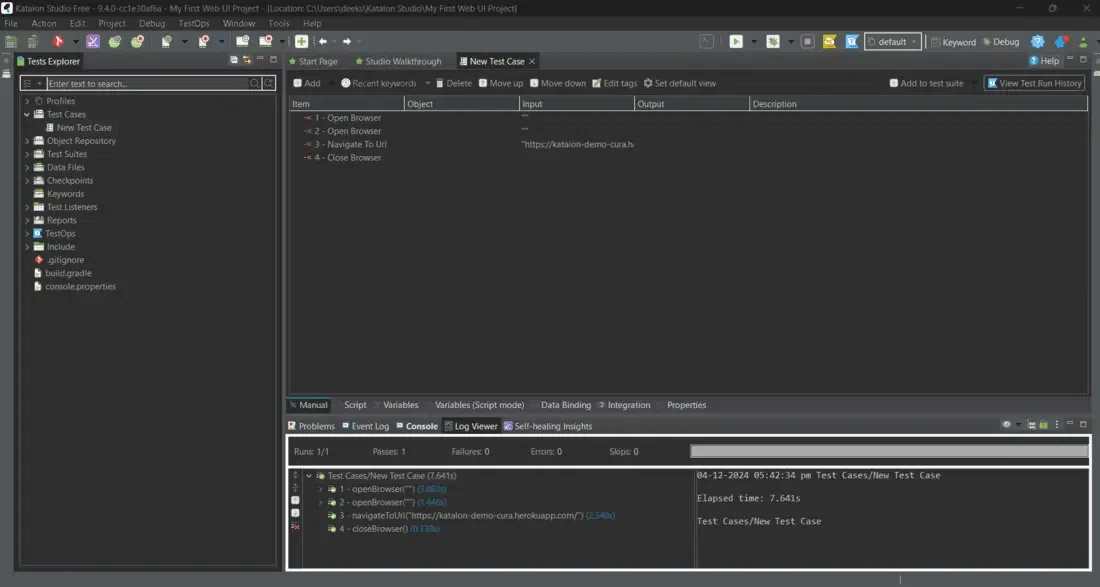
Installation Successful
Conclusion
In conclusion, Katalon Studios is a powerful automation tool for testing web and mobile applications and also it has a user-friendly interface that even beginners can easily navigate and work with. Also one of its best features is it can be integrated with Git, Jenkins, and Jira, along with support for API and desktop testing.
FAQs on Download And Install Katalon Studio
How do I download Katalon Studio?
Answer:
Visit the Katalon website, navigate to the Downloads section, and choose the appropriate version for your operating system (Windows, macOS, Linux).
What are the system requirements for installing Katalon Studio?
Answer:
Katalon Studio requires a dual-core 2 GHz processor or higher, minimum 4 GB of RAM (8 GB recommended), and at least 2 GB of available disk space.
Can Katalon Studio be installed on Windows, macOS, and Linux?
Answer:
Yes, Katalon Studio is compatible with Windows, macOS (High Sierra or later), and various Linux distributions (Ubuntu, CentOS, Red Hat Enterprise Linux).
Do I need to install Java Development Kit (JDK) separately for Katalon Studio?
Answer:
Yes, Katalon Studio requires JDK 8 or later to be installed on your system before installation.
Is Katalon Studio free to download and use?
Answer:
Yes, Katalon Studio is available for free download with limited features. You can also upgrade to Katalon Studio Enterprise for additional features and support.
Share your thoughts in the comments
Please Login to comment...