How to Create Breaking of a Pot Animation?
Last Updated :
09 Mar, 2022
In flash, there are certain features like animating inside various symbols on different layers which gives the animator most of the capability to use timing and anticipation of any object or character. For example, breaking of a certain object by hitting with another object can be animated each on a different layer and the final animation can be seen on the main stage or the outermost layer.
Breaking Pot Animation
Breaking of objects is used widely in animation projects so we will try this animation effect on a pot, for this we will need an image of the pot and a pebble. We will show that a pot got broken due to the pebble or the stone. We will use a very simple method to do this so let’s animate. Follow the below steps to animate a breaking pot.
Step 1: Open a new project in Adobe Flash.
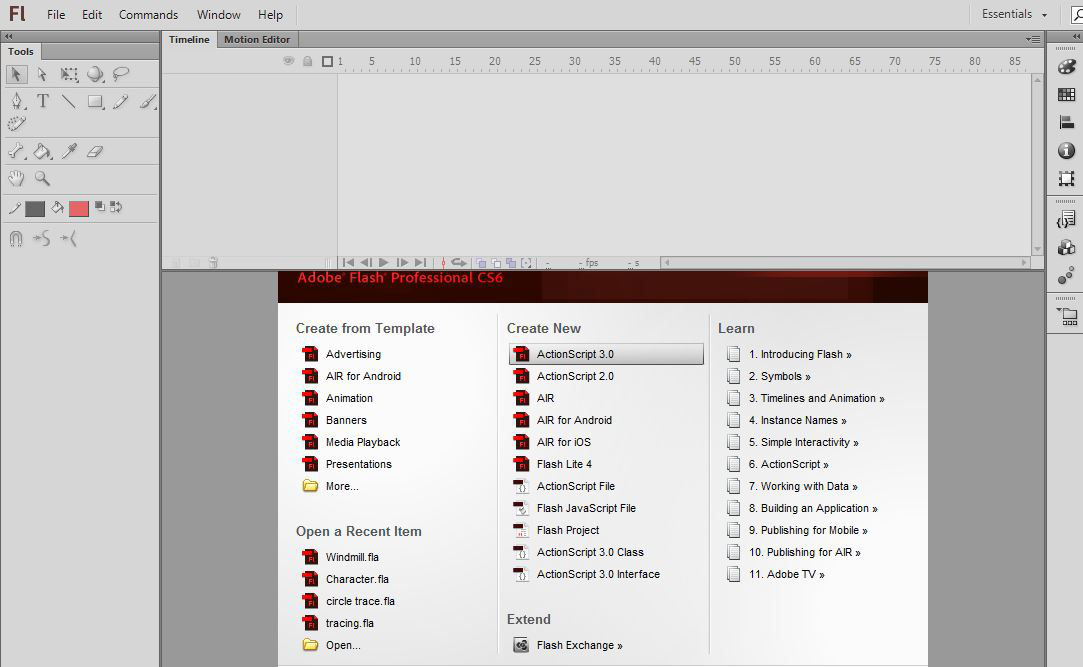
Step 2: Import the images of pot and pebble on the stage on different layers.
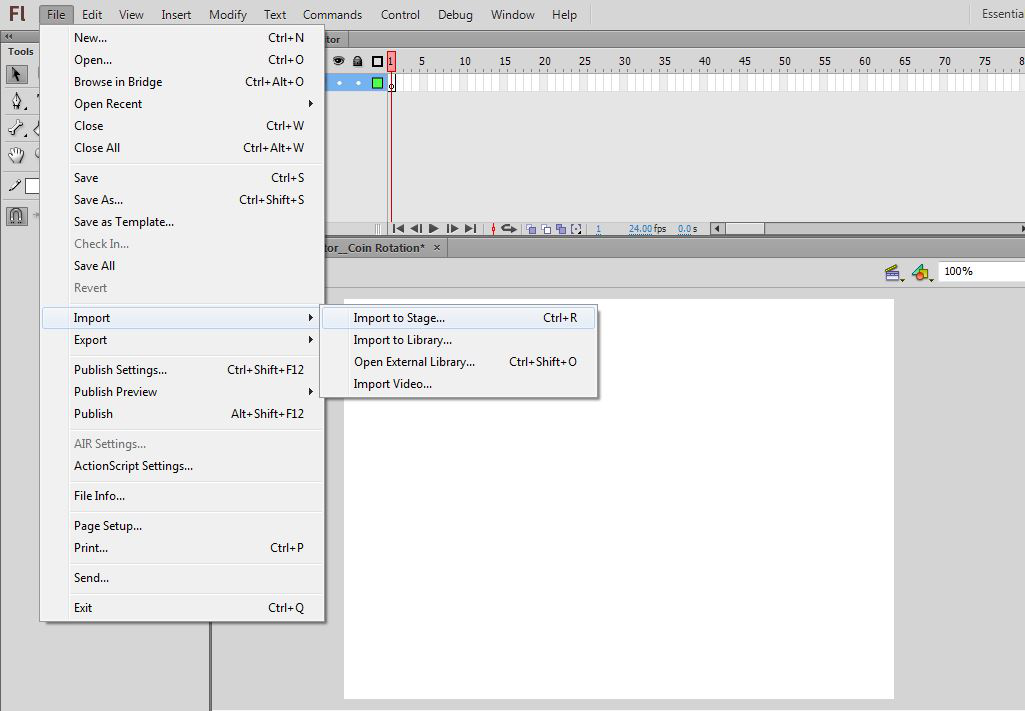
Step 3: Select frame 120 and insert a frame at all layers.
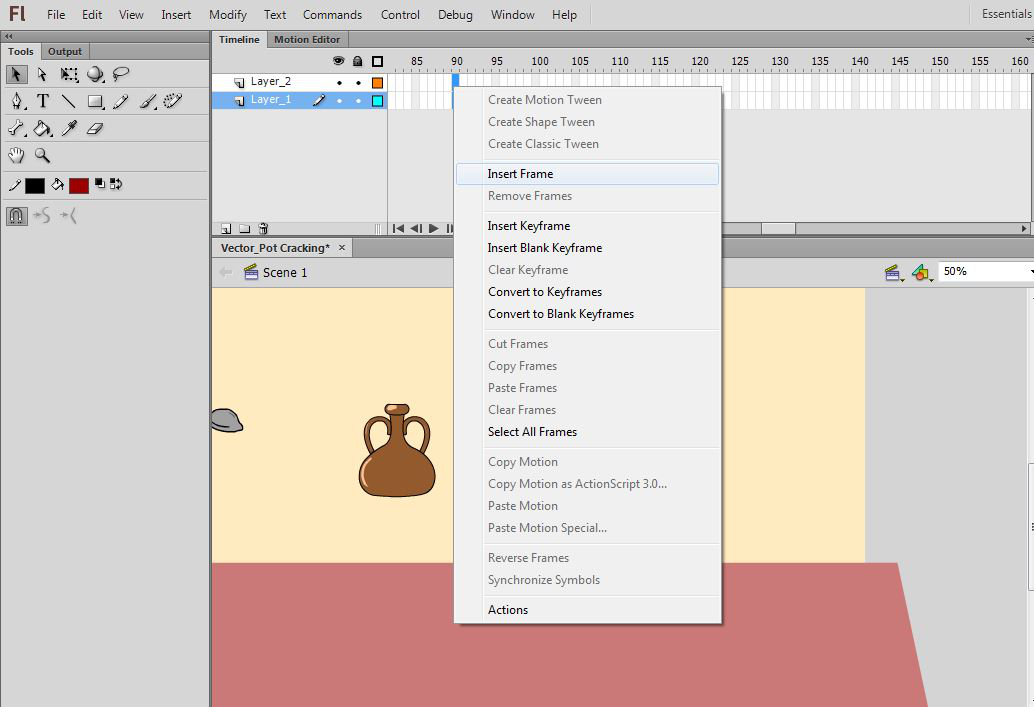
Step 4: Select pot and stone and convert them to a symbol.
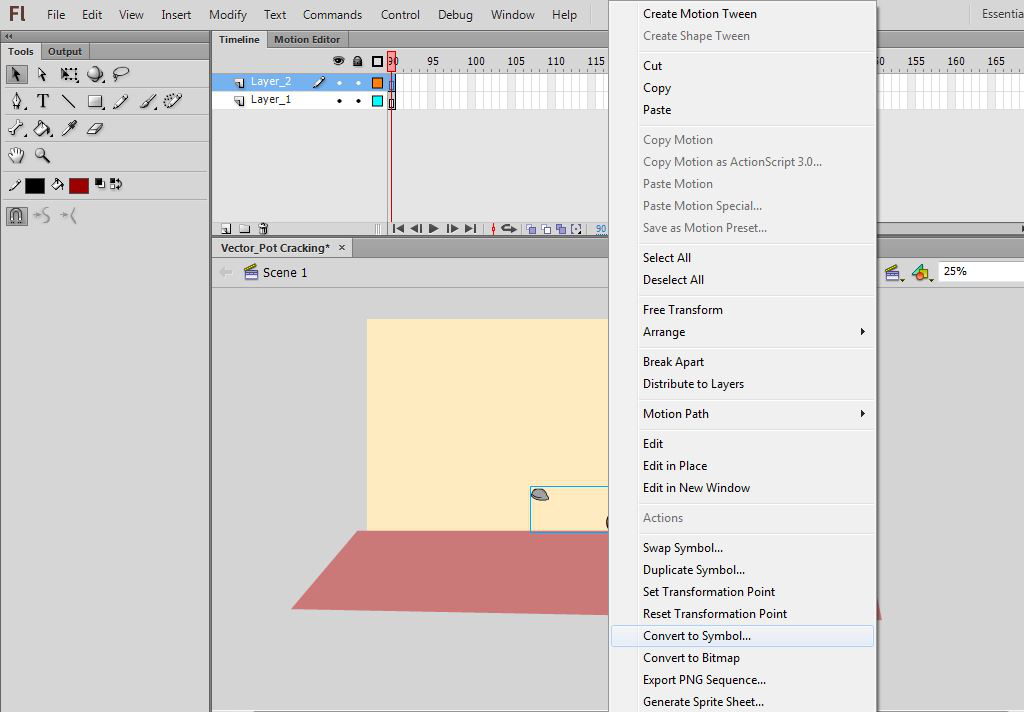
Step 5: Double to enter the symbol and put these on different layers.
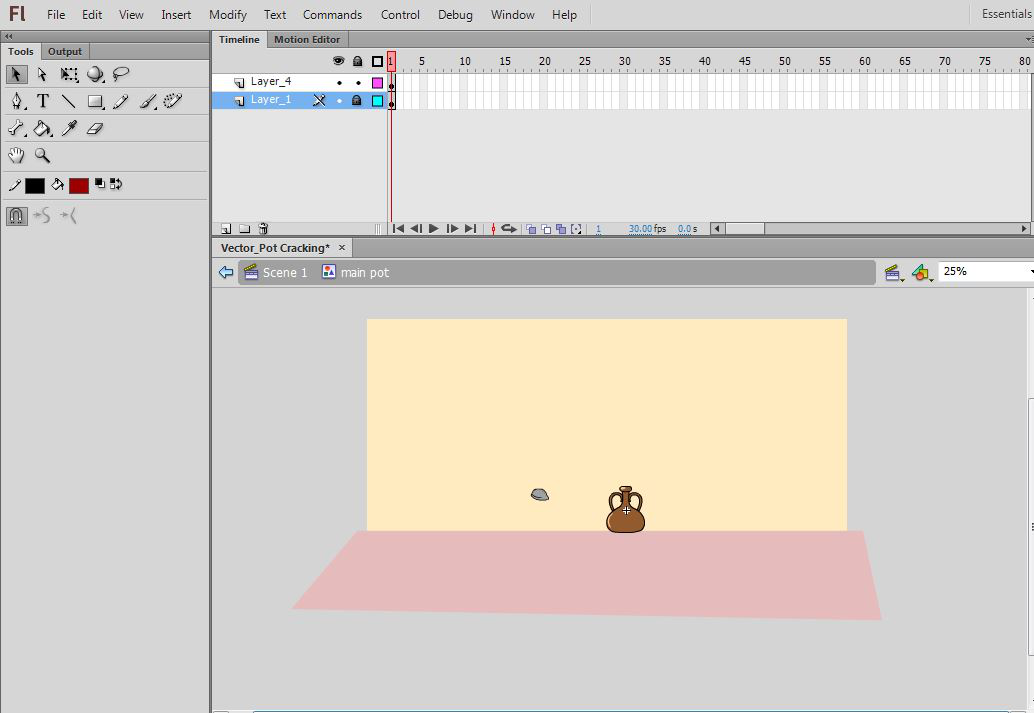
Step 6: Now add a new layer using Add new layer button on the timeline.
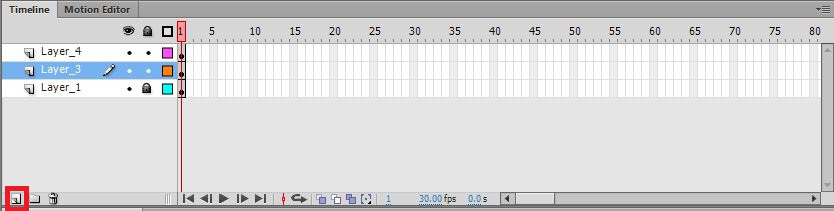
Step 7: On this layer copy and paste the pot and then using the lasso tool cut it into small pieces so it looks like a broken pot.
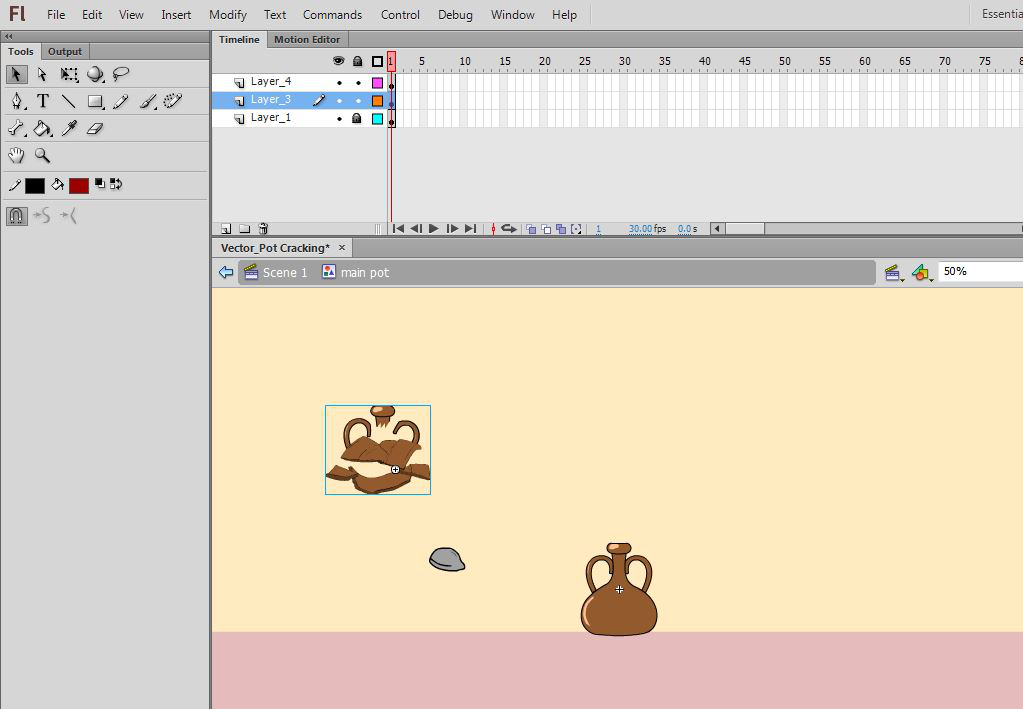
Step 8: Insert frame at frame 90 on all layers.
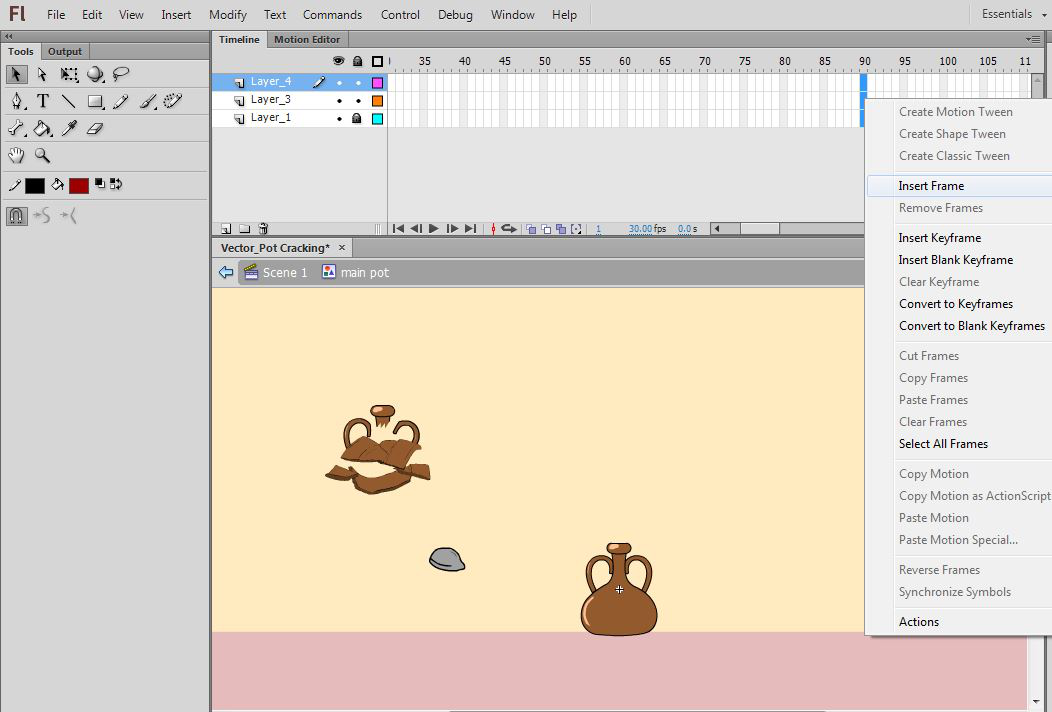
Step 9: Right-click on the stone layer and add the Classic Motion guide.
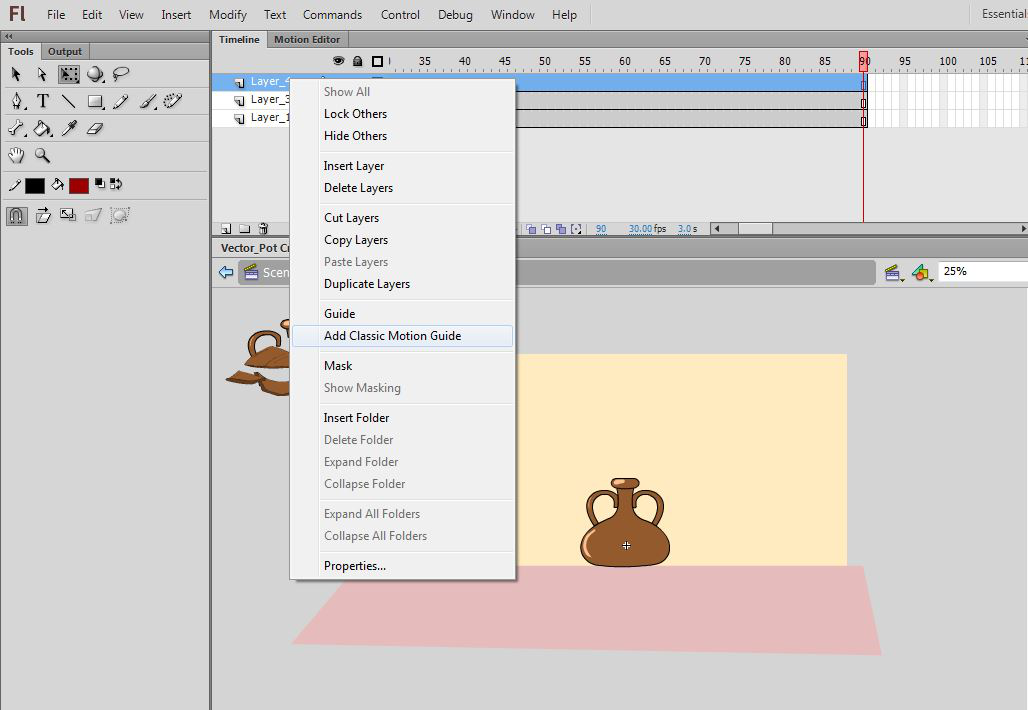
Step 10: Add a line using the line tool and join pot to stone.
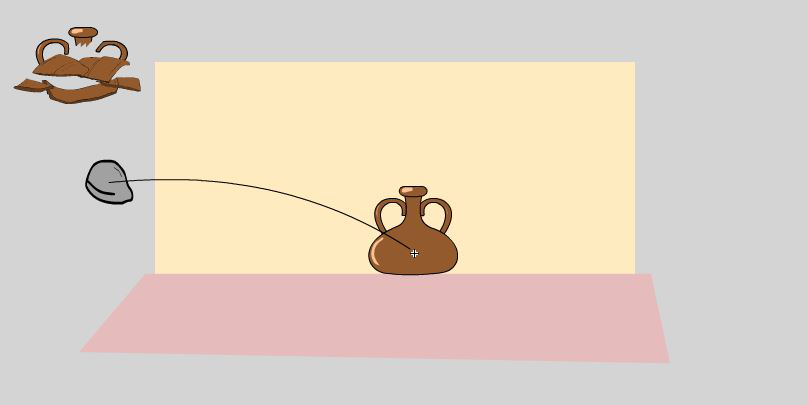
Step 11: Now select frame 15 and insert a keyframe by pressing the F6 button and placing the stone on the pot.
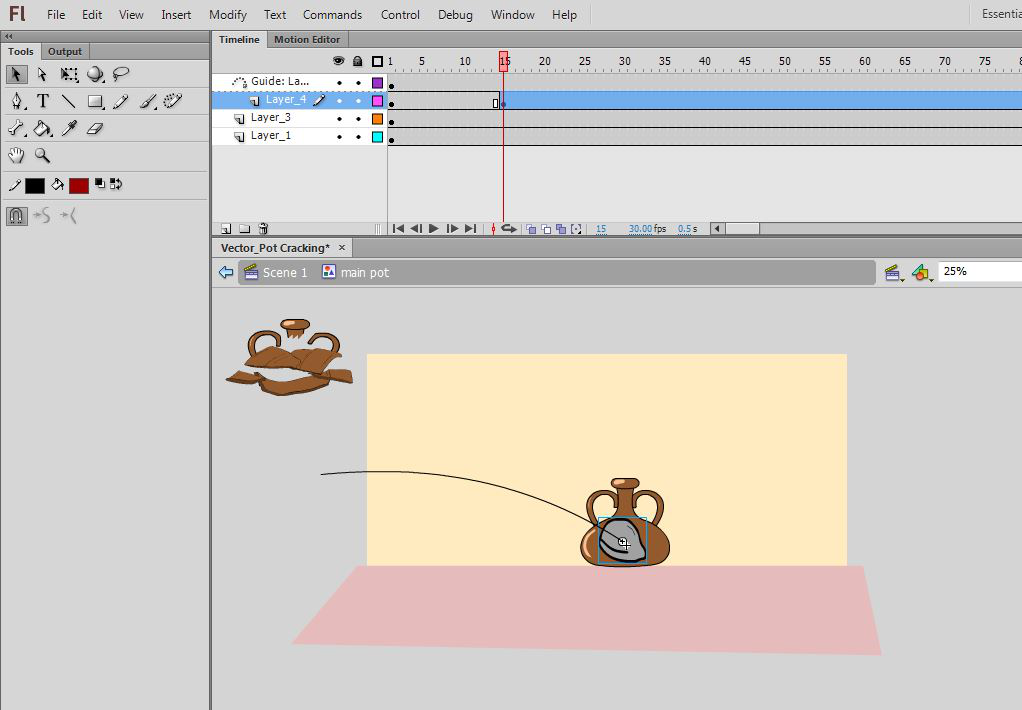
Step 12: Select a middle frame and apply classic tween.
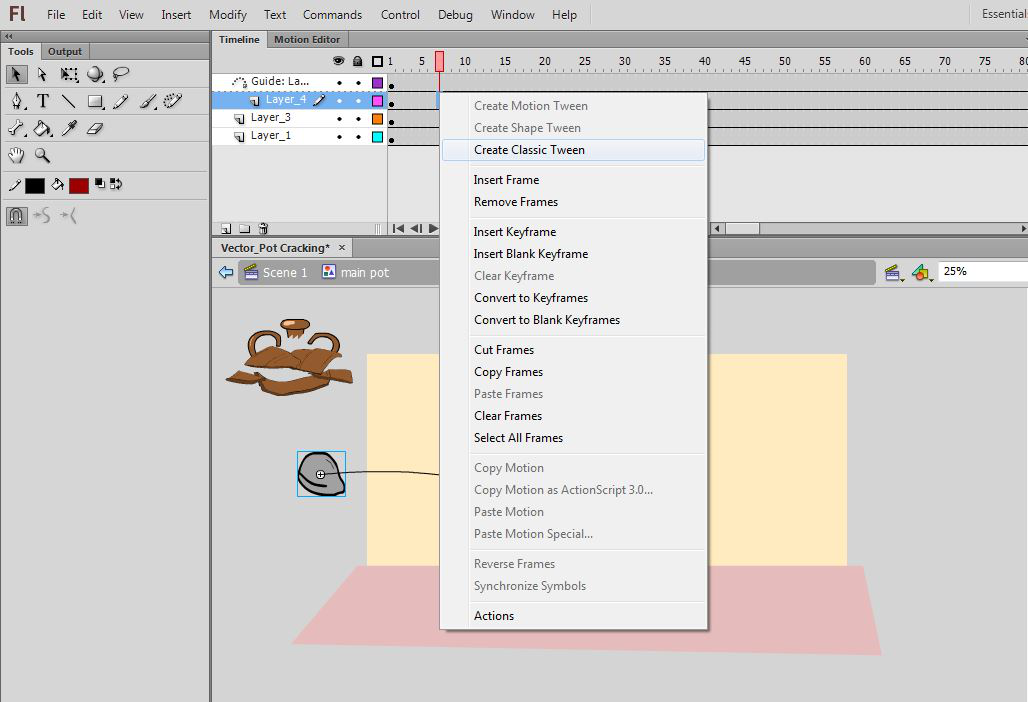
Step 13: Now place the broken pot on the frame 15 position.
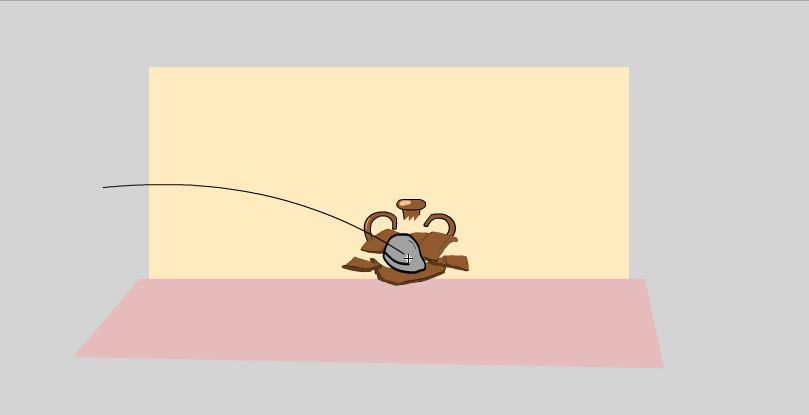
Step 14: Double click to come out of the symbol to the main stage.
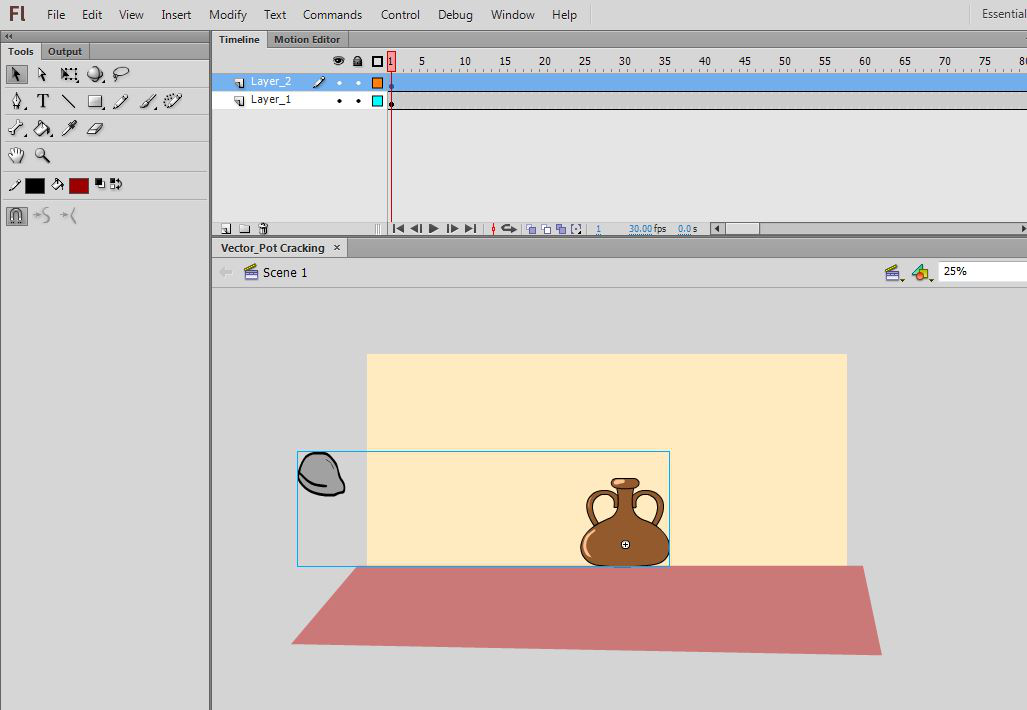
Step 15: Now press the run button to see the animation.
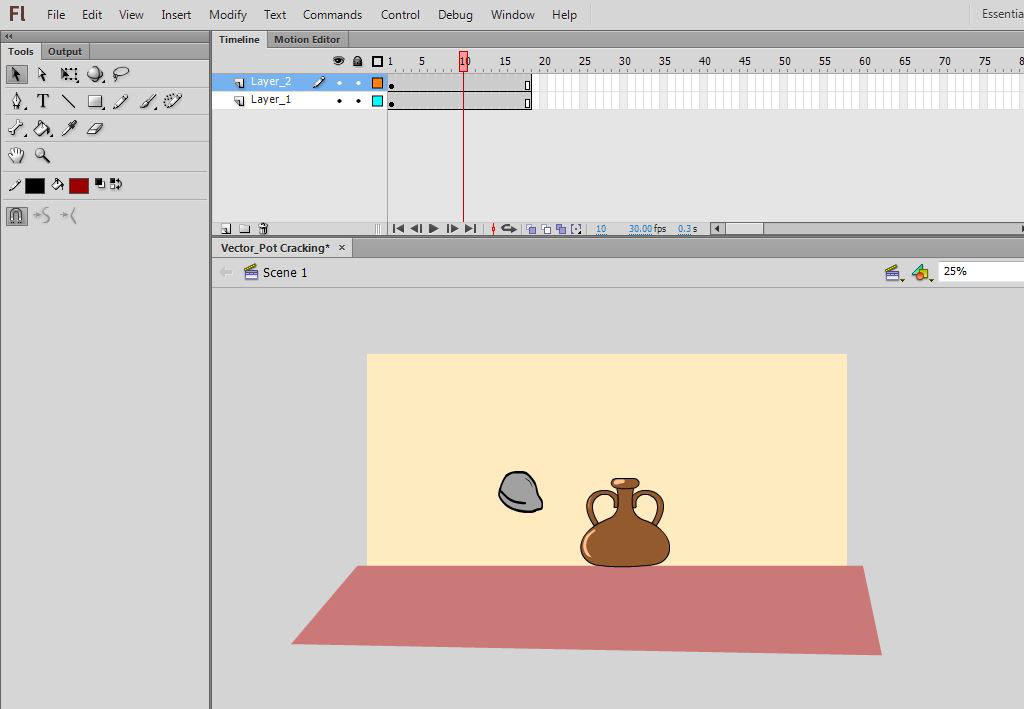
Congratulations your breaking pot animation is ready now you can press Ctrl + Enter to see the final output of the animation.
Share your thoughts in the comments
Please Login to comment...