How to Bind the Background Image in VueJS ?
Last Updated :
28 Dec, 2023
In VueJS, the background images can be set from different types of properties like data property, computed property, or directly from an image source. In this article, we will see the different approaches to bind the background image in VueJS as listed below:
Using Inline Style
In this approach, we directly bind the background image by specifying inline styles using the style attribute.
Syntax:
<div :style="{ backgroundImage: 'url(\'your-image-url.jpg\')' }"></div>
Example: The below code example will explain the use of the inline style binding to bind the background image
HTML
<!DOCTYPE html>
<html>
<head>
<title>
Background Image binding in VueJS
</title>
<style>
#app{
text-align: center;
}
#app div{
height: 300px;
width: 800px;
background-size: cover;
background-repeat: no-repeat;
margin: auto
}
h1 {
color: green;
}
</style>
</head>
<body>
<div id="app">
<h1>
GeeksforGeeks
</h1>
<div :style="{
backgroundImage: 'url(' + img + ')'}">
<h3>
Background Image binding using
the inline styles in VueJS.
</h3>
<h4>
This Background image is bounded
using the inline styles in VueJS.
</h4>
</div>
</div>
<script src=
</script>
<script>
new Vue({
el: '#app',
data: {
img:
}
})
</script>
</body>
</html>
|
Output:
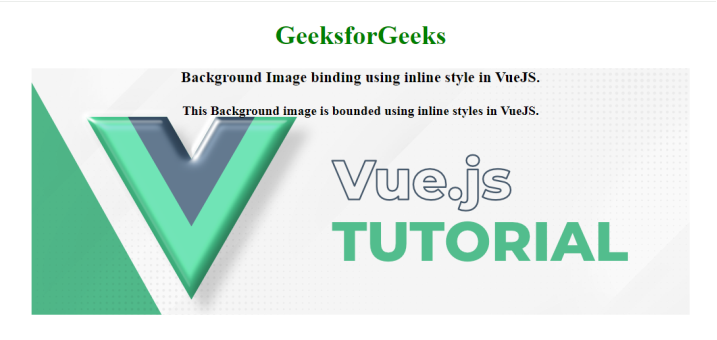
Using CSS Classes
In this approach we use CSS clases to bind background image, if you have styles for different background images then this approach helps in bind them dynamically.
Syntax:
<div :class="{ 'background-class-1': condition, 'background-class-2': !condition }"></div>
Example: The below example explains the use of the classes to bind the styles using VueJS.
HTML
<!DOCTYPE html>
<html>
<head>
<title>
Background Image binding in VueJS
</title>
<style>
#app{
text-align: center;
}
.backgroundBindClass{
background-image:
height: 300px;
width: 800px;
background-size: cover;
background-repeat: no-repeat;
margin: auto
}
h1 {
color: green;
}
</style>
</head>
<body>
<div id="app">
<h1>
GeeksforGeeks
</h1>
<div :class="{'backgroundBindClass': condition}">
<h3>
Background Image binding using the CSS
Classes in VueJS.
</h3>
<h4>
This Background image is bounded using
the CSS Classes in VueJS.
</h4>
</div>
</div>
<script src=
</script>
<script>
new Vue({
el: '#app',
data: {
condition: true
}
})
</script>
</body>
</html>
|
Output:
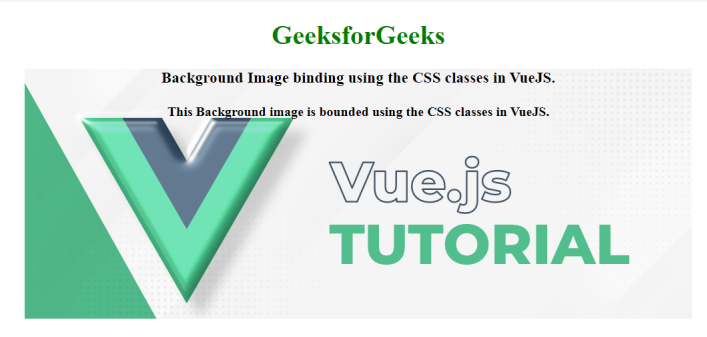
Share your thoughts in the comments
Please Login to comment...