How to Animate a Helicopter in Flash?
Last Updated :
11 Mar, 2022
Flash is essentially the best animation tool/software for anyone as it requires a little effort to animate big things because of endless functions of flash like auto rotation and that too with direction clockwise and counter clockwise, using these features we can animate a clock, fan, wheels rotation, blades of a helicopter, etc, so we will animate the blades of the helicopter both the top one and the one at the tail.
Helicopter Animation
Animating a helicopter is used in many chase scenes, it is also used in advertising of different products or services so we will learn to animate it. To animate a helicopter we will need a vector image of the helicopter so download a copyright-free image from the internet. Follow the below steps to animate a helicopter.
Step 1: Open a new project in Adobe flash.
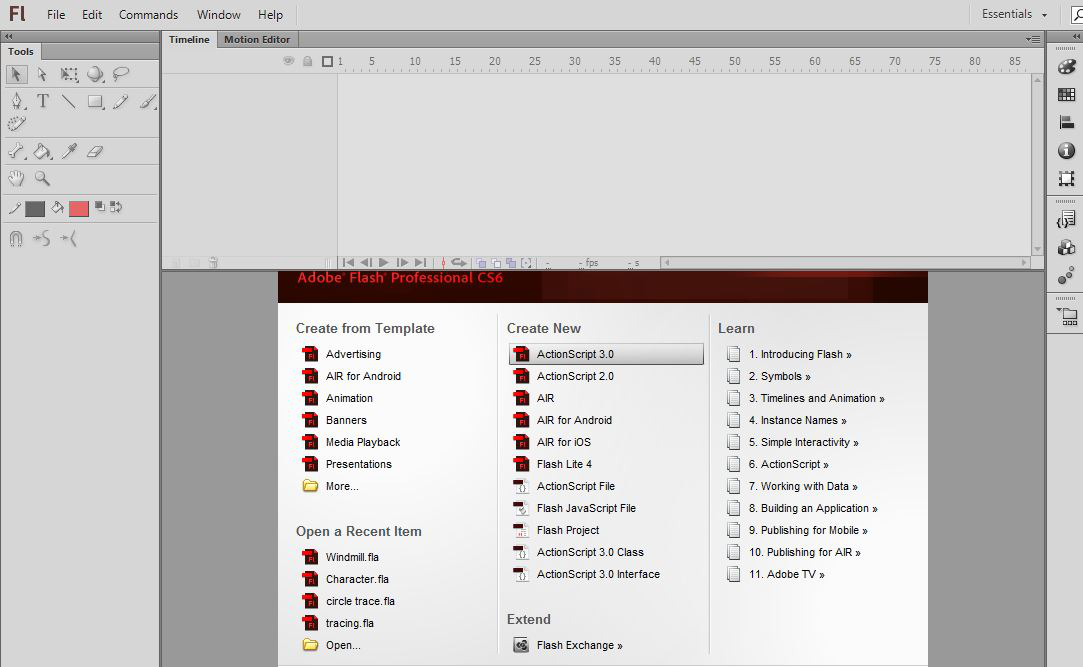
Step 2: Import an image of a helicopter on the stage.
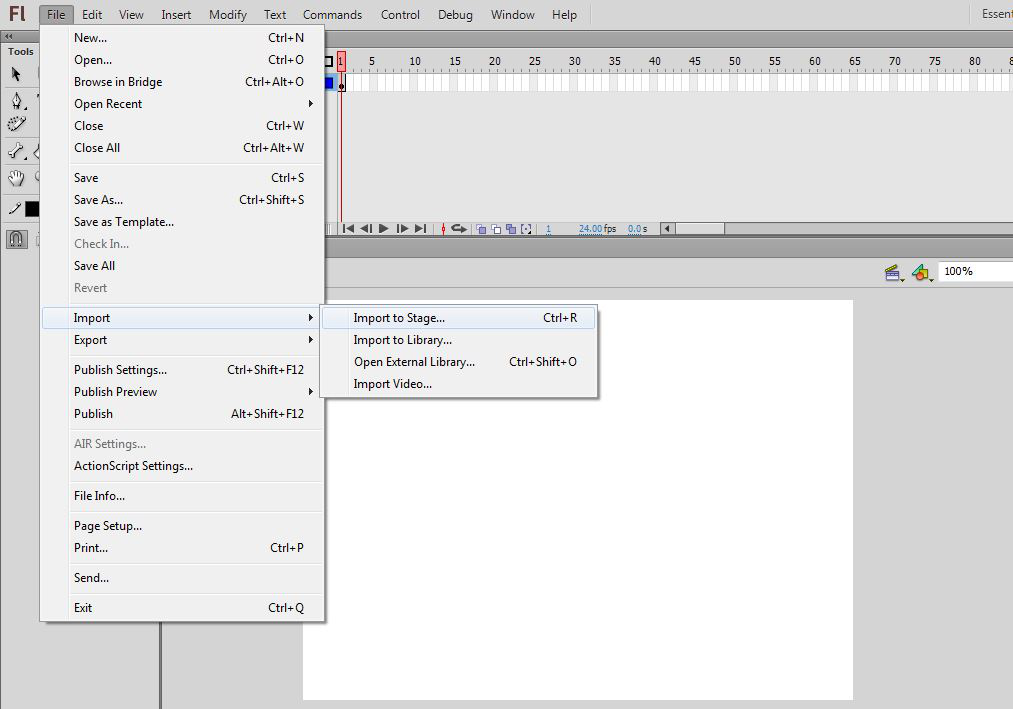
Step 3: Add two new layers using Add new layer button on the timeline.
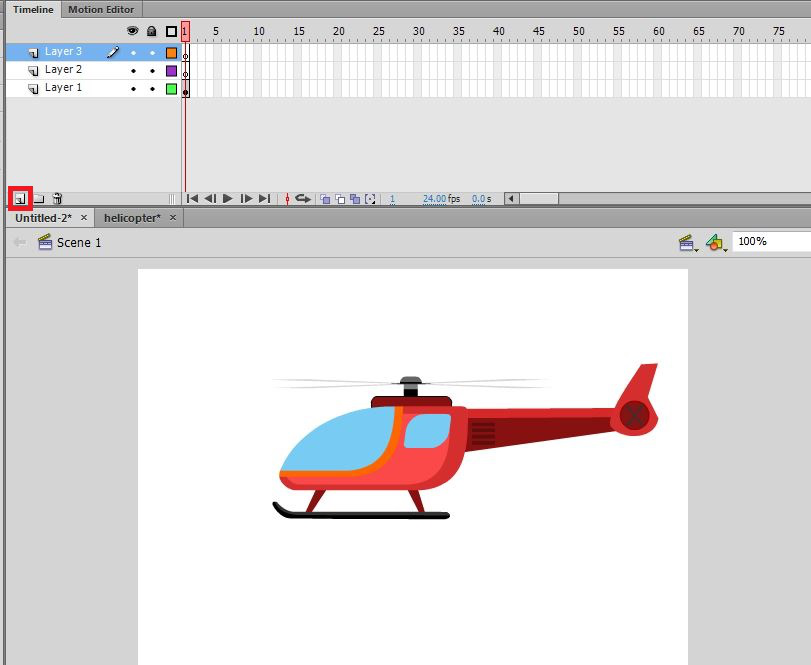
Step 4: On these layers import building and sky and name all the layers as buildings, sky, and helicopter.
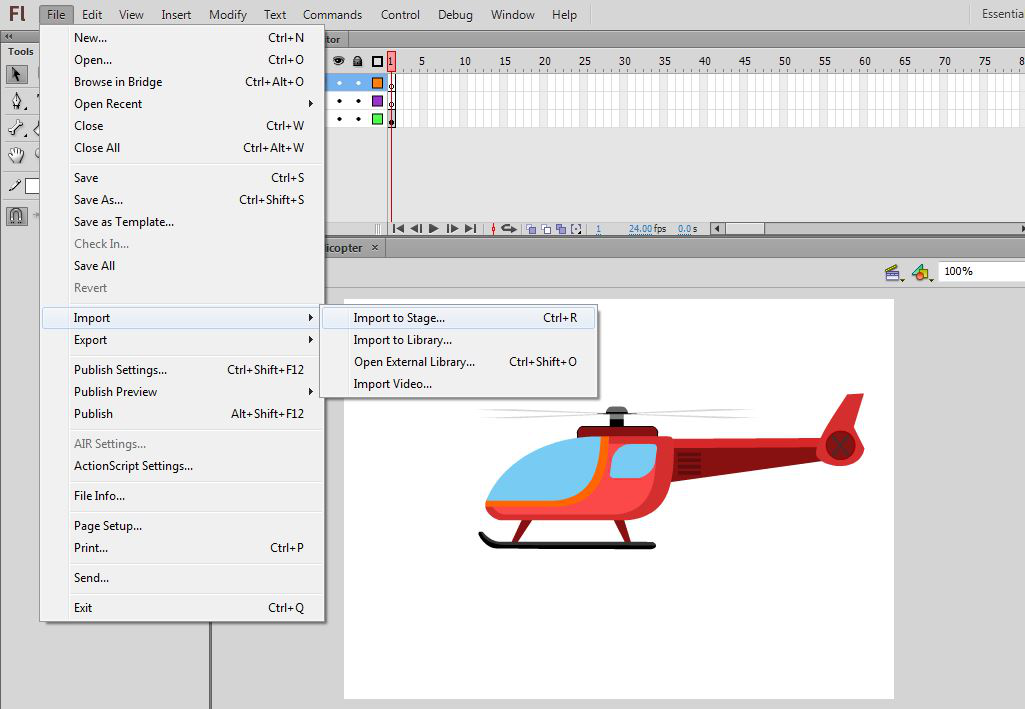
Step 5: Select a helicopter and convert it into a symbol.
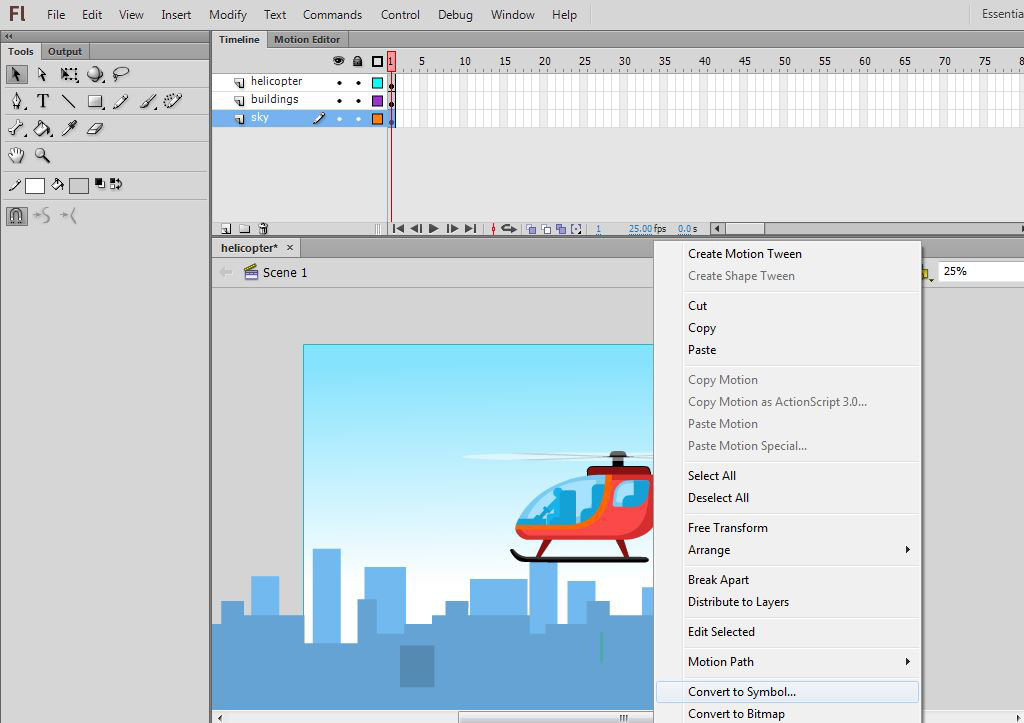
Step 6: Double click to enter inside the symbol and again convert it into a symbol.
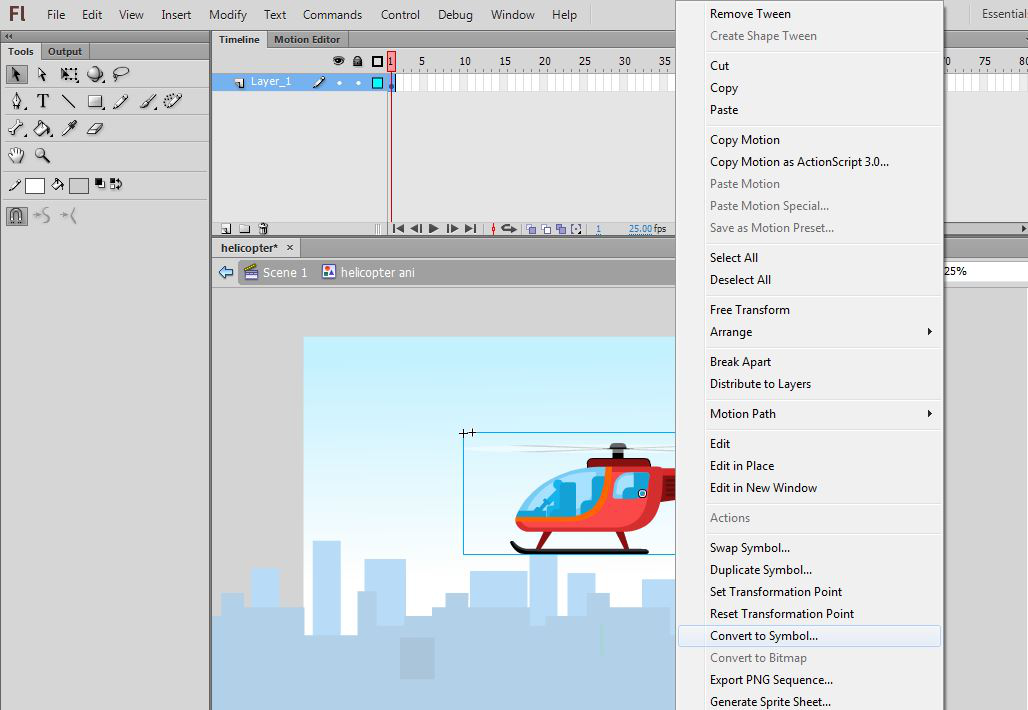
Step 7: Insert a keyframe at frame 30.
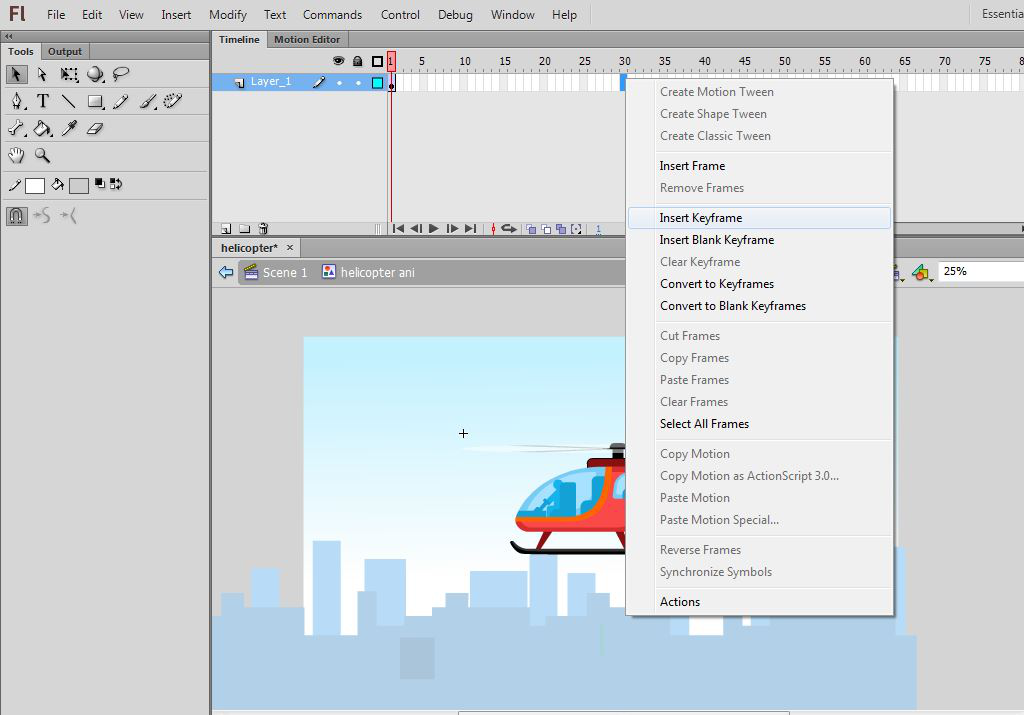
Step 8: Insert a keyframe at frame 15 and move the helicopter a little down.
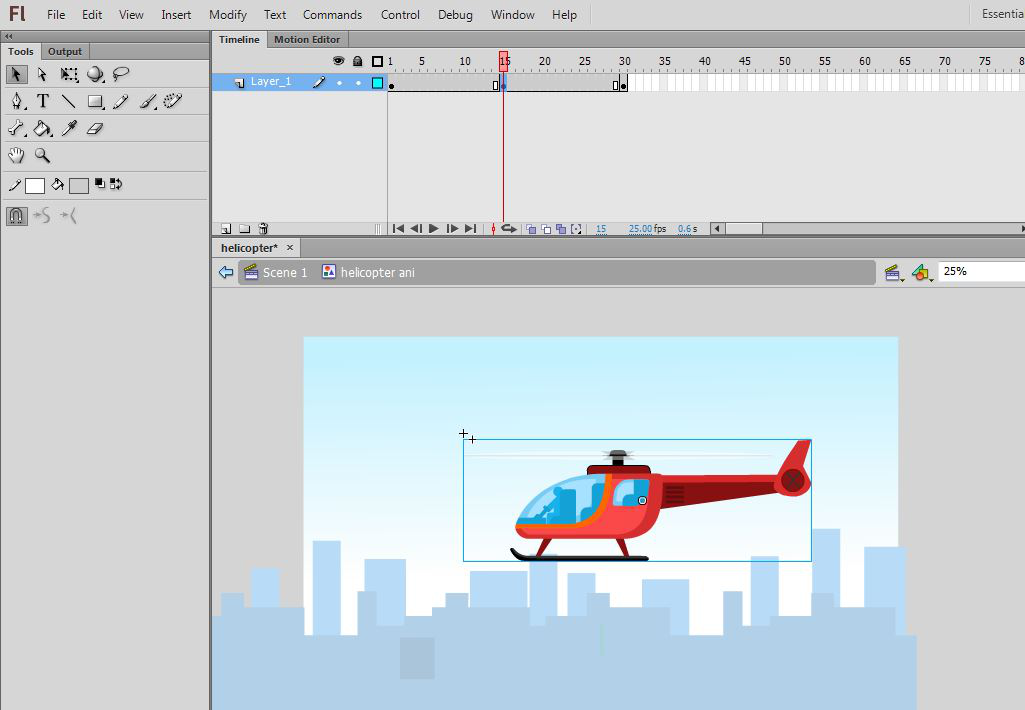
Step 9: Apply classic tween by selecting the middle frame.
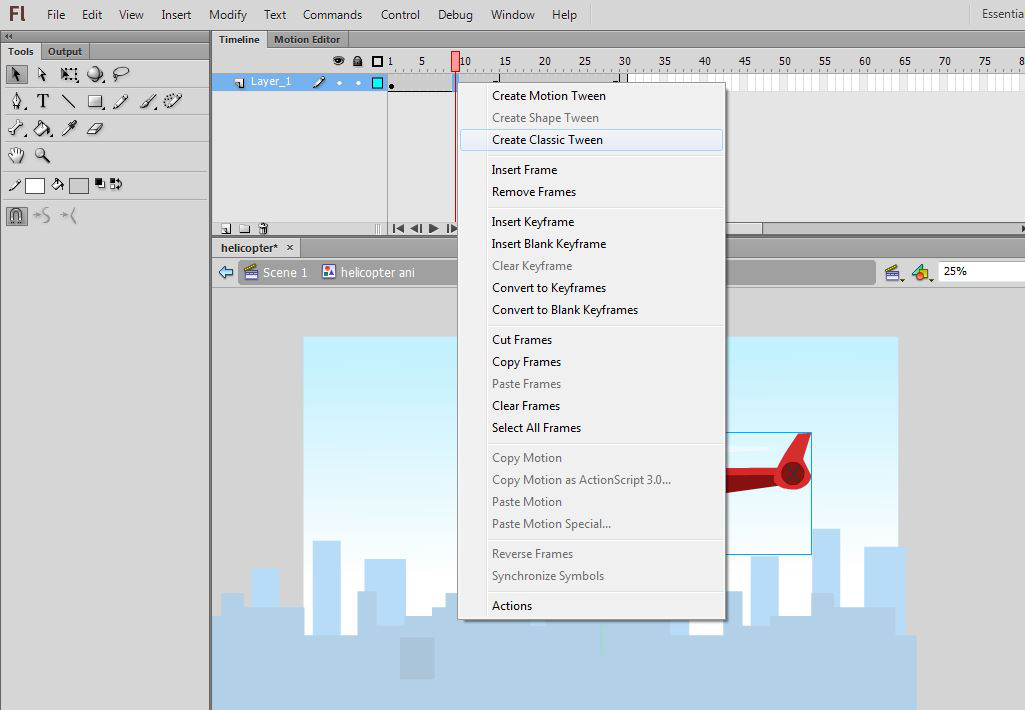
Step 10: Double click to enter inside the blade symbol and insert a keyframe at frame 3 by pressing F6.
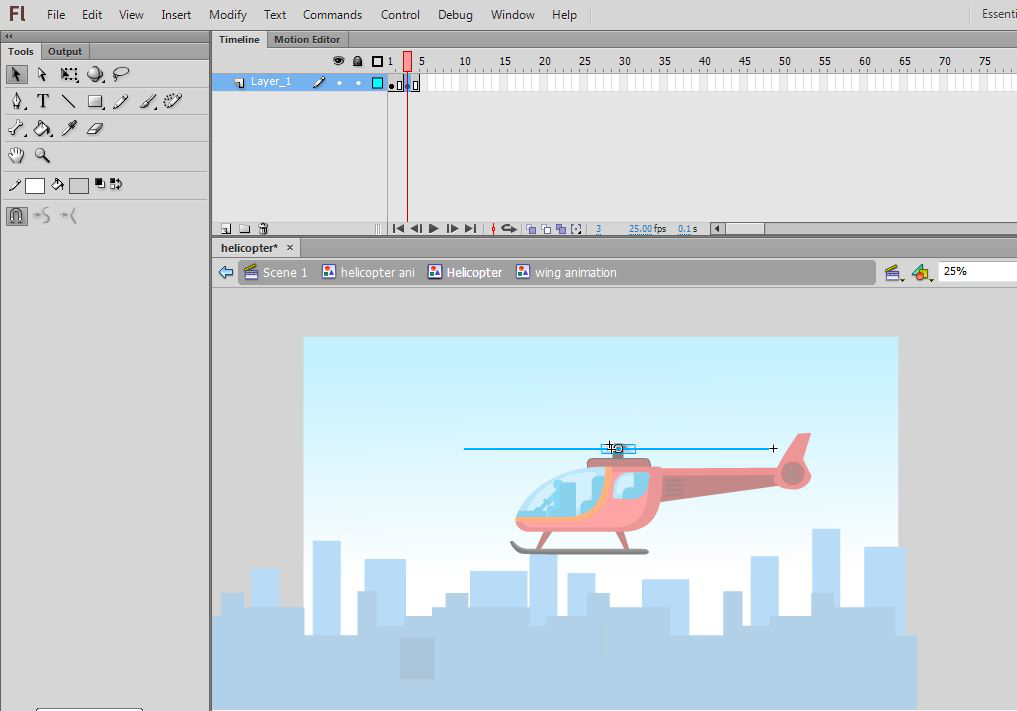
Step 11: At this position changes the shape of the blade a little.
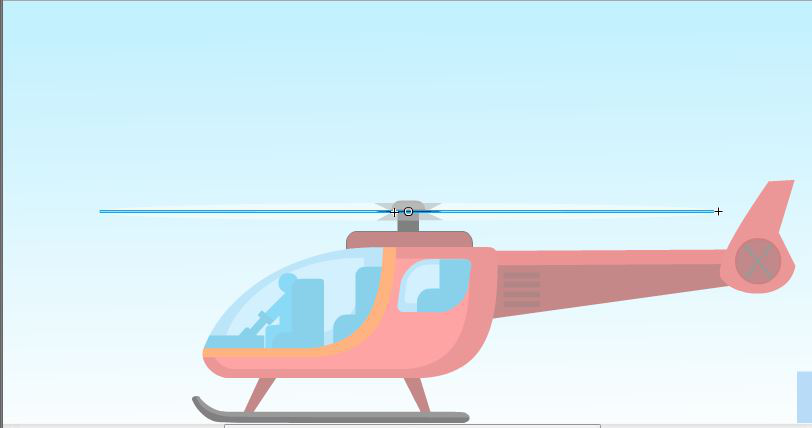
Step 12: Double click to come out of the blade symbol and select the tail of the helicopter and convert it into a symbol.
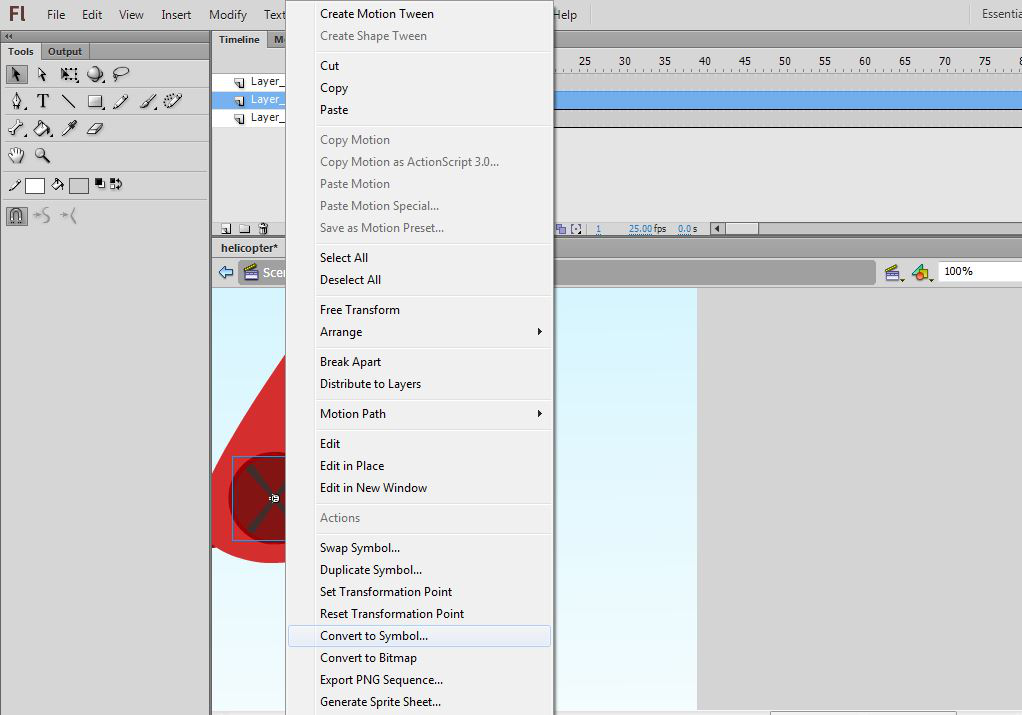
Step 13: Double click to enter the tail symbol and add a new keyframe at frame 2 and rotate it a little.
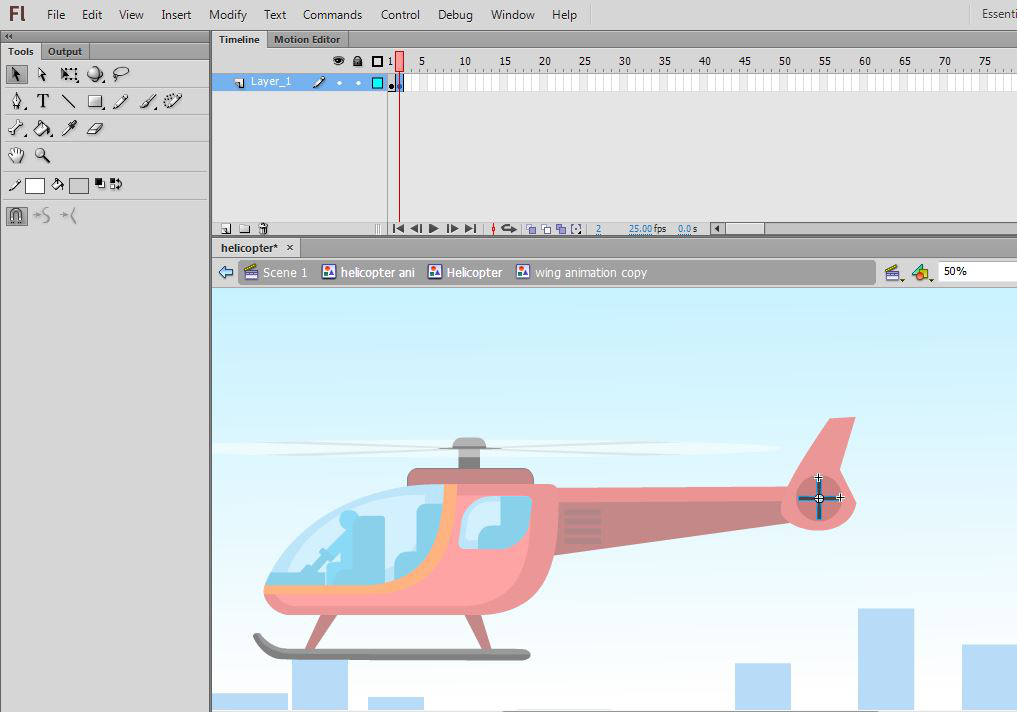
Step 14: Double click to come out of the tail symbol and again double click to come to the main stage.
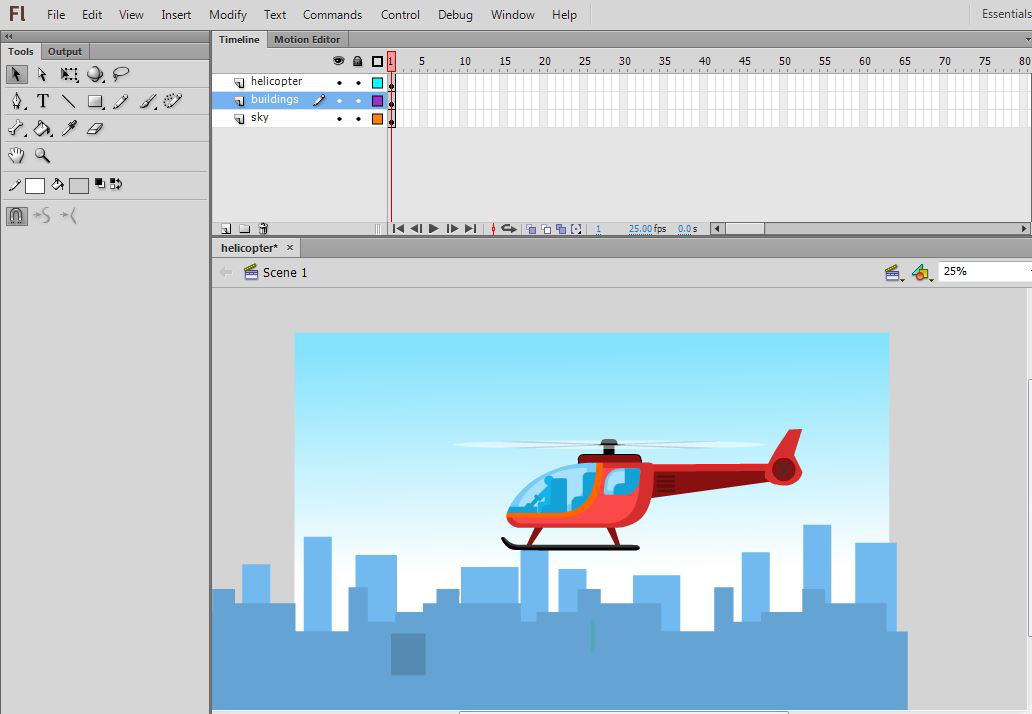
Step 15: Select the building layer and convert it to a symbol.
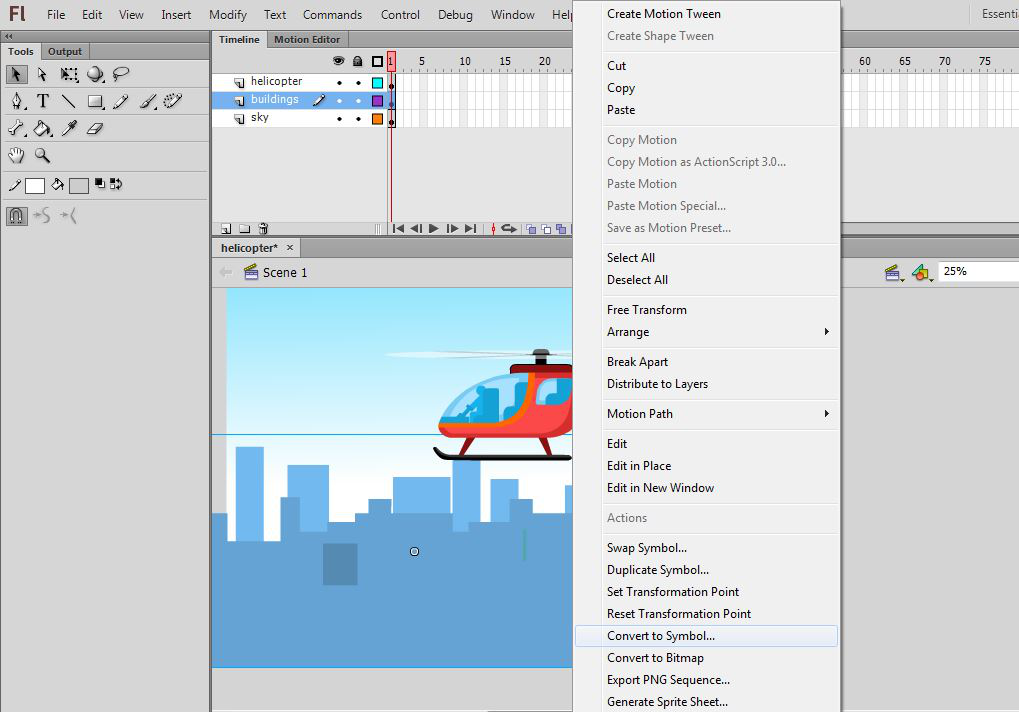
Step 16: Double click to enter the symbol and insert a keyframe at frame 200 by pressing F6 and changing the position of the buildings to the right.
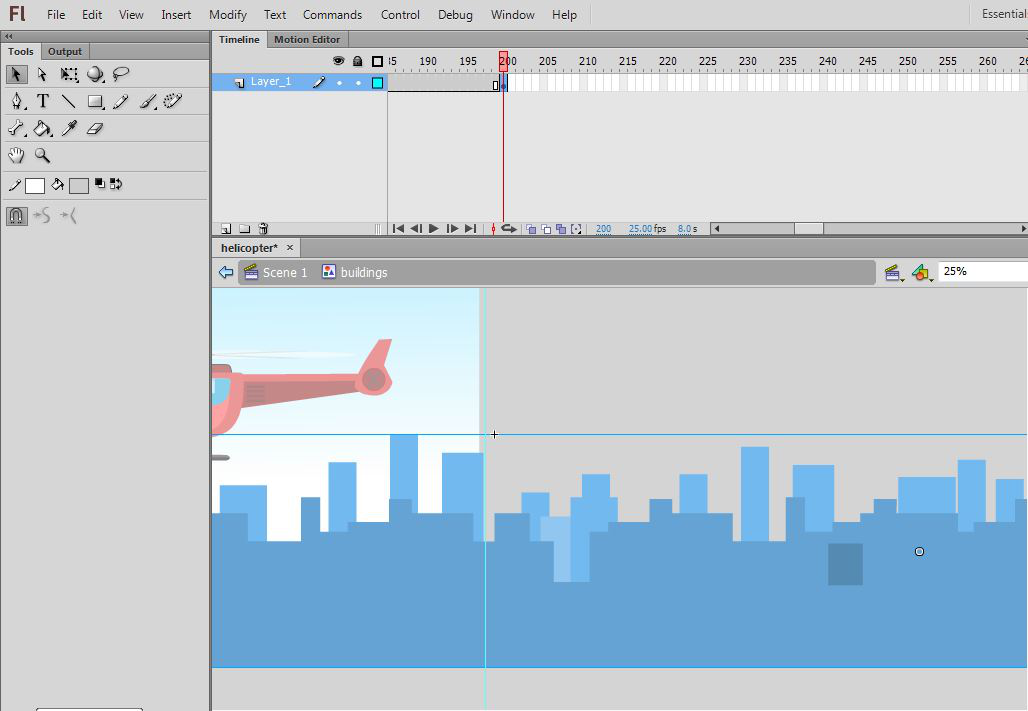
Step 17: Apply classic tween by selecting the middle frame.
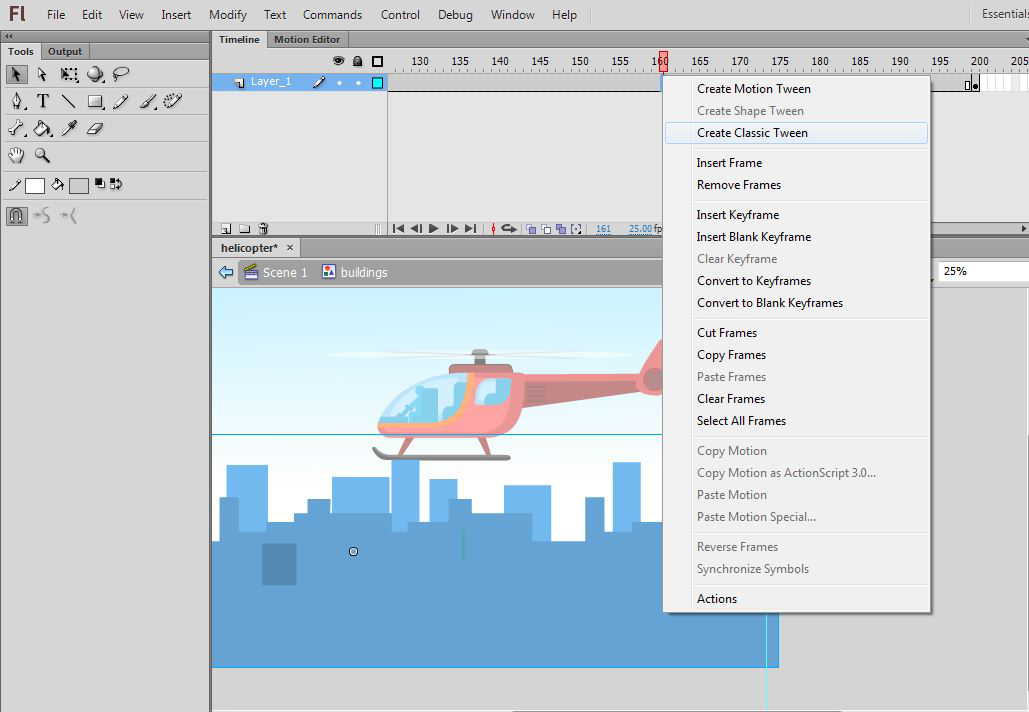
Step 18: Double click to come out of the symbol to the main stage and insert frame at frame 150.
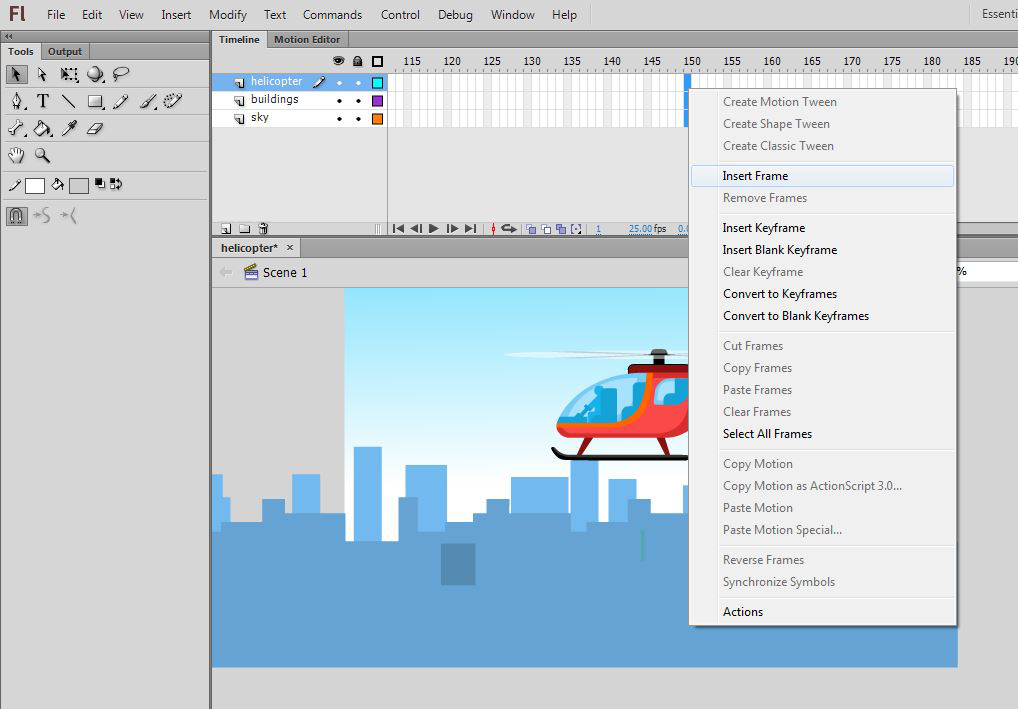
Step 19: Press the run button to see the animation.
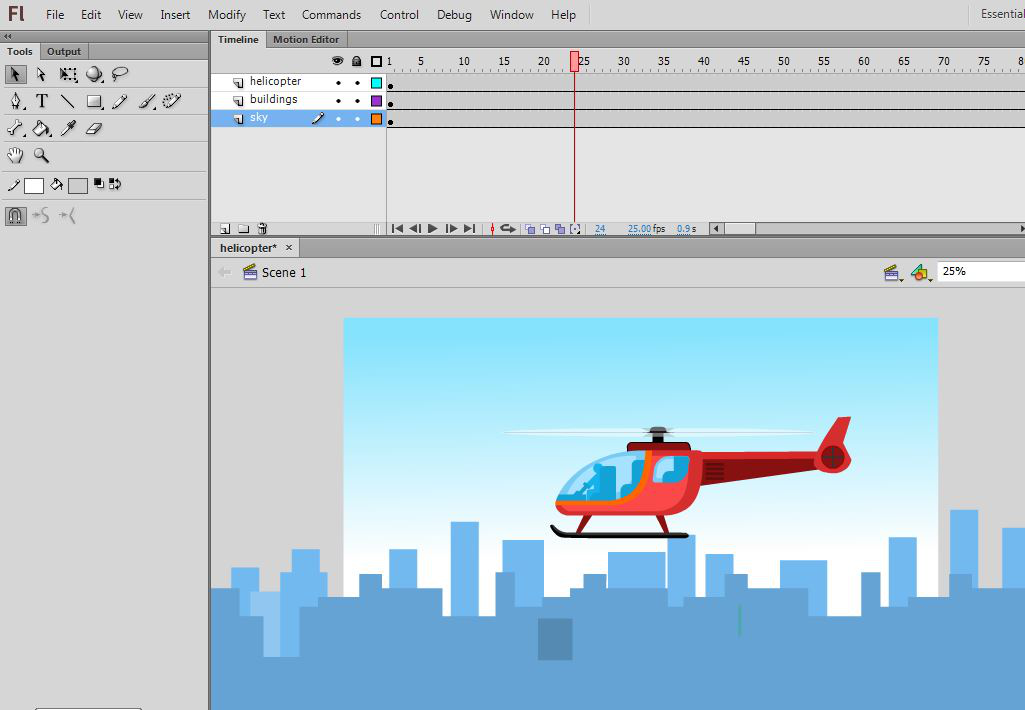
Congratulations your helicopter animation is ready now press Ctrl + Enter to see the output of the animation.
Share your thoughts in the comments
Please Login to comment...