10 Best Apps to Transform Your Handwriting into Digital Text
Last Updated :
23 Apr, 2024
The traditional handwritten document has become a thing of the past after the advent of handwriting transformation apps. These apps can save time converting your notes to digital files and provide important information into the hands of your team swiftly. The best thing about these apps is that you will not have to keep up with the speaker’s pace, as these apps will do all this for you.
Different apps are available to turn your notes into digitized text. Many professionals use these apps because they are easy to use, fast, and affordable. Furthermore, they save a lot of time and effort you would have to spend retyping.
So, let’s begin by learning about some of the best handwriting transformation apps.
10 Best Apps to Transform Your Handwriting into Digital Text
Here is a list of some of the top handwriting transformation apps. These apps have been selected by doing a lot of research, so you do not have to spare time searching for the best ones-
Microsoft OneNote
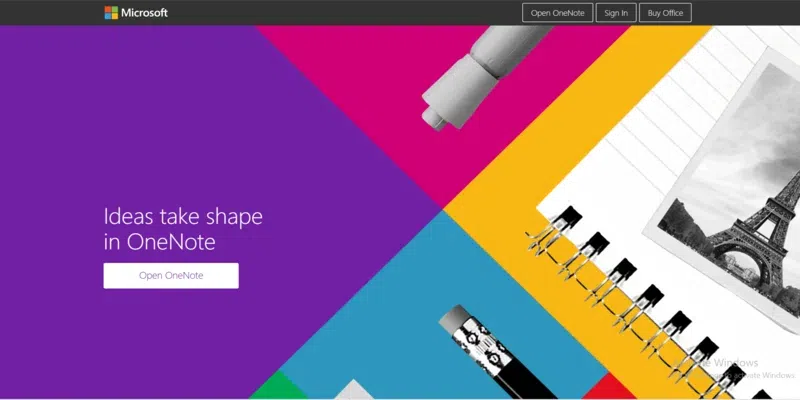
Microsoft developed Microsoft OneNote, one of the best tools for taking notes. You can efficiently work with this tool and store any document in this program. The best thing is that it allows users to put their thoughts and ideas within the tool, which they can use later.
Features–
- It can solve hand-written mathematical equation.
- It allows you to pull up your content from anywhere, even if you’re offline.
- The tool enables you to collaborate with any user.
|
Pros
|
Cons
|
|
Real-time collaboration
|
Limited free storage
|
|
Excellent organizational tools
|
No geotagging
|
Pricing:
It offers a free plan. There are four premium plans available-
- Microsoft 365 Business Basic– Rs.145/user/month.
- Microsoft 365 Business Standard– Rs.770/user/month.
- Microsoft 365 Business Premium– Rs.1,830/user/month.
- Microsoft 365 Apps for Business– Rs.685/user/month.
Link: https://www.onenote.com/?public=1&wdorigin=ondcauth2&wdorigin=ondc
Adobe Scan
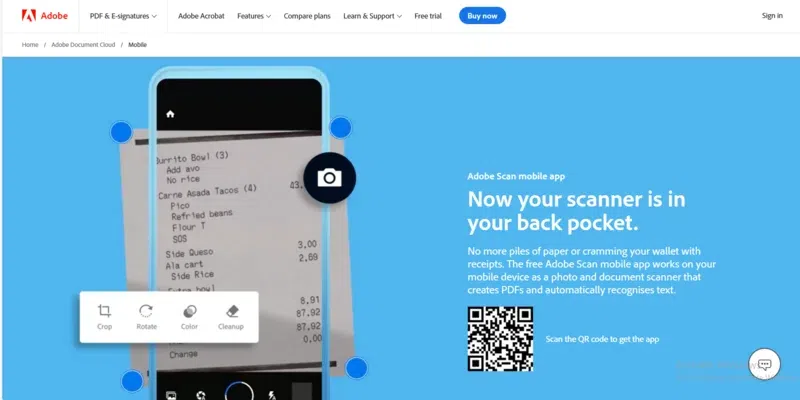
Adobe Scan is an excellent tool for scanning handwriting and converting it into text. It also allows you to transform the handwritten text into editable PDF format. The best thing about it is that it provides a reliable OCR function.
Features:
- It offers annotation and signing features.
- It provides multiple modes for taking photos, such as Grayscale, Auto Color, and Whiteboard.
- OCR technology allows you to scan and detect text in your recipes, school notes, etc.
|
Pros
|
Cons
|
|
Automatically detects and captures scans
|
Getting DOC files requires multiple apps and steps
|
|
It can search for phone numbers and URLs automatically
|
It does not let you edit the text that’s in the document itself
|
Pricing:
It offers a free trial. There are two premium plans-
- Acrobat Pro– Rs.1,596.54/month.
- Acrobat Standard– Rs.613/month.
Link: https://www.adobe.com/in/acrobat/mobile/scanner-app.html
Google Docs
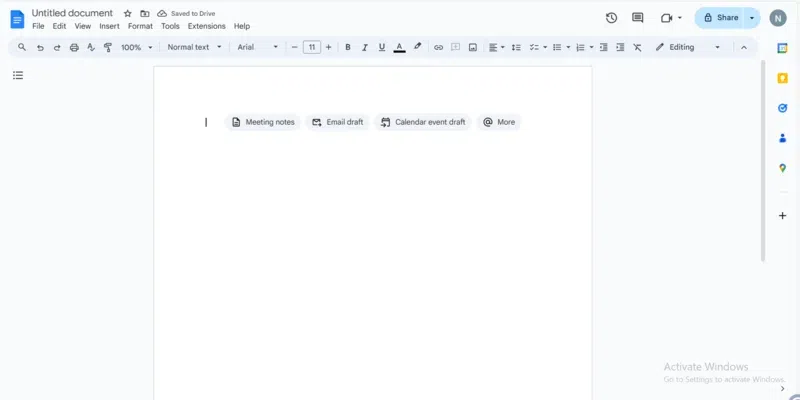
Google Docs within Google Drive is a web-based app for creating and editing Word documents. The tool also allows users to scan documents and convert handwritten content into text.
Features:
- Its integrated OCR technology enables users to convert scanned documents into computer text.
- It allows you to turn notes into PDFs without using any third-party app.
- Once you scan the documents, you can collaborate with other users and share the files.
|
Pros
|
Cons
|
|
It is compatible with Windows, Mac, Android, Linux and web
|
It is not as secure as other data management systems
|
|
Allows you to crop the scanned images
|
Editing capabilities are pretty limited
|
Pricing:
Link: https://docs.google.com/document/d/1DzmKBVn7mYHz3moWqi2ONifW2uv1C-eaDsTDXbR2egQ/edit
Office Lens
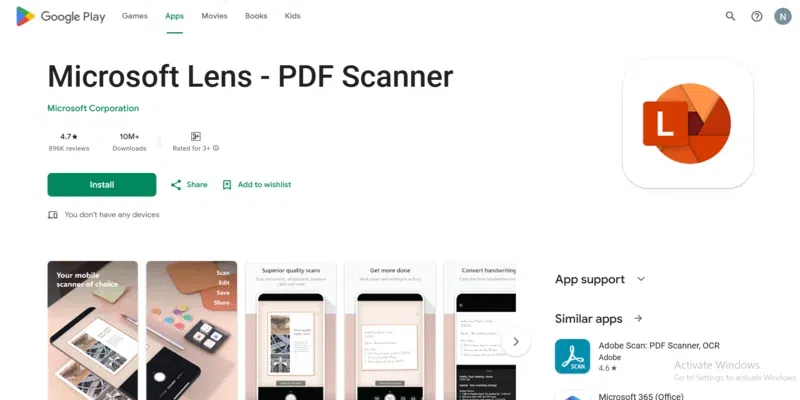
Microsoft Lens is an excellent handwriting transformation app for capturing data from whiteboards, business cards, documents, handwritten notes, etc. It allows users to take pictures of the notes and convert them into editable text.
Features:
- It is integrated with Office Suite apps.
- It offers three different modes for scanning a document.
- It provides the option to scan images for free.
|
Pros
|
Cons
|
|
High-speed task response
|
Customer service is not good
|
|
It does not add a watermark to PDF documents
|
Confusing interface
|
Pricing:
Link: https://play.google.com/store/apps/details?id=com.microsoft.office.officelens&hl=en&gl=US
Pen to Print
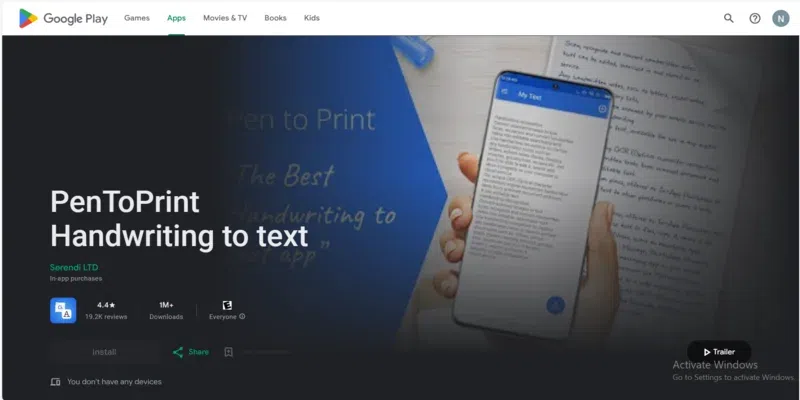
Pen to Print is a cursive reader that scans handwriting to text. It also provides services for converting handwriting to editable text with OCR. It creates searchable text that can be saved on a desktop or any other iOS, Android, or Windows device.
Features:
- The OCR feature easily recognizes handwriting in a scanned image.
- It allows to Email the converted text to other users.
- It enables the generation of text from images and PDF documents.
- Text can be generated from images and PDF documents.
|
Pros
|
Cons
|
|
High-quality text scanning and conversion
|
Relatively expensive
|
|
You can crop the image so it won’t convert all of the text
|
It is not compatible with older iOS versions
|
Pricing:
- It is a free app.
- Premium: $2.99/month.
Link: https://play.google.com/store/apps/details?id=p2p.serendi.me.p2p&hl=en&gl=US
GoodNotes
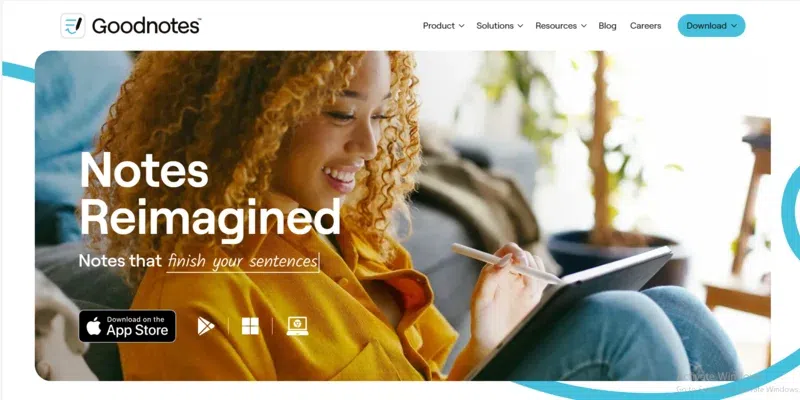
GoodNote 5 is an excellent app for converting written notes to text. It is a note-taking app for iOS devices designed with stylus input in mind. Many users prefer this app because it organizes digital notes concisely for quick access.
Features:
- It is designed with features that help in studying, teaching, and making notes super easy.
- The platform allows one to share notes with others and work on them together.
- The tool allows you to resize certain portions or screenshot parts of the notes.
|
Pros
|
Cons
|
|
Easy to use
|
It cannot sync between different devices
|
|
Reasonably priced
|
Low-speed task response
|
Pricing:
It has a free plan. There are three premium plans-
- All platforms yearly– Rs.999/year.
- Apple one-time payment– Rs.2,999.
- Android and Windows yearly– Rs.699/year.
Link: https://www.goodnotes.com/
Notability
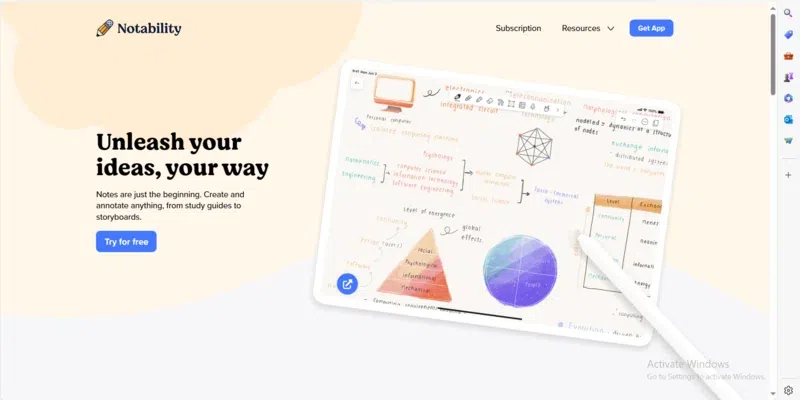
Notability is one of the best apps for taking notes, drawing diagrams, and annotating images with a text editor. It offers advanced features that make conversion pretty easy.
Features:
- It provides features that can make the converted text presentable.
- Its handwriting recognition technology converts handwritten notes into typed text.
- The tool offers multi-note support.
|
Pros
|
Cons
|
|
It provides PDF annotation
|
Some features are trickier to use
|
|
It supports importing documents, images, and more
|
Every page has to be independently selected and deleted
|
Pricing:
Link: https://notability.com/
CamScanner
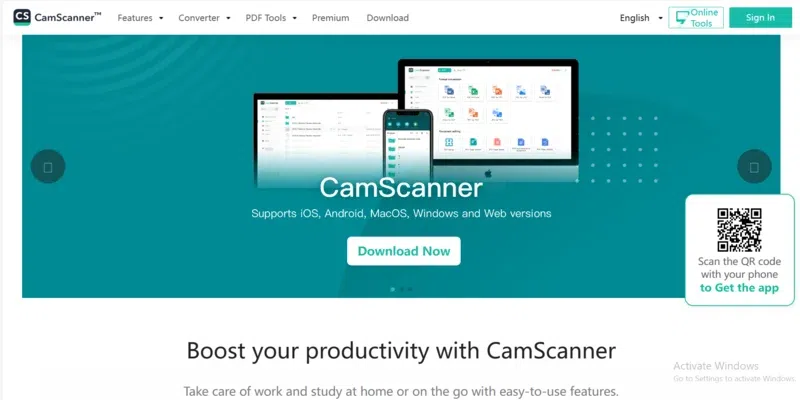
CamScanner is one of the best handwriting transformation apps. It converts pen writing into digital text, digitizes handwritten notes by taking a photo of any physical note, and can also convert letters and whiteboard discussions into digital text.
Features:
- It allows to share the image in PDF or JPEG format.
- It can apply magic colour effects to highlight the content.
- You can group your documents for easy retrieval.
|
Pros
|
Cons
|
|
Allows to import documents from other apps
|
You get a watermark on the free version
|
|
Integrates well with Adobe PDF and MS Office
|
Sometimes, batch processing of documents crops the critical portions of documents
|
Pricing:
Link: https://www.camscanner.com/
Text Scanner
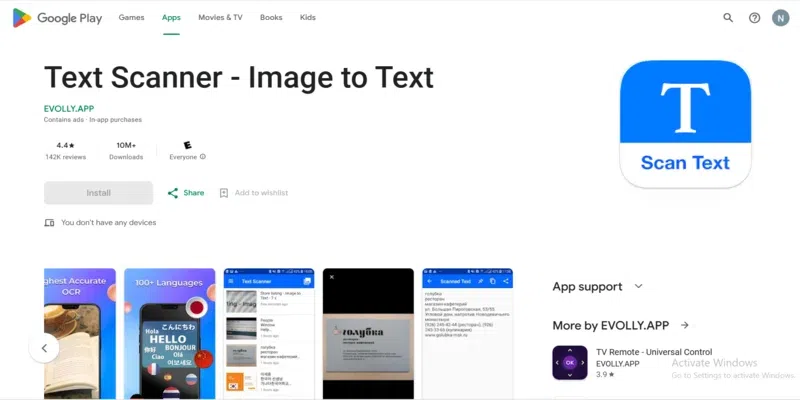
The Text Scanner app converts handwriting to text that can be used to transform it into digital text. It can accurately scan and edit text from images. This app’s unique point is that it can detect more than 155 languages.
Features:
- It allows to send converted text via email, WhatsApp, Facebook, and other social media accounts.
- You can digitize the text through pictures.
- It can extract text contents using OCR.
|
Pros
|
Cons
|
|
Accessible to anyone with a smartphone
|
Customer support is not that good
|
|
It can record any written characters
|
Some features are complex to use
|
Pricing:
Link: https://play.google.com/store/apps/details?id=image.to.text.ocr&hl=en_US&gl=US
Google Keep
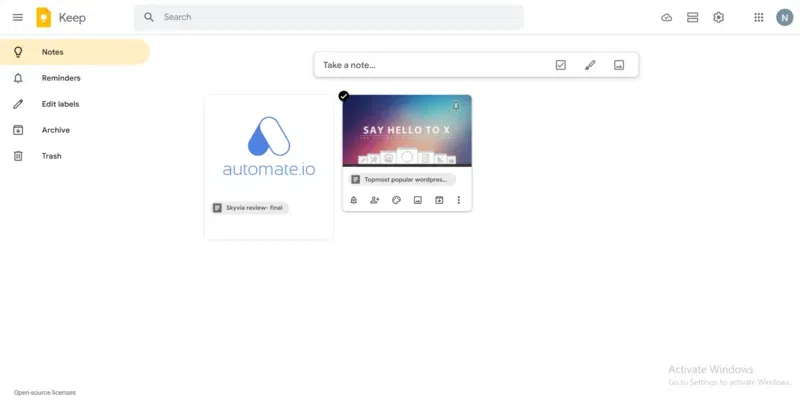
Google Keep is a powerful app with over 1 billion downloads on Google Play and App Store. It uses OCR technology to scan your image and convert it into text. The primary function of this app is to make notes.
Features:
- It allows a picture to be a part of the note.
- This tool is attached to your Google account.
- The platform can extract text from images.
|
Pros
|
Cons
|
|
Easy to use
|
The converted text is not 100% accurate
|
|
It can sync with all devices
|
No desktop apps
|
Pricing:
Link: https://keep.google.com/
Which is the Best Apps to Transform Your Handwriting into Digital Text
Adobe Scan is one of the best handwriting transformation apps. Its free version offers numerous features, while its premium version provides excellent features at nominal pricing. Some of its noteworthy features are the ability to combine files, edit scans, customize scan capture, add markups, crop and rotate pages, and much more.
Related Articles
Conclusion
Using handwriting transformation apps makes your work easy, saves time, and lessens your efforts. You can use any of the above-mentioned apps depending on your requirements and budget, as all of them are reliable and offer accurate results. Using these apps, anyone can extract text from a scanned image and edit and export it as they wish.
FAQs – Best Apps to Transform Handwriting into Digital Text
Which is the best free handwriting transformation app?
Text Scanner is one of the best free handwriting transformation apps.
How many languages does Microsoft OneNote support?
It can scan up to 50 languages.
What does handwriting recognition mean?
It allows computers to interpret human written content into digital text.
Share your thoughts in the comments
Please Login to comment...