Fix “Unable to locate adb within SDK” in Android Studio
Last Updated :
29 Sep, 2023
The following error occurs when the adb file is not found within the SDK system folder. A software development kit (SDK) provides the software required to build your applications for a target platform. Firstly check if the adb is present in the SDK folder. For this, open C:\Users\Username\AppData\Local\Android\Sdk\platform-tools and check if adb.exe is present.
Method 1/3 – Using Android Studio
If adb is not present
Installing the platform-tools resolves the problem. Follow these steps in Android Studio:
- Open SDK Manager.
- Open SDK Tools.
- Check ✅ Android-SDK Platform-Tools.
- Apply changes.
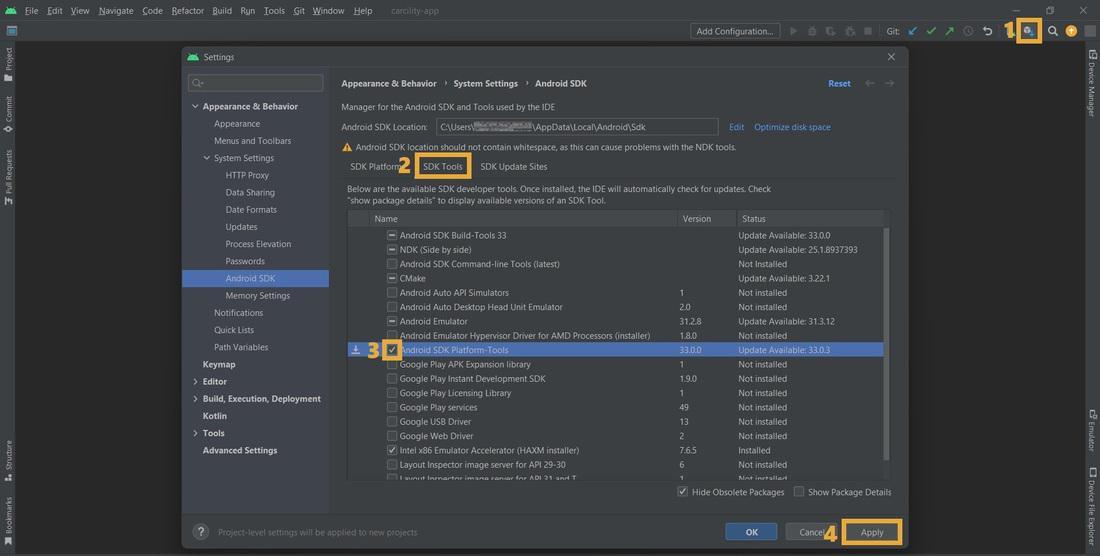
Steps to add/remove Android-SDK Platform-Tools
If adb is present
Reinstalling the platform-tools resolves the problem. Follow these steps in Android Studio:
- Open SDK Manager.
- Open SDK Tools.
- Uncheck ⬜ Android-SDK Platform-Tools.
- Apply changes.
- Open C:\Users\Username\AppData\Local\Android\Sdk and delete platform-tools folder.
- Go back to Android Studio and check ✅ Android-SDK Platform-Tools.
- Apply changes.
Method 2/3 – Using sdkmanager command-line tool
If Android Studio IDE is installed, follow Method 1 instead.
If adb is not present
Installing the platform-tools resolves the problem. Follow these steps in Terminal:
- Switch to C:\Users\Username\AppData\Local\Android\Sdk\tools\bin\sdkmanager
- Run the command: sdkmanager “platform-tools”
If adb is present
Reinstalling the platform-tools resolves the problem. Follow these steps in Terminal:
- Switch to C:\Users\Username\AppData\Local\Android\Sdk\tools\bin\sdkmanager
- Run the command: sdkmanager –uninstall “platform-tools”
- Open C:\Users\Username\AppData\Local\Android\Sdk and delete platform-tools folder.
- Go back to Terminal and run the command: sdkmanager “platform-tools”
Method 3/3 – Check your anti-virus
Allowing adb.exe to run on the system resolves the problem. Follow these steps in Windows Settings:
- Open Windows security.
- Open Current threats.
- Allow adb.exe on device.

Step to allow adb.exe on the system
Share your thoughts in the comments
Please Login to comment...