How to View and Locate SQLite Database in Android Studio?
Last Updated :
18 Feb, 2021
SQLite is an open-source relational database that is used to perform database operations on android devices such as storing, manipulating, or retrieving persistent data from the database. In this article, we will learn how to view and locate SQLite database in Android Studio using device file explorer.
Note: Package name is found at the top of any class e.g. in MainActivity.java class it is found at the top by the syntax.
package package_name;
Step by Step Procedures
Step 1: Open android studio project which has SQLite database connection
Open existing android studio project which has connected to SQLite database and already having some saved records.
Step 2: Connect a device
Connect external device or emulator with android studio make sure the name of the device must be shown on android studio screen.
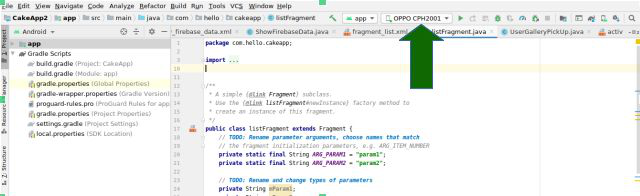
Step 3: Search for Device File Explorer in android studio
Device file explorer can be found in the bottom-right corner of the android studio screen. Click on Device file explorer.
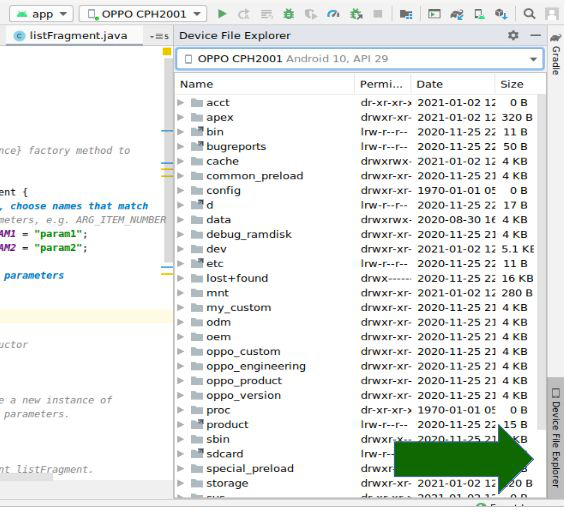
Step 4: Search application package name
To search your package name go to data > data> package name. Click on package name.
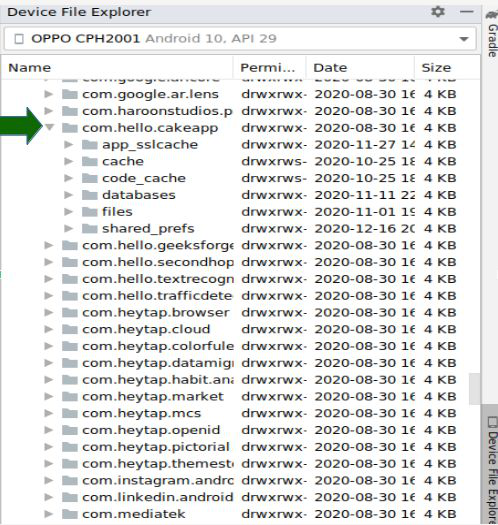
Step 5: Download the database
Now, select database and download database whose extension will be .sqlite, for that right-click on the database name and save file at any desired location but remember the location then click on ok in Save As dialog box.
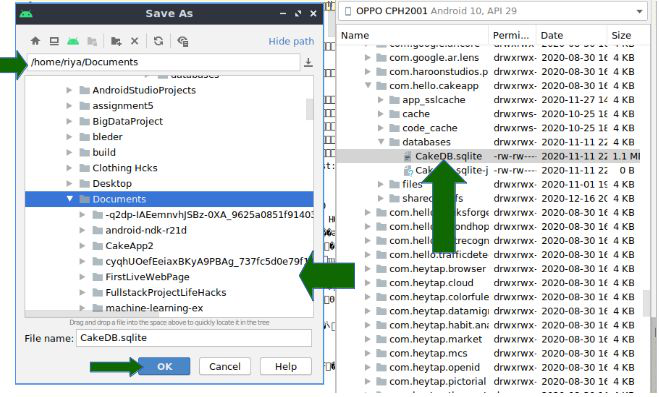
Step 6: Download SQLite browser
Now to view the database we required SQLite browser, you can download SQLite browser from https://sqlitebrowser.org/dl/. Download a suitable SQLite browser for your device from the above link and open it.
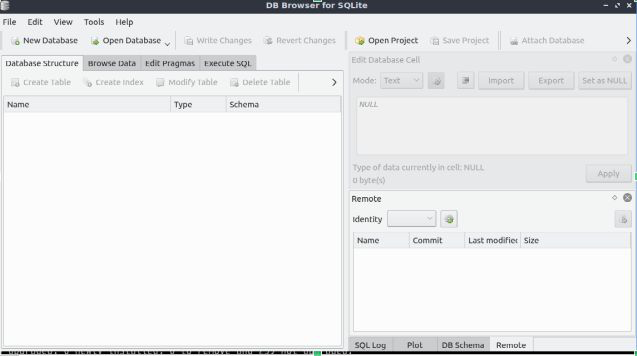
Step 7: Search saved database file
Click on the open database this will open a dialog box choose a database file. Now go to that location where you have saved the database previously and then select the database file and click on open.
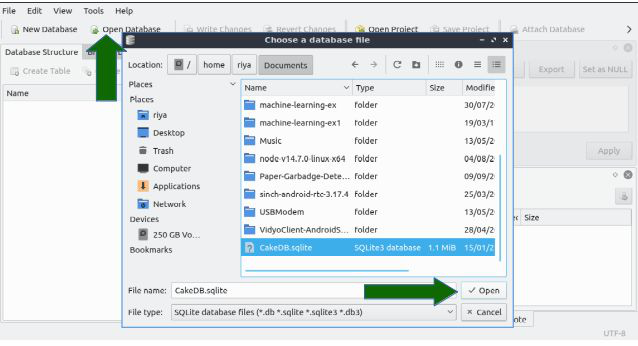
Step 8: View saved data in tables
To view data saved in the table click on Browse data, now that’s it we have completed our today’s task.
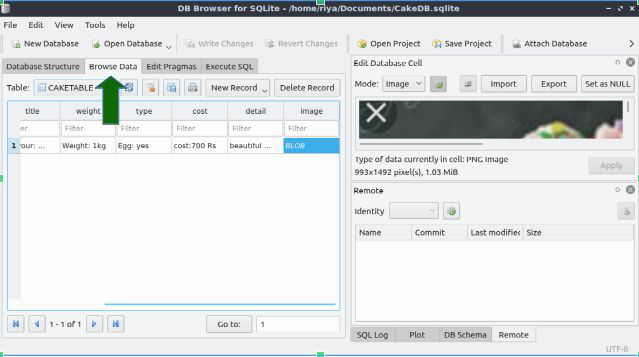
Like Article
Suggest improvement
Share your thoughts in the comments
Please Login to comment...