dnf Command in Linux
Last Updated :
04 Nov, 2023
Linux is a versatile operating system. It has many commands that can change the Linux working functionality of the operating system. Every Linux has a different package manager that helps us to install the software in the Linux operating system. The `dnf` command is a package manager command in Red-based Linux distros for example fedora, Cent OS and RHEL. It stands for “Dandified YUM,” where YUM is another package manager commonly used in these distributions.
The syntax for the `dnf` command in Linux:
dnf [...COMMANDS] [...PACKAGES]
Commonly used commands in the ‘dnf’ package manager tool
|
This command helps us to search the package in the repository
|
|
This command installs the package in your computer system
|
|
info
|
This command returns the information about the package.
|
|
This command is used to display the list of the packages of certain criteria.
|
|
This command removes the installed package from the computer system
|
|
upgrade
|
This command is used to upgrade all packages
|
|
The ‘history’ command shows the installed and removed history of the packages.
|
|
This command displays all the available repositories
|
|
This command shows the dependencies of the package.
|
1. `Search` and `install` the package with dnf command
In this example, we will install tigervnc package in fedora linux. Before installing the package we will search the package.
Command:
dnf search tigervnc
Example:
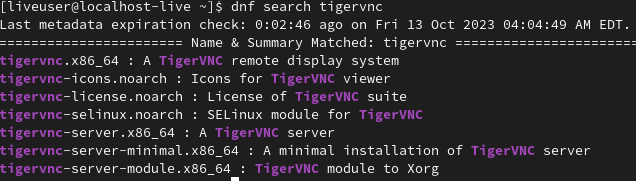
Once you find your package use the dnf search command. you can use the `install` command for installing that package in your linux distro. Here’s an example of this command.
Command:
dnf install tigervnc
Example:
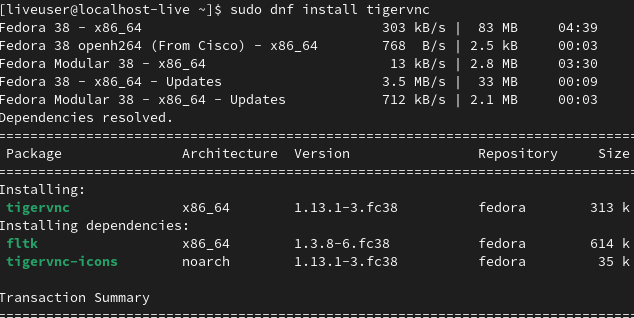
2. See the information of the package using the ‘info’ command
We can see the information about the package using the `info` command. Here’s an example of this command.
Command:
dnf info tigervnc
Example:
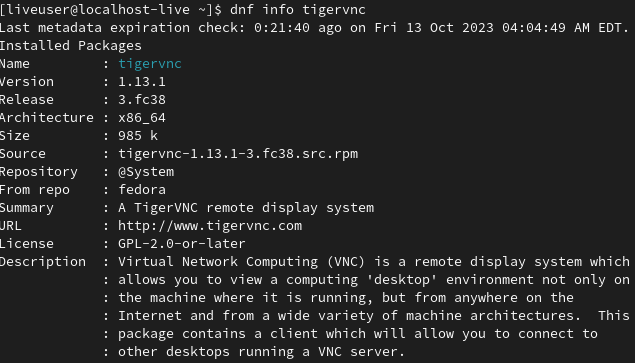
3. List the installed package using the ‘list installed’ command.
You can see all installed packages using the `dnf` command with the `list` command with the installed parameter. Here, we are using this command with the `head` command. You can use the ‘head’ command to display only the first few lines of the output
Command:
dnf list installed | head
Example:
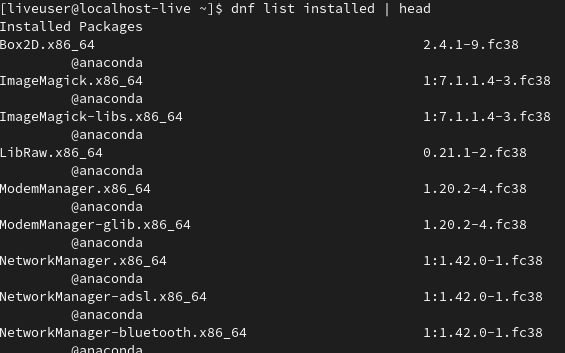
4. Remove a package using the ‘remove’ command.
You can remove the package using the ‘remove’ command in linux. Here’s an example of this command.
Command:
sudo dnf remove tigervnc
Example:
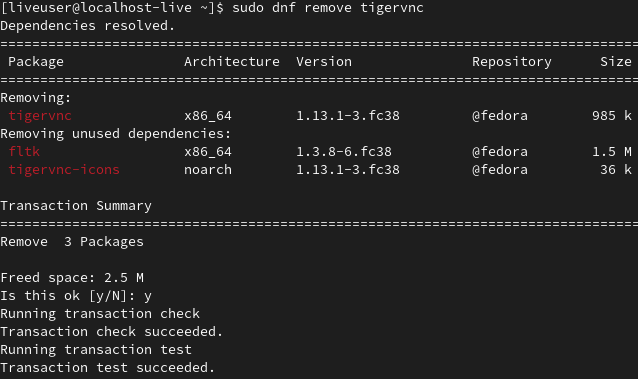
5. Upgrade a Package using the ‘upgrade’ command.
You can upgrade the package using the `upgrade` command in linux. Here’s an example of this command.
Command:
sudo dnf upgrade
Example:
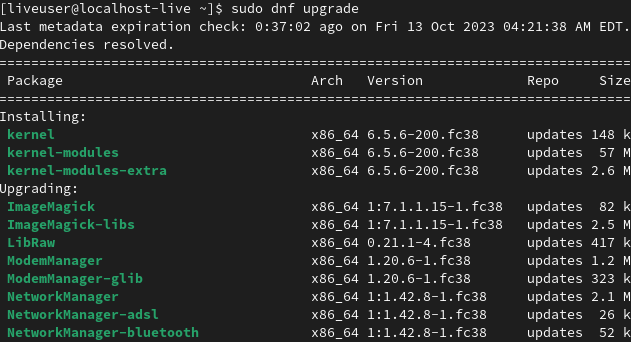
You can upgrade the specific package using this command.
sudo dnf upgrade package_name
Here’s an example of this command:
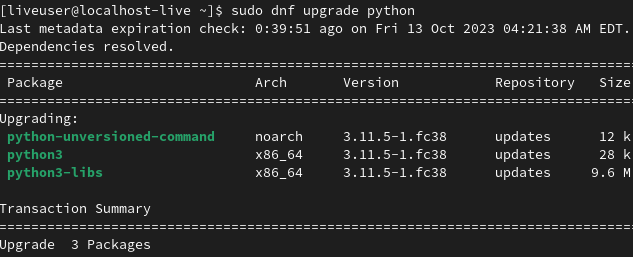
6. View the history installed or remove the package using the ‘history’ command.
Sometimes It is tedious to write the same command once again. In dnf command solve this problem using the history feature. We can see the history of installing and removing packages using the `dnf` command.
Command:
dnf history
Example:
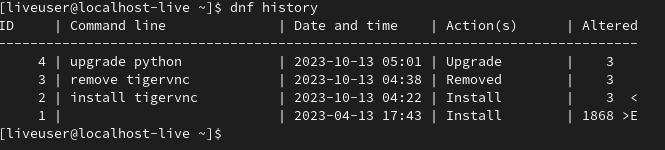
7. View the available repository using the ‘repolist’ command.
The dnf repolist command is used to list the available repositories on your system. It’s a helpful command to check which repositories are enabled and what packages are accessible through them. Here’s an example of this command.
Command:
sudo dnf repolist
Example:
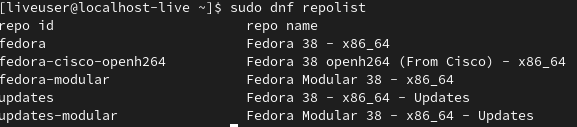
8. View the dependencies using the ‘deplist’ command
The dnf delist command in Linux is used to display the dependency information for a specific package. This command provides a detailed list of dependencies for a package, including both its runtime and build-time dependencies. Here’s an example of this command.
Command:
dnf deplist tigervnc
Example:
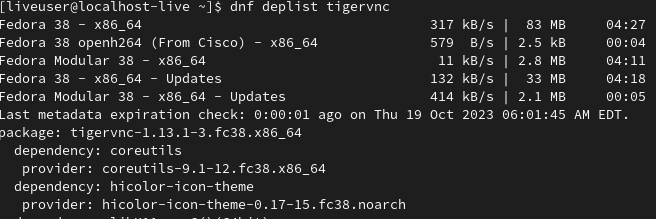
Conclusion
In this article, we have learned the `dnf` command. This command is very useful when you are installing and removing the package in Red-hat-based linux distros. Example fedora etc. This command performs many tasks such as installing the package, removing the package, searching the package, updating the software, and much more.
Share your thoughts in the comments
Please Login to comment...