Different Ways to fix “cannot resolve symbol R” in Android Studio
Last Updated :
07 Mar, 2021
You must have encountered the error “Cannot resolve symbol R” many times while building android projects. When you first create a new activity or new class, The R is red and Android Studio says it can’t recognize the symbol R. So you may hover over the R symbol, press Alt + Enter to import missing appropriate files. But doing so doesn’t fix this error. The letter R stands for the Resource. This error occurs because of the incapability of the build process to Sync Resource files with your projects. Usually, this happens because of the improper build of the project.
Why There is a Need to fix “cannot resolve symbol R” in Android Studio?
The error “Cannot resolve symbol R” in Android studio has faced mostly, when you shift your code to another Computer or send the code to another person. The “R” turns red and can’t run the Application and throw the error in “Logcat”. Most often “R cannot be resolved” error appears if there is an issue with some of your resource files. Due to this error, you are unable to build your application. That’s why we need to solve this error as it not getting away by just doing a simple restart or hitting Alt+Enter.
Now the point that comes here is how we can fix “cannot resolve symbol R” in Android Studio. So in this article, we are going to discuss six different methods to fix “cannot resolve symbol R” in Android Studio.
Method 1
Try the sync Gradle. Just follow this path: File > Sync project with Gradle Files.
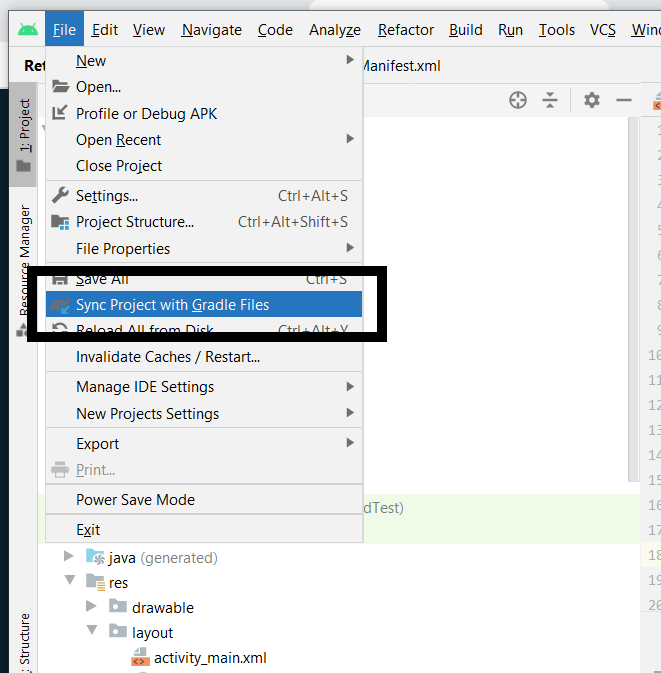
Method 2
Change Gradle version: Open your build.gradle file, search for gradle version and change the version. Say suppose you are using minSdkVersion 8 then change it to 9 and then build your project and also try to change buildToolsVersion. To change it follow this path: File > Project Structure > Modules.
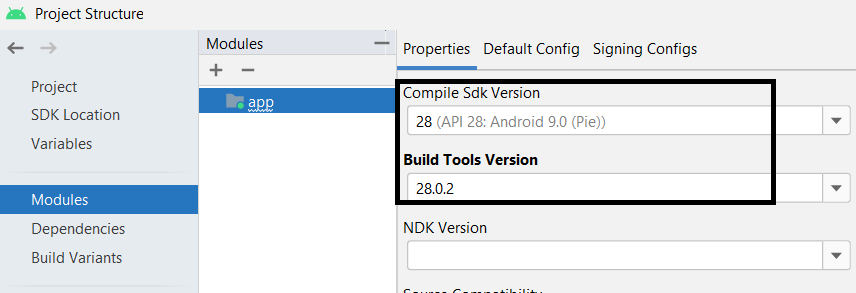
After selecting the appropriate version click “OK“.
Method 3
Make sure your package name is correct in AndroidManifest.xml. Because sometimes, the R file is not generated because of package name in AndroidManifest does not match with the package module that you have. You might need to check XML Files specifically if you have followed the correct syntax for ids. Then clean the project.
Method 4
Step 1: Clean the Project
To clean project: Click on Build > Clean project
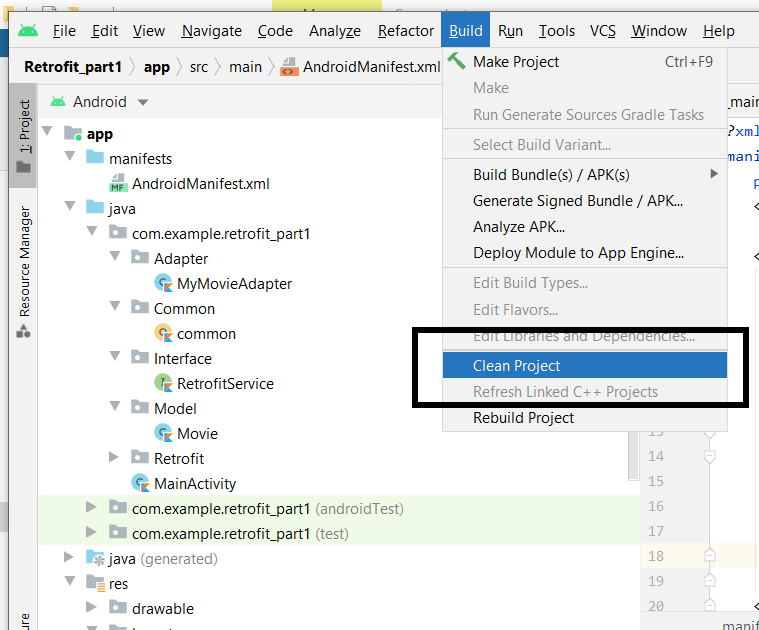
Step 2: Rebuild Project
Click on “Build” and click on “Rebuild Project”
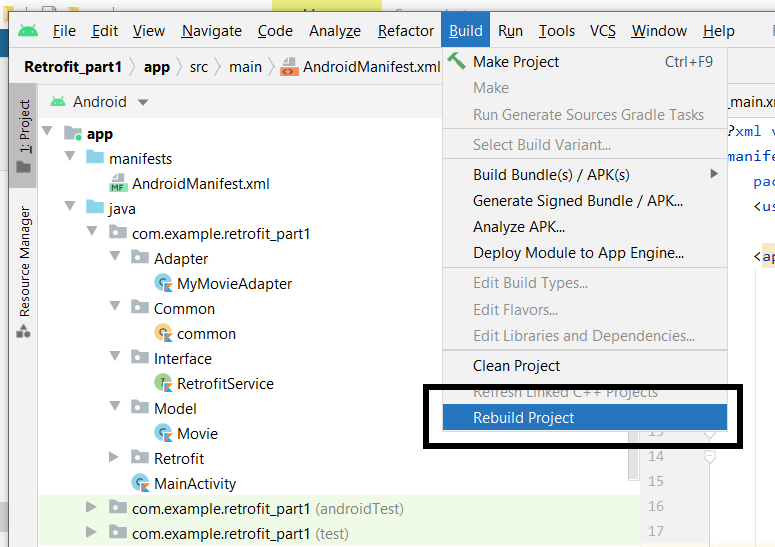
Method 5
You may import com.example.your_project.R file in all your activities, do note that this file is not Android.R but your project R file. All you have to do is add this line to your activities import com.example.your_project.R.
Method 6
Try Invalidate caches and restart. Just click on Files from the top left and choose the “Invalidate Caches / Restart” option.
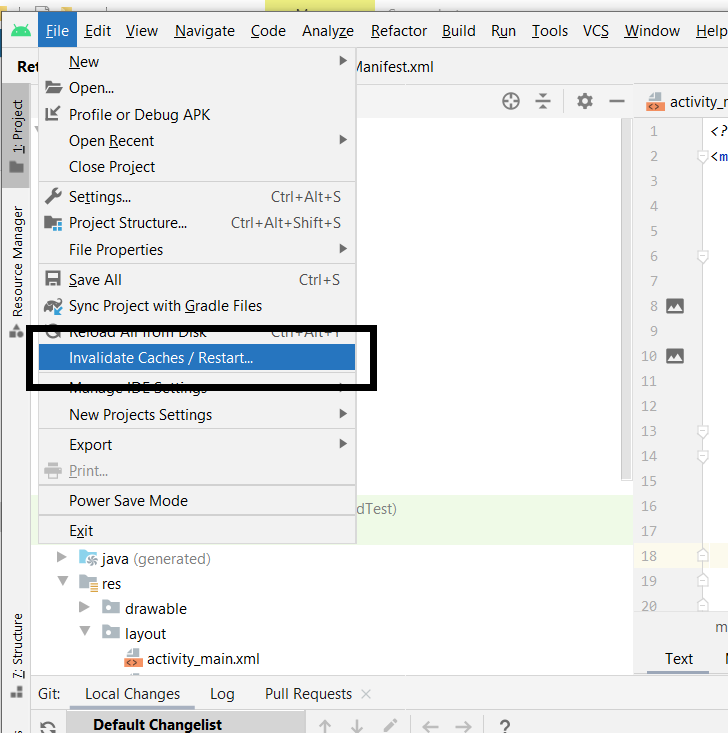
Share your thoughts in the comments
Please Login to comment...