CSS justify-items Property
Last Updated :
12 Apr, 2024
The `justify-items` property in CSS is important for aligning items within a grid container along the inline (row) axis. It allows you to control the alignment of grid items in a grid container when they do not explicitly position themselves using grid-area or similar properties.
Similar to `align-items` property for flex containers, justify-items enables you to align grid items horizontally within their grid areas.
Syntax:
justify-items: normal | stretch | <baseline-position> | <overflow-position>? [ <self-position> | left | right ] |
legacy | positional alignment | Initial | inherit | inherit
Now, let’s understand each of the property values:
1. Basic Keyword Values:
- stretch: Default value of the `justify-items`. The grid items are stretched to fit the grid area.
Syntax:
justify-items: stretch;
- normal: This property aligns grid items within a grid container based on their context. In grid layouts, it acts like
stretch (items fill their cell’s width); in other layouts, it often defaults to start alignment.
Syntax:
justify-items: normal;
Example:
HTML
<!DOCTYPE html>
<html>
<head>
<title>
CSS | justify-items Property
</title>
<style>
#stretch {
width: 320px;
height: 200px;
border: 2px solid black;
display: grid;
justify-items: stretch;
}
</style>
</head>
<body>
<center>
<h1 style="color:green;">GeeksforGeeks</h1>
<div id="stretch">
<div style="background-color:Yellow;">
Yellow
</div>
</div>
</center>
</body>
</html>
Output: The grid item is taking the whole width of the parent container.
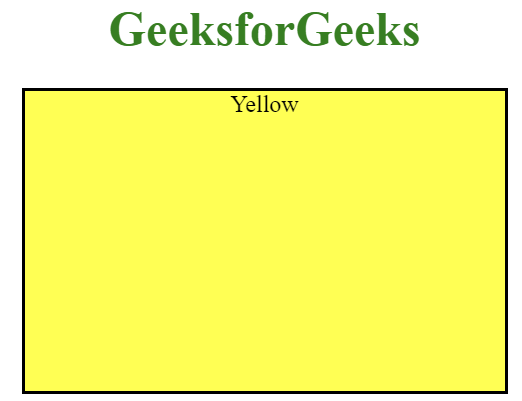
2. Positional alignment Values:
- start: Grid items are aligned to the start of the grid area.
- left: Aligns grid items to the left within the grid area.
- self-start: Aligns the grid items to the start of their respective grid cells along the inline axis (row).
Syntax:
justify-items: start | left | self-start;
- end: Align items to the end of the container’s cross axis.
- right: Aligns grid items to the right within the grid area.
- self-end: Aligns items to the end of their individual flex container.
Syntax:
justify-items: end | right | self-end;
- center: Grid items are centered within the grid area.
Syntax:
justify-items: center;
Example:
HTML
<!DOCTYPE html>
<html>
<head>
<title>
CSS | justify-items Property
</title>
<style>
#container{
display:flex;
align-items:center;
justify-content:center;
}
.child{
width: 100px;
height: 100px;
margin-right:2rem;
border: 2px solid black;
display: grid;
}
#start {
justify-items: start;
}
#end {
justify-items: end;
}
#center {
justify-items: center;
}
</style>
</head>
<body>
<center>
<h1 style="color:green;">GeeksforGeeks</h1>
<div id="container">
<!--justify-items: start | left | self-start -->
<div class="child" id="start">
<div style="background-color:green;">
Start
</div>
<div style="background-color:Yellow;">
Left
</div>
</div>
<!--justify-items: center -->
<div class="child" id="center">
<div style="background-color:green;">
Center
</div>
<div style="background-color:Yellow;">
Center
</div>
</div>
<!--justify-items: end | right | self-end; -->
<div class="child" id="end">
<div style="background-color:green;">
End
</div>
<div style="background-color:Yellow;">
right
</div>
</div>
</div>
</center>
</body>
</html>
Output: The 3 contianers represent the different values of positional alignment.
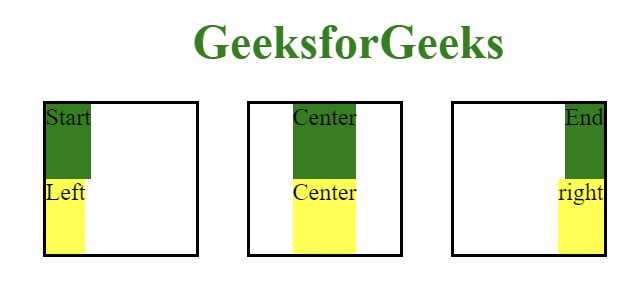
3. Baseline alignment values:
- baseline: Aligns grid items along their baseline.
- first baseline: Aligns grid items along their first baseline.
- last baseline: Aligns grid items along their last baseline.
Syntax:
justify-items: first baseline | last baseline;
Example:
HTML
<!DOCTYPE html>
<html>
<head>
<title>
CSS | justify-items Property
</title>
<style>
#container{
display:flex;
align-items:center;
justify-content:center;
}
.child{
width: 150px;
height: 150px;
margin-right:2rem;
border: 1px solid red;
display: grid;
}
#first-baseline {
justify-items: first baseline;
}
#last-baseline {
justify-items: last baseline;
}
</style>
</head>
<body>
<center>
<h1 style="color:green;">GeeksforGeeks</h1>
<div id="container">
<!--justify-items: first baseline -->
<div class="child" id="first-baseline">
<div> First Baseline </div>
<div> First Baseline </div>
</div>
<!--justify-items:last baseline; -->
<div class="child" id="last-baseline">
<div> Last Baseline </div>
<div> Last Baseline </div>
</div>
</div>
</center>
</body>
</html>
Output: The first container represent the `value: first baseline` and the second container represent `value: last baseline` alignment.
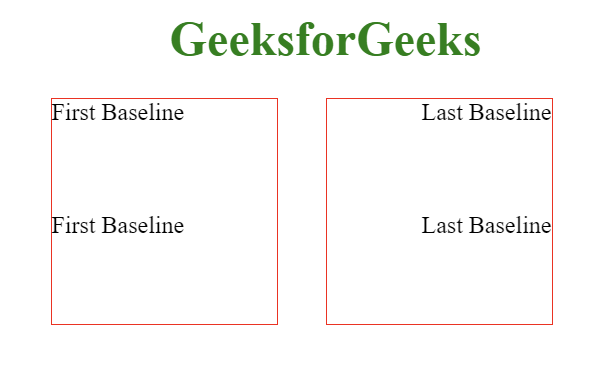
4. Overflow alignment Values:
Used with the optional positional alignment value.
safe <right | left | center >: If the item is too big for its container, the alignment will change to start to make sure you can still see all of the content.
Syntax:
justify-items: safe <right | left | center>;
unsafe <right | left | center>: The alignment you chose (right, left, center) stays the same, even if the item gets cut off because it overflows its container.
Syntax:
justify-items: unsafe <right | left | center>;
5. Legacy Values:
- legacy <left | center | right>: When paired with directional keywords,
justify-items is inherited by descendants but overridden by justify-self: auto; legacy behavior is ignored while the directional keyword persists, defaulting to normal if no keyword is provided.
Syntax:
justify-items: legacy <left | center | right>;
6. Global Values:
- Inherit: Inherit the value from the parent element.
- initial: Sets the property to its default value.
- unset: Resets it to inherit from its parent element or defaults to its initial value if not inherited.
Syntax:
justify-items: <inherit | initial | unset>;
Example:
HTML
<!DOCTYPE html>
<html>
<head>
<title>
CSS | justify-items Property
</title>
<style>
#initial {
width: 320px;
height: 200px;
border: 2px solid black;
display: grid;
justify-items: initial;
}
</style>
</head>
<body>
<center>
<h1 style="color:green;">GeeksforGeeks</h1>
<div id="initial">
<div style="background-color:green;">
Green
</div>
<div style="background-color:Yellow;">
Yellow
</div>
</div>
</center>
</body>
</html>
Output: It used the initial value which set it to the default value of element.
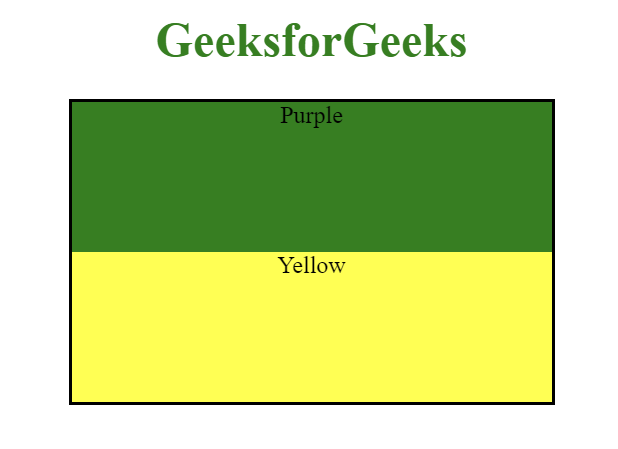
Supported Browsers: CSS justify-items property
- Google Chrome: 52.0 and above
- Edge: 12.0 and above
- Internet Explorer: 11.0 and above
- Firefox: 20.0 and above
- Opera: 12.1 and above
- Safari: 9.0 and above
Share your thoughts in the comments
Please Login to comment...