Creating and updating PowerPoint Presentations in Python using python – pptx
Last Updated :
18 Aug, 2020
python-pptx is library used to create/edit a PowerPoint (.pptx) files. This won’t work on MS office 2003 and previous versions. We can add shapes, paragraphs, texts and slides and much more thing using this library.
Installation: Open the command prompt on your system and write given below command:
pip install python-pptx
Let’s see some of its usage:
Example 1: Creating new PowerPoint file with title and subtitle slide.
Python3
from pptx import Presentation
root = Presentation()
first_slide_layout = root.slide_layouts[0]
slide = root.slides.add_slide(first_slide_layout)
slide.shapes.title.text = " Created By python-pptx"
slide.placeholders[1].text = " This is 2nd way"
root.save("Output.pptx")
print("done")
|
Output:
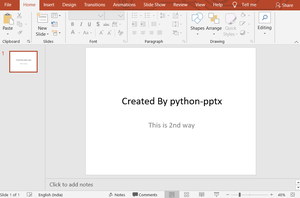
Example 2: Adding Text-Box in PowerPoint.
Python3
from pptx import Presentation
from pptx.util import Inches, Pt
ppt = Presentation()
blank_slide_layout = ppt.slide_layouts[6]
slide = ppt.slides.add_slide(blank_slide_layout)
left = top = width = height = Inches(1)
txBox = slide.shapes.add_textbox(left, top,
width, height)
tf = txBox.text_frame
tf.text = "This is text inside a textbox"
p = tf.add_paragraph()
p.text = "This is a second paragraph that's bold and italic"
p.font.bold = True
p.font.italic = True
p = tf.add_paragraph()
p.text = "This is a third paragraph that's big "
p.font.size = Pt(40)
ppt.save('test_2.pptx')
print("done")
|
Output:
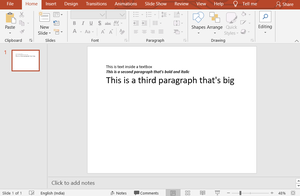
Example 3: PowerPoint (.pptx) file to Text (.txt) file conversion.
Python3
from pptx import Presentation
ppt = Presentation("sample.pptx")
File_to_write_data = open("File_To_Extract_ppt.txt", "w")
for slide in ppt.slides:
for shape in slide.shapes:
if not shape.has_text_frame:
continue
for paragraph in shape.text_frame.paragraphs:
for run in paragraph.runs:
File_to_write_data.write(run.text)
File_to_write_data.close()
print("Done")
|
Output:
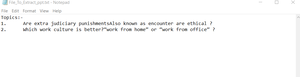
Example 4: Inserting image into the PowerPoint file.
Python3
from pptx import Presentation
from pptx.util import Inches
img_path = 'bg_bg.png'
ppt = Presentation()
blank_slide_layout = ppt.slide_layouts[6]
slide = ppt.slides.add_slide(blank_slide_layout)
left = top = Inches(1)
pic = slide.shapes.add_picture(img_path,
left, top)
left = Inches(1)
height = Inches(1)
pic = slide.shapes.add_picture(img_path, left,
top, height = height)
ppt.save('test_4.pptx')
print("Done")
|
Output:
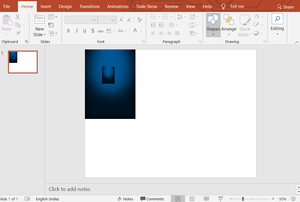
Example 5: Adding Charts to the PowerPoint file.
Python3
from pptx import Presentation
from pptx.chart.data import CategoryChartData
from pptx.enum.chart import XL_CHART_TYPE
from pptx.util import Inches
ppt = Presentation()
slide = ppt.slides.add_slide(ppt.slide_layouts[6])
chart_data = CategoryChartData()
chart_data.categories = ['East', 'West', 'Midwest']
chart_data.add_series('Series 1',
(int(input("Enter Value:")),
int(input("Enter Value:")),
int(input("Enter Value:"))))
x, y, cx, cy = Inches(2), Inches(2), Inches(6), Inches(4.5)
slide.shapes.add_chart( XL_CHART_TYPE.COLUMN_CLUSTERED, x,
y, cx, cy, chart_data )
ppt.save('chart-Tutorial.pptx')
print("done")
|
Output:
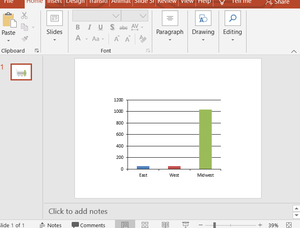
Example 6: Adding tables to the PowerPoint file.
Python3
from pptx import Presentation
from pptx.util import Inches
ppt = Presentation()
slide = ppt.slides.add_slide(ppt.slide_layouts[6])
x, y, cx, cy = Inches(2), Inches(2), Inches(4), Inches(1.5)
shape = slide.shapes.add_table(3, 4, x,
y, cx, cy)
ppt.save("Tabel_Tutorial.pptx")
print("done")
|
Output:
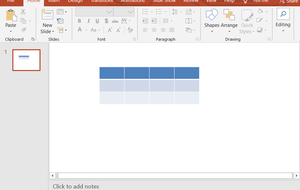
Like Article
Suggest improvement
Share your thoughts in the comments
Please Login to comment...