Create a Flip Image Animation Effect in React Native
Last Updated :
06 Sep, 2023
In this article, we will explore how to create a flip image animation in a React Native application using the react-native-flip-card library. This effect is commonly employed to showcase additional information or an alternate view when users tap on an image.
React Native, a popular platform used for developing native mobile apps for both iOS and Android, stands out due to its ability to utilize a single codebase. To get started with React Native, we need to configure their development setup and install Node.js. Additionally, utilizing Expo CLI comes in handy. This versatile framework greatly accelerates the process of app development, empowering developers to create captivating and high-performing applications seamlessly.
Pre-requisites:
- Introduction to React Native
- React Native Components
- React useState
- Expo CLI
- Node.js and npm (Node Package Manager)
Steps to Create React Native Application
Step 1: Create React Native Application With Expo CLI
Create a new React Native project for react-native-flip-card.
npx create-expo-app react-native-flip-card
Step 2: Change the directory to the project folder:
cd react-native-flip-card
Project Structure
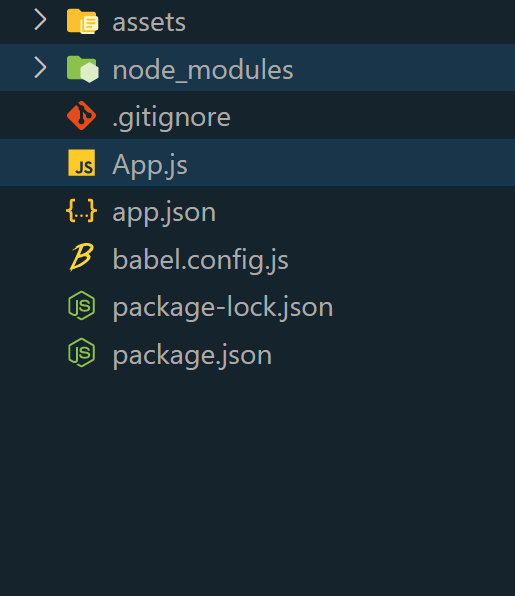
Step 3: Install Required Packages
Install necessary packages for flipcard implementation. Next, navigate to your project directory and install the react-native-flip-card library:
npm install react-native-flip-card
Approach
To create a flip image animation in React Native, we are using the react-native-flip-card library. The project setup and library installation are the initial steps to take. Managing the flip state can be done by utilizing useState hook. To define the front and back views of the FlipCard, nested View components can be used along with displaying images using the Image component. On pressing the “Flip” button, toggling the state is essential.
Example:
Javascript
import React, { useState } from 'react';
import { View, Text, Image, TouchableOpacity,
StyleSheet } from 'react-native';
import FlipCard from 'react-native-flip-card';
const App = () => {
const [isFlipped, setIsFlipped] = useState(false);
const toggleFlip = () => {
setIsFlipped(!isFlipped);
};
return (
<View style={styles.container}>
<Text style={styles.heading}> Geeksforgeeks </Text>
<FlipCard
style={[styles.card, styles.shadow]}
friction={6}
perspective={1000}
flipHorizontal={true}
flipVertical={false}
flip={isFlipped}
clickable={false}
>
{}
<View style={styles.imageContainer}>
<Image
source={{ uri:
style={styles.image}
/>
</View>
{}
<View style={styles.imageContainer}>
<Image
source={{ uri:
style={styles.image}
/>
</View>
</FlipCard>
<TouchableOpacity
style={styles.button}
onPress={toggleFlip}
>
<Text style={styles.buttonText}>Flip</Text>
</TouchableOpacity>
</View>
);
};
const styles = StyleSheet.create({
container: {
flex: 1,
alignItems: 'center',
justifyContent: 'center',
margin: 30,
},
heading: {
marginBottom: 30,
color: "green",
fontSize: 30,
fontWeight: "bold",
},
card: {
width: 300,
height: 200,
borderRadius: 30,
backgroundColor: 'grey',
overflow: 'hidden',
},
shadow: {
shadowColor: 'red',
shadowOpacity: 1,
shadowRadius: 15,
shadowOffset: { width: 0, height: 0 },
},
imageContainer: {
flex: 1,
alignItems: 'center',
justifyContent: 'center',
},
image: {
width: "100%",
height: "100%",
borderRadius: 4,
},
button: {
backgroundColor: 'green',
padding: "10px 30px 10px 30px",
borderRadius: 5,
marginTop: 20,
},
buttonText: {
fontSize: 20,
fontWeight: 'bold',
textAlign: 'center',
color: "white",
},
});
export default App;
|
Steps to Run
To run react native application use the following command:
npx expo start
npx react-native run-android
npx react-native run-ios
Output:
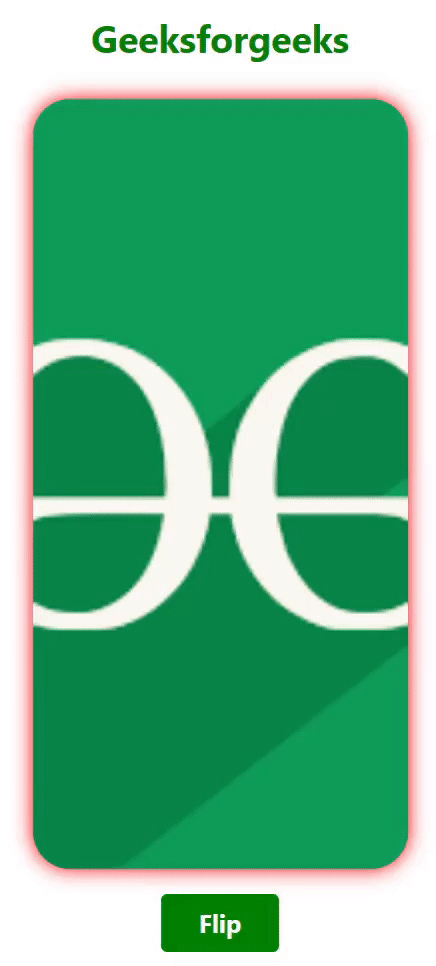
React Native Flip Image with Animation
Share your thoughts in the comments
Please Login to comment...