Presentations are an integral part of meetings, schools, colleges, and even seminars. A good presentation can get your idea across the room, get you promoted, get you extra points in your CGPA, and even explain the hardest concept to grasp normally.
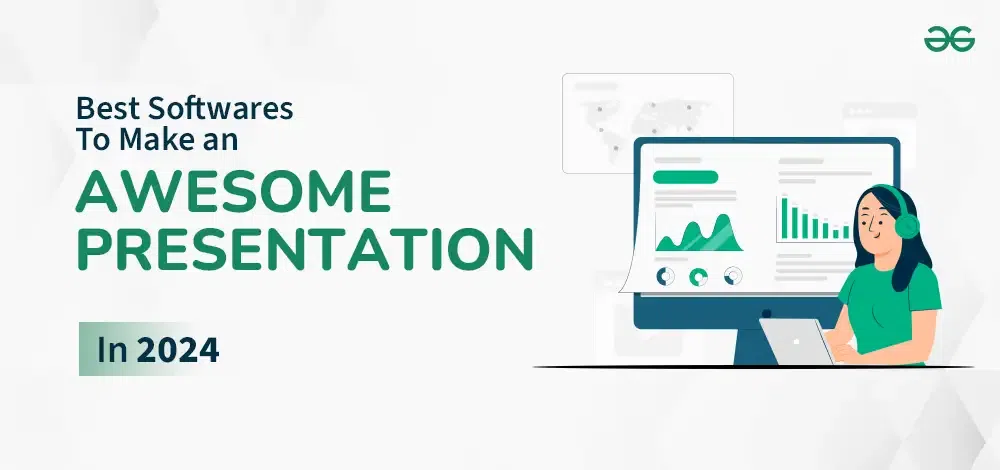
To create a stunning, beautifully crafted presentation, you will need a good software presentation tool. We live in a world where every form of technology is integrated with artificial intelligence and deep learning, which has also become an important part of software presentation tools.
Now there are presentation tools that offer AI support for your presentations, and there are traditional presentation tools as well.
In this list, we have combined both of them and created a complete, all-around list of Software presentation tools that will help you create an awesome presentation.
The 10 Best Software Presentation tools to Use in 2024
1. Visme
.webp)
Visme is a very powerful presentation software that is also an all-in-one authoring tool. It offers a variety of tools and features for creating presentations. Visme has a number of inbuilt graphic assets, each categorized by different styles, that users can access through slide libraries, the presentation template library, and content blocks.
By using Visme, users can also create whiteboards, animated infographics, digital documents, interactive reports, and a ton of customizable templates.
Pricing:
- Free Trial lets you create up to three projects.
- Starter: $12.25 per month
- Pro: $24.75 per month
- Visme Team: Custom
Key Features:
- Visme offers discounts for non-profit organizations as well as schools and college students.
- Visme is a cloud-based platform, but it is also available in a desktop-based version.
|
Pros
|
Cons
|
- Can create powerful business presentations
- Ideal tool to use for creating social media posts and infographic images.
|
- The tool can lag and glitch.
- The free plan only allows users to create three files, but they include Visme’s brand logo, making the presentation look unprofessional.
|
2. Prezi
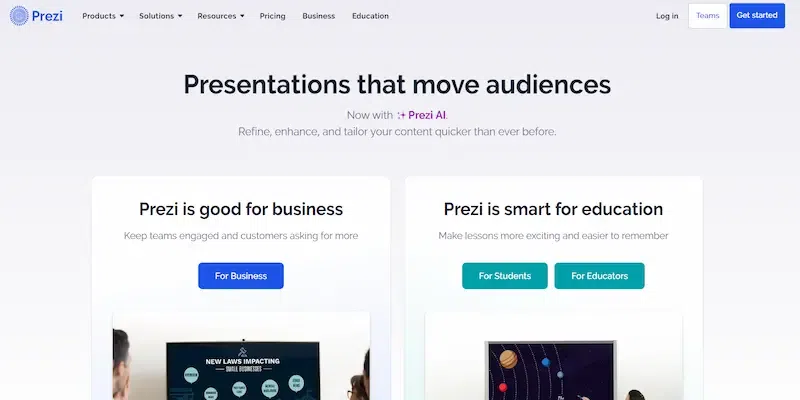
Prezi is a unique replacement for traditional software presentation tools. It is based around the idea of a non-sequential flow of topics and subtopics. By using Prezi, you can create an animated, non-sequential flow while hiding the topic and subtopics, which stay hidden until you zoom in on them.
Prezi’s interface is a little hard to understand, but if you want to create a presentation that is heavily based on creativity, especially personal creativity,.
Pricing:
- Free plan lets you access limited templates.
- Standard: $5 per month
- Plus: $12 per month
- Premium: $16 per month
- Teams: Upon Request
But if you are a student or a teacher, there are special plans that Prezi offers for you at a discounted price.
Key Features:
- Prezi offers a large number of templates built into the software.
- It has a graphic asset library with a number of icons and shapes, and the premium plan lets users access over 80,000 icons and 500,000 images.
|
Pros
|
Cons
|
- Offers a zoomable and interactive canvas.
- Users can embed videos from any site using a URL.
|
- The free version does not allow users to use Prezi offline.
- Online hosting can cause the platform to glitch and act slow.
|
3. Google Slides
.webp)
Google offers its own presentation tool, which you can access if you have a Google account. Just like Google Docs or Spreadsheets, which help users create spreadsheets and documents, Google Slide can help you create presentations.
Google Slide has a similar interface to Microsoft PowerPoint and is available for free for anyone with a Google account.
Pricing:
- Free to use for individuals.
- Business Standard: $12 per user/month
- Business Plus: $18 per user/month
Key Features:
- There are a few templates to choose from for creating presentations.
- Users can also add animation to each slide of your presentation.
- Google Slides is a cloud-based program as well.
|
Pros
|
Cons
|
- Google Slide is free to use and has no hidden charge.
- It is simple to use due to its user-friendly design and interface.
|
- Google Slide lacks customizable options when it comes to canvas.
- Google Slides performance heavily depends on the internet speed of its users devices.
|
4. Keynote
.webp)
Keynote is Apple’s version of Google Slide; it has a similar interface to Google Slides and Microsoft PowerPoint. It is free of charge and available to all Apple users who have an Apple ID. It was originally created as a powerful alternative to PowerPoint, which can be seen in its user interface as well as graphic designs.
Pricing:
- Free to use for all iOS users.
Key Features:
- Users cannot embed videos or gifs in their presentations if they are using KeyNote.
- Keynote is available on desktop and in the cloud.
- It offers basic animations to add to your presentation.
|
Pros
|
Cons
|
- It has a user-friendly interface.
- Keynote presentations can be shared between devices through iCloud.
- Keynote presentations can be exported to PowerPoint and QuickTime.
|
- Users can only access Keynote on a Macbook.
- It is less comprehensible and harder to use than Microsoft PowerPoint.
|
5. Microsoft PowerPoint
.webp)
Microsoft PowerPoint is hands-down the most popular presentation tool in the world. We have all heard about it, and we have all used it more than once in our lives. Even after the conception of so many extremely advanced software presentation tools, Microsoft PowerPoint is still at the top of the game. It is due to its easy-to-use interface and user familiarity.
Pricing:
- Free to use.
- Unbundled PowerPoint Digital account: $159.99.
Key Features:
- Microsoft PowerPoint offers a large number of customizable themes and templates for your presentations.
- PowerPoint is available in both desktop and cloud versions.
|
Pros
|
Cons
|
- It is easy to create, edit, and modify your presentation.
- It is available everywhere and easily accessible.
|
- Users may face performance issues on weaker systems.
- If you are a first-time PowerPoint user, you might find it hard to learn.
|
6. Ludus
.webp)
Ludus is a heavily integrated, beautifully created presentation tool. The user interface of Ludus is quite enchanting and beautifully designed, which is also one of the major attractors of Ludus users. Ludus has a number of integrations that let its users import abilities that cannot be compared with any other software presentation tools.
Pricing:
- A 30-day free trial for its new users.
- Ludus Personal: $14.99/month per user for a team of 1 to 15 people.
- Ludus Enterprise: Get a pricing quote from Ludus.
Key Features:
- Ludus does not have any pre-designed templates. Users need to start from scratch by using smart blocks to create templates.
- Ludus’ main selling point is its integration, which is why YouTube videos can be easily embedded into your presentation by using Ludus, along with Vimeo and Giphy.
- Ludus is 100% cloud-based.
|
Pros
|
Cons
|
- It is easy to learn and use.
- Offers tutorials to new users.
|
- Ludus does not have pre-designed templates, and users have to start from scratch for their presentations.
|
7. Slides
.webp)
Slide is a cheap, easy-to-use presentation software. It boasts itself as a “Pixel Perfect Editor,” and rightfully so. The highest price point of Slide is cheaper than most software presentation tools, which makes it a very affordable tool for presentations.
Pricing:
- The basic version is free to use.
- Lite: $5/month.
- Pro: $10/month
- Team: $20.month (includes two users)
Key Features:
- The Template Library of Slides is limited, and users can only access a handful of themes and templates.
- The Graphic Asset Library is minimal as well. But photos can be uploaded through a URL.
|
Pros
|
Cons
|
- Slides is a cloud-based program that can be accessed by any device.
- Users can upload all kinds of file types into their presentation.
- Photos can be uploaded into the Graphic Asset Library using the URL.
|
- The free version of Slides uploads the user’s presentation online.
- Users have access to a limited number of templates.
|
8. SlideBeans
.webp)
SlideBeans is an AI-powered presentation tool that can help users create the best slides and configurations for their presentations. It is easy to use and filled with a number of customizable content blocks and unique templates.
Pricing:
- Free plan: Free
- Subscription plans start at $ 8 per month.
Key Features:
- There are plenty of templates you can choose from. Templates from famous brands such as Snapchat and Buzzfeed are also available on SlideBeans.
- The Graphic Assets Library is filled with icons; unfortunately, you cannot find any shapes in them, as icons replace shapes in SlideBeans.
|
Pros
|
Cons
|
- It offers creative freedom to its users via various customizations.
- AI helps in creating a professional and unique presentation
- It is powered by AI and deep machine learning.
|
- The free version does not support online collaboration.
- Users cannot save presentations offline in the free version.
|
9. Zoho Show
.webp)
Zoho Show can be called a more polished and premium version of Microsoft PowerPoint. It is very similar to PowerPoint, down to the last minute detail. It is not just a online presentation tool but a complete CRM (customer relationship management) system for companies and businesses that offers a number of apps for team use and collaboration.
Pricing:
Key Features:
- While there are no templates in Zoho Show, it does have a variety of customizable themes.
- The Graphic Asset Library is filled to the brim in Zoho Show, and users have a vast range of shapes and icons to choose from.
|
Pros
|
Cons
|
- It offers pre-designed templates and themes.
- easy-to-use and understand interface.
- Available on mobile devices as well as PCs.
- Can work in coordination with MS Office.
|
- It does not have a dedicated desktop application.
- Is slower compared to PowerPoint and Google Slides
- It does not work offline.
|
10. Beautiful. Ai
.webp)
Beautiful.ai is also another AI-powered software that helps you create beautiful presentations in a matter of seconds. The AI is designed to make sure each slide and each presentation are on point and look professional.
Pricing:
- 14-day free trial for new users.
- Pro plan: $12 per month
- Team plan: $40 per month billed annually.
Key Features:
- The themes and templates available on Beautiful.ai are minimal and quite basic, but they are extremely customizable.
- The Graphic Assets Library is filled with free stock images, icons, and a lot more that users can choose from.
- Videos and gifs can either be uploaded directly from the user’s computer or from the internet.
- Beautiful.ai is a cloud-based application that is available on all devices.
|
Pros
|
Cons
|
- It is powered by a powerful presentation-making artificial intelligence.
- Users can choose from a vast sea of pre-built content decks
- Users can collaborate remotely on the same deck.
|
- It takes time for the AI to understand and create presentations for first-time users.
- Very few image, icon, and shape options are available
- Users have little to no control when they use the “Smart Template” feature
|
What are Presentation Tools?
Software that helps its users create a visual representation of their ideas or plans and share it is called presentation tools. Presentation tools are used to create presentations on various topics. It is a great way to get your idea across and present it to the world through a combination of images, words, and other graphic elements.
These presentation softwares are mostly used in colleges and schools to teach young students how to grasp ideas and concepts; they are also used to pitch a plan to investors or a proposal to clients, and even to train new employees.
Features to look for in Presentation Tools
Now, when you are looking for presentation tools, you need to keep a few things in mind, such as:
- Budget
- User Friendliness
- The majority of the user base
- The number of templates it offers and their quality
- Is the built-in graphic asset library extensive or not?
- Are you able to embed videos, contents, or GIFs?
- Are you able to add audio?
- Are you able to add animation?
- Is the tool cloud-based or desktop-based?
- Is it compatible with all devices?
So, these are some questions we, as responsible users, have to ask before we buy or use any presentation tool. The above list of the top 10 software programs for making presentations has been created based on these considerations.
The Best Software Presentation Tool in 2024
If you are looking for traditional presentation tools, then no one can top Google Slide and Microsoft PowerPoint. But if you’re looking for an AI presentation tool, then Beautiful. AI and SlideBeans are the tools you might want to check out. These four presentation tools are at the top of the game and are currently dominating the presentation tool space.
Conclusion
Presentations are an important part of our work, school, and college lives, as well as our business lives. Finding the right tool for creating presentations can be a hectic job, but this comprehensive list offers you various choices and options you can choose from. Each presentation tool has a different purpose and is specialized in a particular area. Ultimately, the choice depends upon the user’s requirements and budget.
Related Articles:
FAQs: The 10 Best Software Presentation tools to Use in 2024
Q1: Why use presentation tools?
Answer:
Presentation tools are used to create engaging, creative presentations to improve audience interaction as well as get one’s idea across the board.
Q2: What is an online presentation tool?
Answer:
A web-based application that lets you create, edit, and share presentations online is called Online Presentation Tools.
Q3: Is Zoom a presentation tool?
Answer:
Yes, Zoom is used for hosting online presentations, so in a way, it is a presentation tool, but it does not help you create or edit a presentation. Which is why it isn’t a presentation tool in core terms.
Share your thoughts in the comments
Please Login to comment...