In an era defined by information sharing and visual communication, the humble Snipping Tool has emerged as a digital saviour. These ingenious pieces of software allow us to capture and share specific portions of our computer screens with precision and ease. Whether you’re a professional in need of illustrating a point, a teacher explaining a concept, or just someone who wants to save a piece of digital art you stumbled upon, snipping tools have become indispensable. In this article, we’ll look out for some of the best Snipping tool alternative
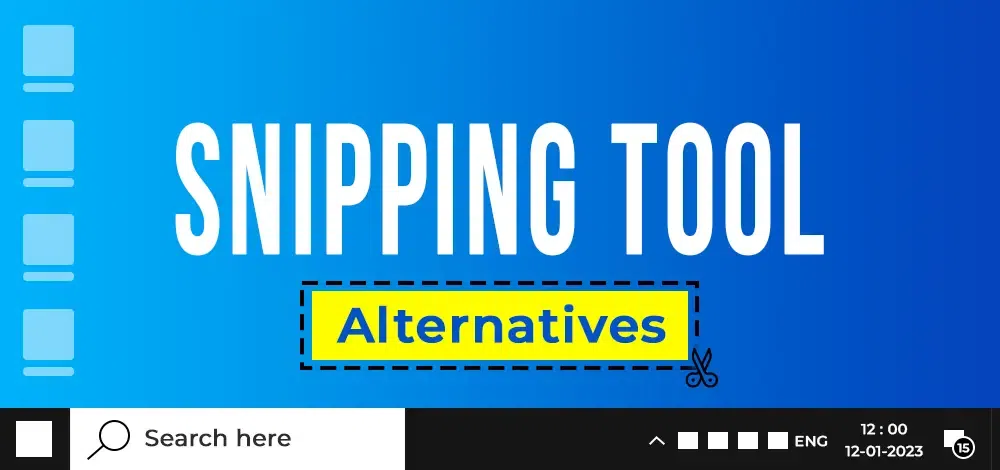
The beauty of snipping tools lies in their simplicity and efficiency. No need for a full screenshot when you only want a snippet; these tools enable you to extract exactly what you need. They empower us to convey our thoughts visually, making our digital interactions richer and more effective.
Let us dive deeper to find the top Snipping Tool alternatives and scout their features in detail.
List of 10 Best Snipping Tools
1. ShareX
ShareX stands as an exceptional Snipping tool alternative for destinations offering users the freedom to effortlessly snatch any screen region and instantly share it with a mere keystroke. Moreover, this software extends its capabilities by enabling the seamless uploading of various content types, including images, text, and diverse file formats, to a wide array of supported destinations.
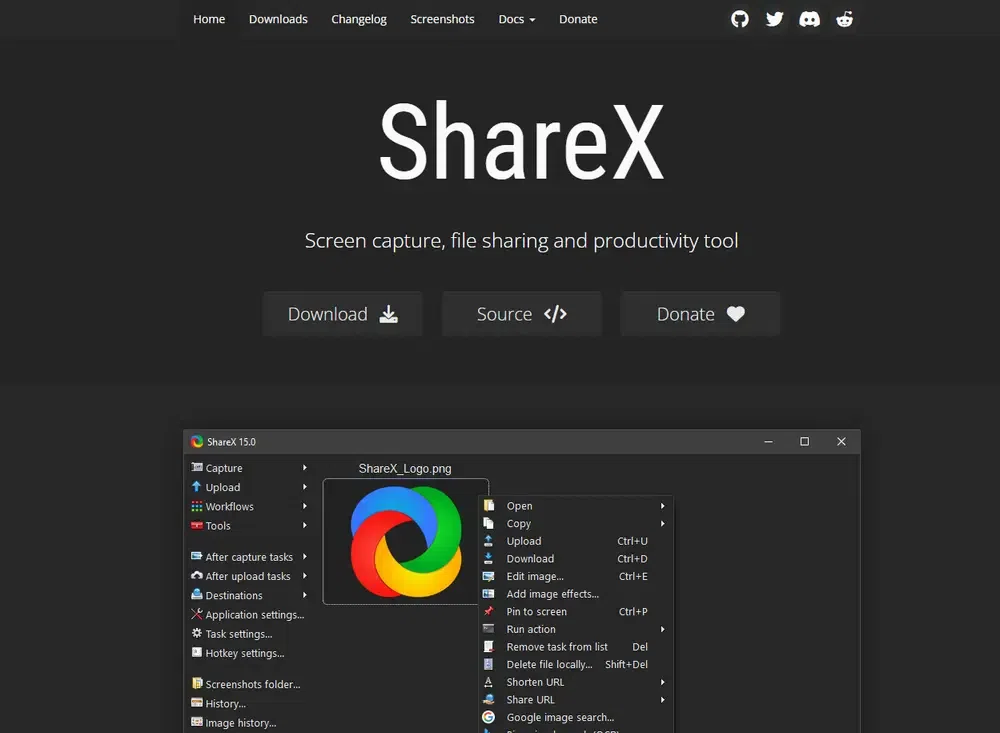
ShareX
Features:
- Open-source platform and ad-free
- Can be used offline
- Portable and does not need prior installation
- Text extraction is possible with the OCR feature
- Open source
- High-level personalization
- Supports popular file-sharing destinations
- Set workflows
|
- Might be daunting for new users
- Only for Windows
|
Pricing: It is free snipping platform.
2. Movavi
Movavi, as MacOS and Windows screen capture tool, caters to users of all backgrounds, irrespective of their technical expertise. Its versatility shines through, serving as an excellent tool for tasks ranging from capturing screenshots to crafting instructive tutorial videos, recording webinars, and designing educational presentations.
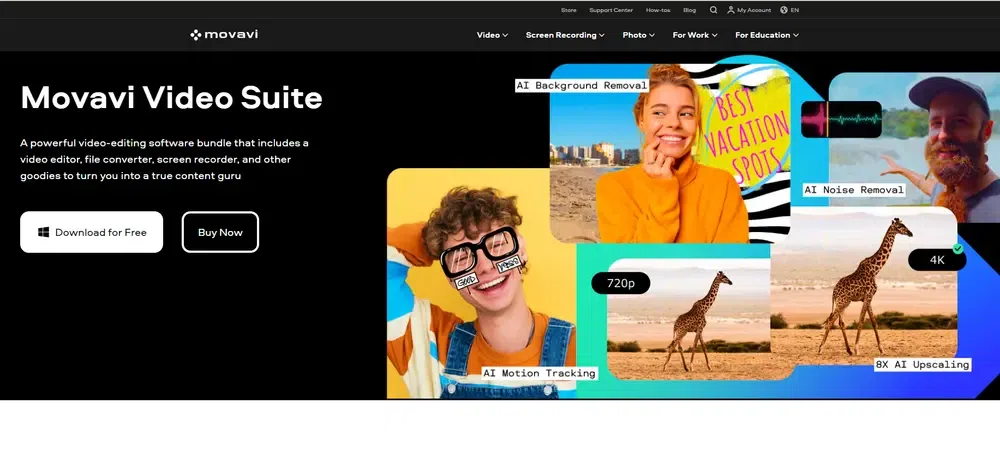
Mmovavi
Features:
- Flexible screen capturing modes
- Tools for editing screenshots
- Drawing at the right side of screenshots and live recording
- High-resolution screen shots
- Drawing and notes features available
|
- Full version might be costly
|
Pricing:
- Its Video Suite costs $32.82 per annum.
- The Photo Editor + Video Suite costs $37.88 per annum.
- The Unlimited Plan costs $55.32 annually.
3. LightShot
LightShot stands as a multifaceted and user-centric snipping tool alternative, providing users with seamless screenshot capture and sharing capabilities. Showcasing an intuitive interface and handy functionalities, this alternative to the Windows Snipping Tool streamlines the entire process of capturing, editing, and sharing screenshots, catering to both personal and professional needs.
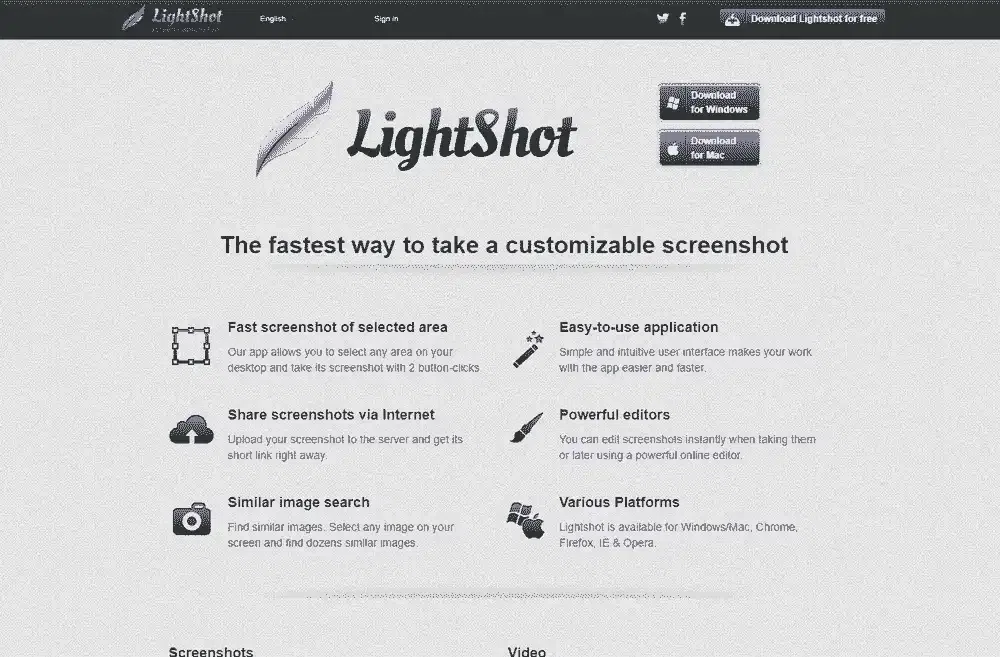
LightShot
Features:
- Flexible screen capturing feature
- Easy keyboard shortcuts
- Editing tools for drawing, highlighting, etc.
- Online sharing
- Easier user interface
- Windows and MacOS
- Shortcuts for screen capture
|
- Takes time for installation and use
|
Pricing: Not disclosed by the service provider.
4. PicPick
PicPick offers an exceptional Windows screen capture tool. It is not only free for personal use but also impressively comprehensive, displaying a rich list of features typically associated with professional screenshot tools. Its user-friendly interface further enhances its appeal, ensuring that even those unaccustomed to comprehensive photo or video editing tools can utilize it effortlessly.
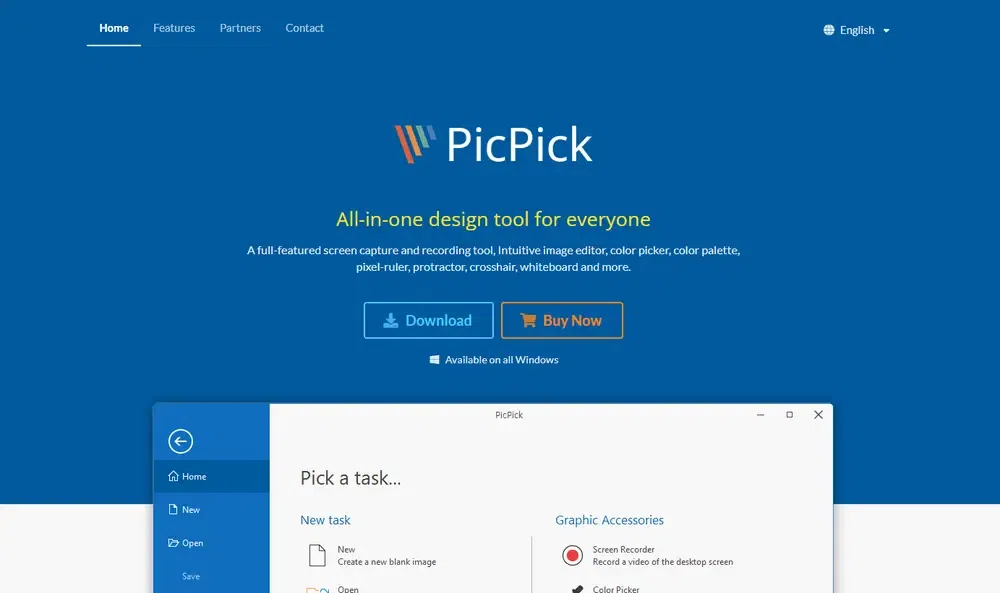
PicPick
Features:
- Flexible screen capturing feature
- Highlight and annotate images with editor
- Add exclusive effects such as shadows, blurring, frames, mosaic, watermark, etc.
- Excellent screenshot effects available
- Image editor available
- Can capture a scrolling window
|
- Only for Windows
- Non-commercial version only
|
Pricing:
- Single Plan costs $30 for two users annually.
- Team Plan costs $96 per annum.
5. Greenshot
Greenshot stands as a potent screenshot utility meticulously crafted to boost your efficiency and simplify your screen-capture tasks. Sporting an instinctive interface and a suite of robust functionalities, this Snipping tool alternative empowers users to effortlessly capture, annotate, and share screenshots. This can be a good alternative to snipping tool in windows 10.
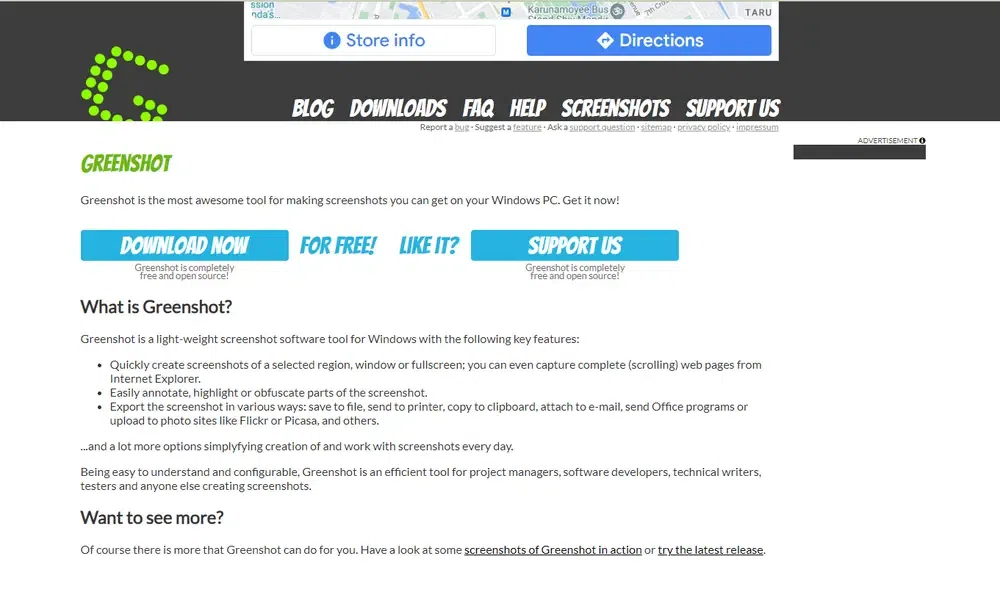
Greenshot
Features:
- Customizable screen capturing features
- Inbuilt annotation tools
- Export options contain various formats such as JPG, GIF, BMP, etc.
- Decent editing tools
- Open source platform
- Customizable features
- Easy installation
|
|
Pricing: It is free to use.
6. Ksnip
Ksnip is a lightweight yet powerful screenshot tool that caters to a wide range of users. With its simple and user-friendly interface, it enables easy screen capture, annotation, and sharing. This versatile tool offers customizable screenshot capture options, making it a favorite among professionals, educators, and anyone who needs to illustrate ideas effectively.
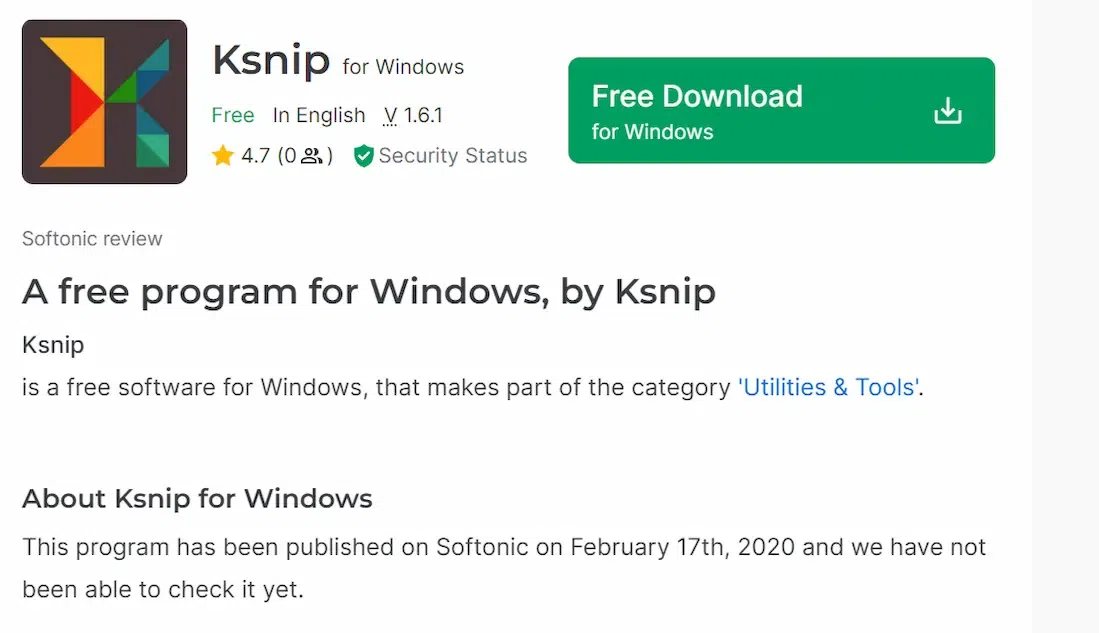
Ksnip
Features:
- Custom screenshot features
- Annotation tools for blurring, highlighting, text incorporation, etc.
- Cross-platform support
- Easier uploading of screenshots
|
- Key shortcuts available for Windows only
|
Pricing: It is an open source platform.
7. ScreenRec
ScreenRec serves as a time-saving productivity solution, facilitating swift communication through instant private video messages and screenshots. Remarkably lightweight, this application minimizes its footprint on your computer’s storage space while delivering efficient performance.
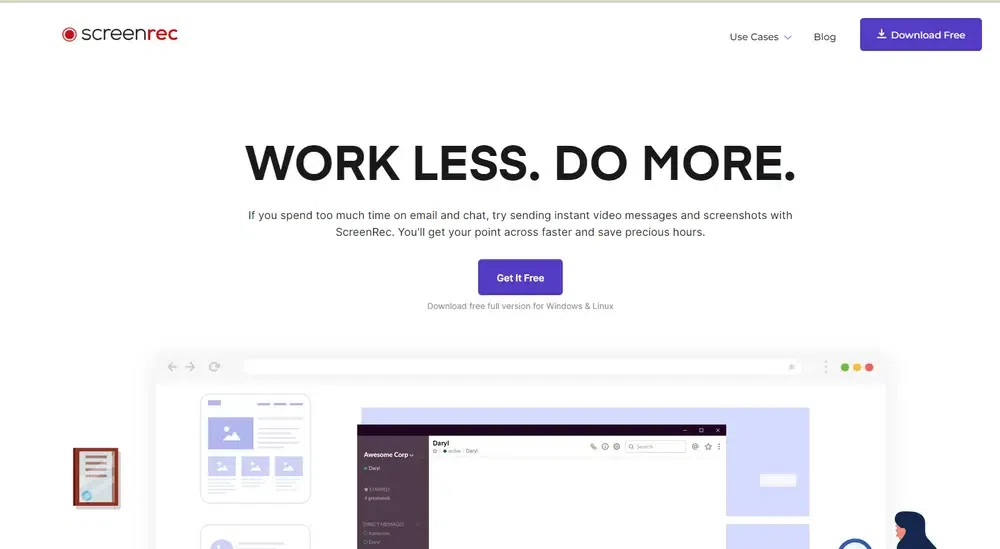
ScreenRec
Features:
- Record and take screenshot easily
- High-definition screen capturing
- Available for MacOS, Windows, and Linux
- Lightweight program
- High quality screen records and images
|
- Editing features are limited
|
Pricing: It is free to use.
8. Droplr
Droplr offers an uncomplicated and cost-effective screen capture PC and screen recording platform across multiple synchronized devices. It comes with the added benefit of premium upgrade choices tailored for professional teams.
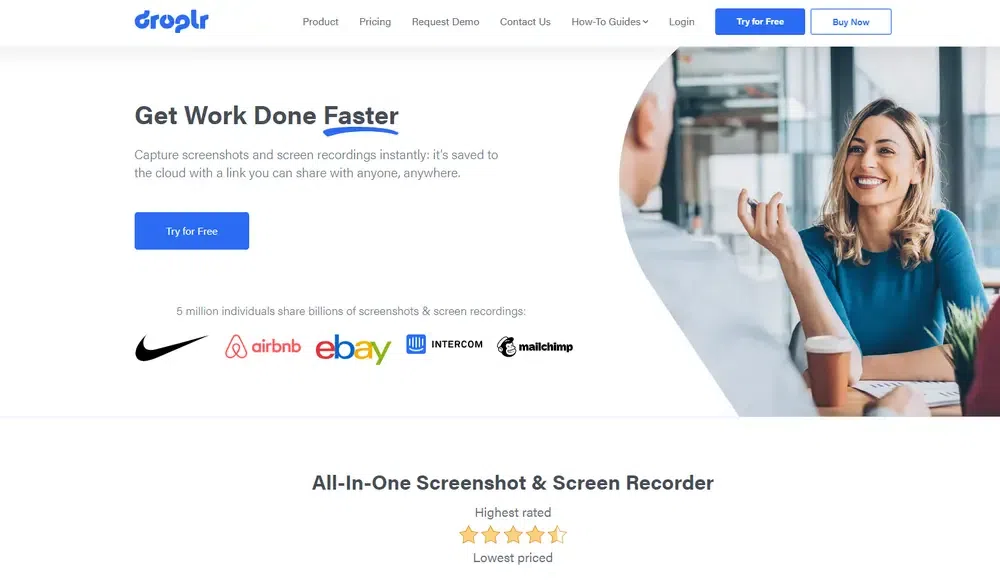
Droplr
Features:
- Instant capturing of screen and markup
- Personalization tools for screenshot editing
- Cloud storage and file sharing
- Easy user interface
- Mobile apps available
- Cloud storage
- Excellent enterprise plans with exclusive features
|
|
Pricing:
- Pro Plus plan costs $72 per year.
- Team plan costs $84 per year for 15 members.
- Enterprise plans can be customized.
9. Skitch
Skitch, a product of Evernote, is a screen capture and annotation application that can seamlessly replace the older Grab utility on your Mac. It surpasses Grab by providing a host of enhanced features, including the capability to annotate screenshots with arrows, text, shapes, and stamps.
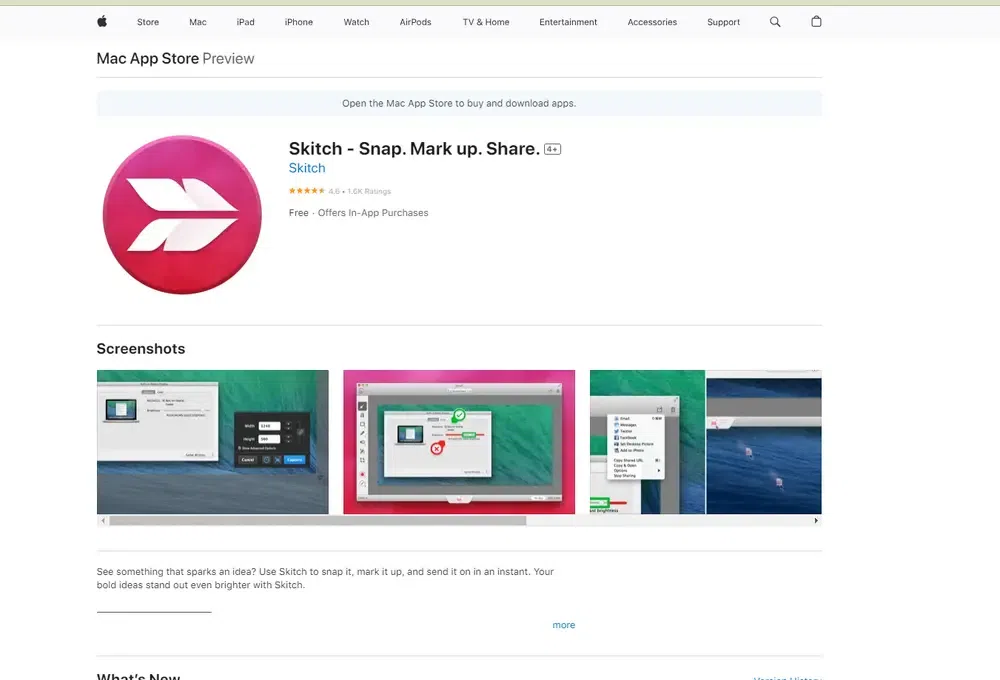
Skitch
Features:
- Easy screenshot customization
- Screenshot editing tools for blurring, text addition, etc.
- Easy integration with Evernote
- Multiple format support
- Clocked screenshot capability
|
- Limited editing options
- Auto-save not present
- Only for MacOS and Apple devices
|
Pricing: It is free to use. Users can make in-app purchases.
10. FlameShot
Flameshot stands as a flexible and user-centric screen capture PC application engineered for capturing, annotating, and sharing screenshots. Its intuitive interface and robust feature set streamline the process of capturing and editing screenshots, rendering it indispensable for professionals, educators, content creators, and anyone routinely dealing with visual content.
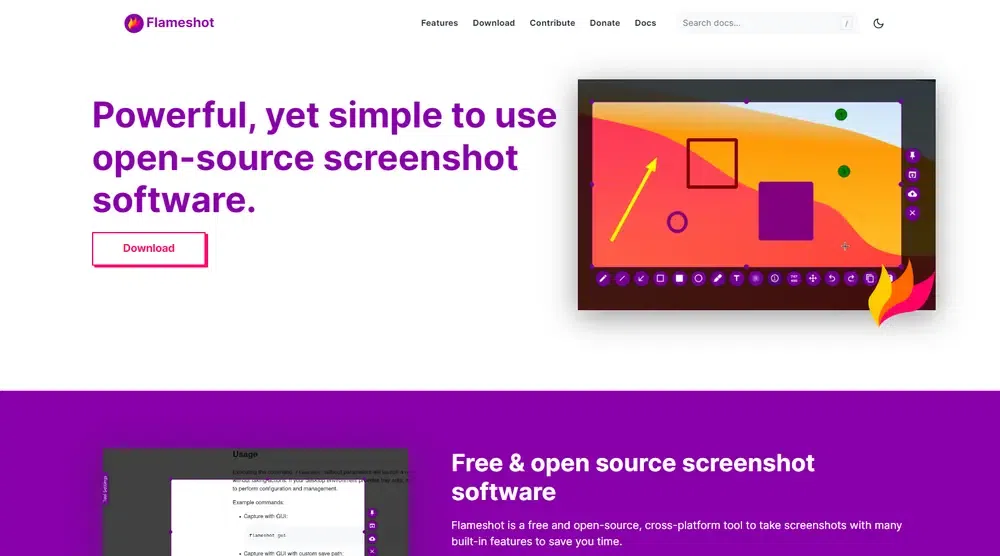
Flameshot
Features:
- Customizable user interface
- Screenshot editing tools available
- Direct uploading to Imgur
- Simple user interface (DBus interface)
- Good annotation tools
- Supports Windows, Linux, and MacOS
|
|
Pricing: It is an open-source screenshot tool.
Wrapping Up
Finding a good alternative to snipping tool in windows 10 or other devices involves a thoughtful assessment of various factors that align with your unique requirements. Your choice should consider the compatibility with your operating system, the range of capture options available, and the ease of use for efficient and hassle-free screenshot tasks.
Ultimately, the right snipping tool alternative should seamlessly integrate into your workflow, enhancing your efficiency and simplifying your visual content tasks. By carefully evaluating these factors, you can confidently choose a tool that aligns perfectly with your specific needs and preferences.
1. What are the best Snipping Tool alternatives?
The best Snipping Tool alternatives are:
- ShareX
- Movavi
- LightShot
- PicPick
- Greenshot
- Ksnip
- ScreenRec
- Droplr
- Skitch
- FlameShot
2. What is the best free Snipping Tool alternative?
ShareX, Ksnip, and PicPick are good alternatives to Snipping Tool. Greenshot, on the other hand, is a decent free snipping tool you can use but it has stopped its updates since 2017. Despite this fact, it works well as a decent tool to serve common snipping purposes.
3. How can I choose the right snipping tool?
Check the compatibility with your OS, its reviews and updates. You will get a good idea of choosing the right tool. Focus on the inbuilt features available for annotations and screenshot editing. Compare the premium subscription plans and choose the right option.
4. Why do I need a snipping tool?
You can use a snipping tool to capture screenshots, annotate, document operations, and share information with others. You can capture your screen and make communication easier with peers.
5. Should I use a snipping tool with a cloud storage facility?
Using a snipping tool with a cloud storage facility is ideal when you want to save your screenshots and screen recordings. Droplr is a good option. It offers a decent cloud storage and collaborates with 3rd-party storage services such as Google Drive, Dropbox, Amazon, etc easily.
Share your thoughts in the comments
Please Login to comment...