Automatic Image Slider using JavaScript
Last Updated :
22 Dec, 2023
In this article, we will discuss how to create an automatic image slider using JavaScript. An image slider is a popular component of modern websites that allows the display of multiple images in a single location, usually in a sliding motion. With the use of JavaScript, creating an automatic image slider has become much simpler.
Preview:
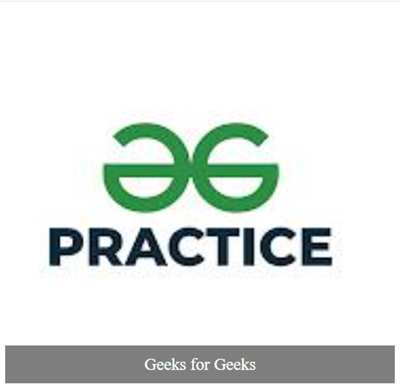
Approach:
- The first step is to create the HTML markup for the image slider. The markup will contain an unordered list (<ul>) that will hold all the images. Each list item (<li>) will have an image and a caption.
- Now, grab the HTML elements using their classes and IDs to style them using CSS styling.
- Select the slider element and all the slide elements using the querySelectorAll() method.
- Store the total number of slides in the slideCount variable and set the initial active slide to 0.
- Use the setInterval() method to execute the anonymous function every 5000 milliseconds (or 5 seconds). Inside the function, we remove the ‘active’ class from the current slide and increment the activeSlide variable by 1.
- If the activeSlide variable is equal to the slideCount, we reset it back to 0.
Example: The below example explains how you can use JavaScript to create an automatic image slider.
Javascript
const slider = document.querySelector('.slider');
const slides = slider.querySelectorAll('li');
const slideCount = slides.length;
let activeSlide = 0;
setInterval(() => {
slides[activeSlide].classList.remove('active');
activeSlide++;
if (activeSlide === slideCount) {
activeSlide = 0;
}
slides[activeSlide].classList.add('active');
}, 2000);
|
HTML
<!DOCTYPE html>
<html lang="en">
<head>
<meta charset="UTF-8">
<meta http-equiv="X-UA-Compatible"
content="IE=edge">
<meta name="viewport"
content="width=device-width,
initial-scale=1.0">
<title>Image Slider</title>
<link rel="stylesheet"
href="style.css">
</head>
<body>
<center>
<div class="slider">
<ul>
<li>
<img src=
alt="GFG Image 1">
<div class="caption">
Geeks for Geeks
</div>
</li>
<li>
<img src=
alt="GFG Image 2">
<div class="caption">
Geeks for Geeks
</div>
</li>
<li>
<img src=
alt="GFG Image 3">
<div class="caption">
Geeks for Geeks
</div>
</li>
<li>
<img src=
alt="GFG Image 4">
<div class="caption">
Geeks for Geeks
</div>
</li>
</ul>
</div>
</center>
<script src="script.js"></script>
</body>
</html>
|
CSS
.slider {
width: 100%;
position: relative;
}
.slider ul {
list-style: none;
margin: 0;
padding: 0;
}
.slider li {
position: absolute;
top: 0;
left: 0;
opacity: 0;
transition: opacity 1s ease-in-out;
}
img {
height: 400px;
width: 400px;
}
.slider li.active {
opacity: 1;
}
.slider .caption {
position: absolute;
bottom: 0;
left: 0;
width: 100%;
background-color: rgba(0, 0, 0, 0.5);
color: #fff;
font-size: 18px;
padding: 10px;
text-align: center;
}
|
Output:
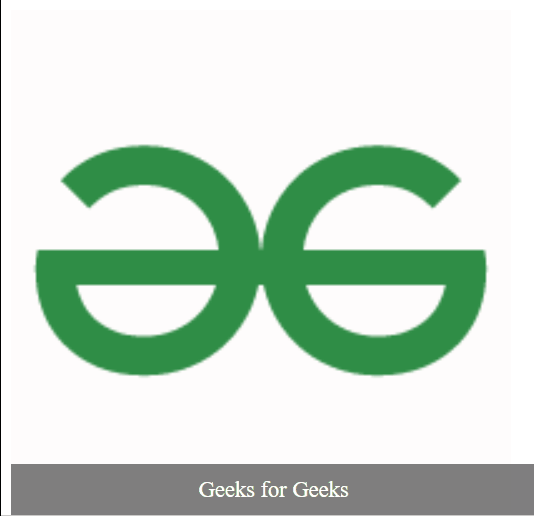
Share your thoughts in the comments
Please Login to comment...