Android | Display Multiplication Table of a Number
Last Updated :
30 Apr, 2024
Given a number, the task is to display the multiplication table of this number using the Android App.
Steps to Build an Android Application for Multiplication Table
We will follow the Steps in the order they are mentioned below to create the application.
Step 1: Create a new Android Application and Name it Program_Multiplication_Table with the Empty layout.
Note: We have used the name of the Program_Multiplication_Table as the Name of the Application. Please change the package name if you are using different name.
Step 2: Open the activity_main.xml (values>layout>activity_main.xml) file where we will be creating the layout of the application.
Step 3: In activity_main.xml file add TextView, EditText, and a Button.
The Component Tree will look like this :
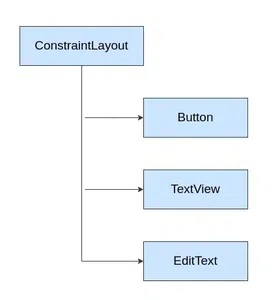
Step 4: Assign ID to each component
Step 5: Now, open up the MainActivity file and declare the variables.
Step 6: Read the values entered in the EditText boxes using an ID that has been set in the XML code above.
Step 7: Add a click listener to the Add button
Step 8: When the Add button has been clicked we need to Multiply the values and store it in Buffer
Step 9: Then show the resultant output in the TextView by setting the buffer in the TextView.
Implementation to Build Display Multiplication Table of a Number
Below are the codes for MainActivity.java and activity_main.xml to build android application which displays the multiplication table of a number:
MainActivity.java
// Build the java logic for multiplication table
// using button, text view, edit text
package com.example.program_multiplication_table;
import androidx.appcompat.app.AppCompatActivity;
import android.os.Bundle;
import android.view.View;
import android.widget.Button;
import android.widget.EditText;
import android.widget.TextView;
public class MainActivity
extends AppCompatActivity
implements View.OnClickListener {
// define the global variable
// variable number1, number2 for input input number
// Add_button, result textView
EditText editText;
Button button;
TextView result;
int ans = 0;
@Override
protected void onCreate(Bundle savedInstanceState)
{
super.onCreate(savedInstanceState);
setContentView(R.layout.activity_main);
// by ID we can use each component
// whose id is assigned in the XML file
editText = (EditText)findViewById(R.id.editText);
button = (Button)findViewById(R.id.button);
result = (TextView)findViewById(R.id.textView);
// set clickListener on button
button.setOnClickListener(this);
}
@Override
public void onClick(View v)
{
if(v.getId()==R.id.button) {
StringBuffer buffer = new StringBuffer();
// get the input number from editText
String fs = editText.getText().toString();
// convert it to integer
int n = Integer.parseInt(fs);
// build the logic for table
for (int i = 1; i <= 10; i++) {
ans = (i * n);
buffer.append(n + " X " +
i + " = " + ans + "\n\n");
}
// set the buffer textview
result.setText(buffer);
}
}
}
<?xml version="1.0" encoding="utf-8"?>
<androidx.constraintlayout.widget.ConstraintLayout
xmlns:android="http://schemas.android.com/apk/res/android"
xmlns:app="http://schemas.android.com/apk/res-auto"
xmlns:tools="http://schemas.android.com/tools"
android:layout_width="match_parent"
android:layout_height="match_parent"
tools:context=".MainActivity"
tools:layout_editor_absoluteY="25dp">
<!-- Add the button for run table logic and print result-->
<!-- give id "button"-->
<Button
android:id="@+id/button"
android:layout_width="wrap_content"
android:layout_height="wrap_content"
android:layout_marginTop="16dp"
android:text="TABLE"
app:layout_constraintEnd_toEndOf="parent"
app:layout_constraintStart_toEndOf="@+id/editText"
app:layout_constraintTop_toTopOf="parent" />
<!-- Text view for result view-->
<!-- give the id TextView-->
<TextView
android:id="@+id/textView"
android:layout_width="0dp"
android:layout_height="0dp"
android:layout_marginStart="36dp"
android:layout_marginEnd="36dp"
android:layout_marginBottom="18dp"
android:textColor="@color/black"
app:layout_constraintBottom_toBottomOf="parent"
app:layout_constraintEnd_toEndOf="parent"
app:layout_constraintStart_toStartOf="parent"
app:layout_constraintTop_toBottomOf="@+id/editText" />
<!-- edit Text for take input from user-->
<!-- give the id editText-->
<EditText
android:id="@+id/editText"
android:layout_width="wrap_content"
android:layout_height="wrap_content"
android:layout_marginBottom="20dp"
android:layout_marginEnd="9dp"
android:layout_marginRight="9dp"
android:layout_marginTop="16dp"
android:ems="10"
android:inputType="number"
app:layout_constraintBottom_toTopOf="@+id/textView2"
app:layout_constraintEnd_toStartOf="@+id/button"
app:layout_constraintHorizontal_chainStyle="packed"
app:layout_constraintStart_toStartOf="parent"
app:layout_constraintTop_toTopOf="parent"
tools:ignore="UnknownId" />
</androidx.constraintlayout.widget.ConstraintLayout>
Application Look:
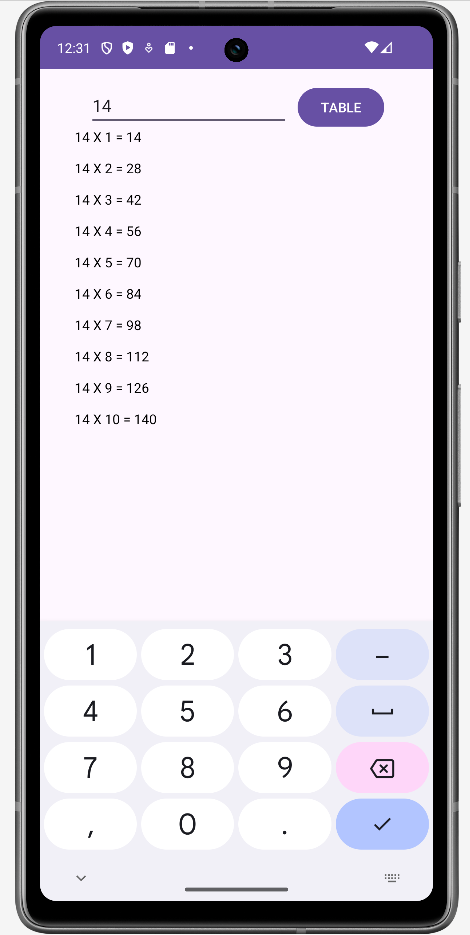
Share your thoughts in the comments
Please Login to comment...