10 Linux Commands to Collect System and Hardware Information
Last Updated :
07 Feb, 2024
In the world of computers, where it’s crucial to be accurate and understand things well, Linux is like a helpful guide. It’s an operating system that’s open for everyone to use, giving a strong and safe space for your computer activities. What’s cool is that Linux comes with special commands that help you understand more about your computer’s insides – like its hardware and how it uses resources. Let’s take a simple tour through 10 important Linux commands.
These commands are like secret codes that show you how your computer works, helping you know more about its design, how well it’s doing, and its overall condition. It’s like having a superpower to understand and take care of your computer better10 Linux Commands to Collect System and Hardware Information
To learn more about the USB devices that are available, use the lsusb application. This tool might not be included by default in your distribution. To access it, install the usbutils package:
lsusb
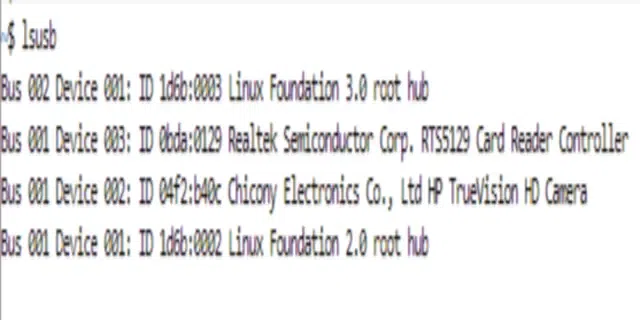
How to get Uptime command
The uptime command shows the average load on your system and how long it has been operating for.The uptime command is as easy to use as opening a terminal window and typing
uptime
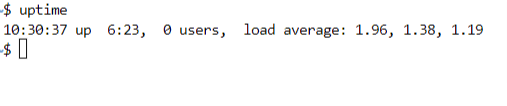
How to View Linux System Information
Use the uname command without any switches to print system information, or the uname -s command to display your system’s kernel name, if you just want to know the system name.
uname
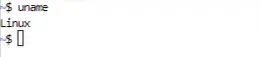
A thorough overview of your CPU’s capabilities, including model details, core counts, speeds, flags, virtualization capabilities, and security mitigations implemented, is provided by the lscpu utility.
lscpu
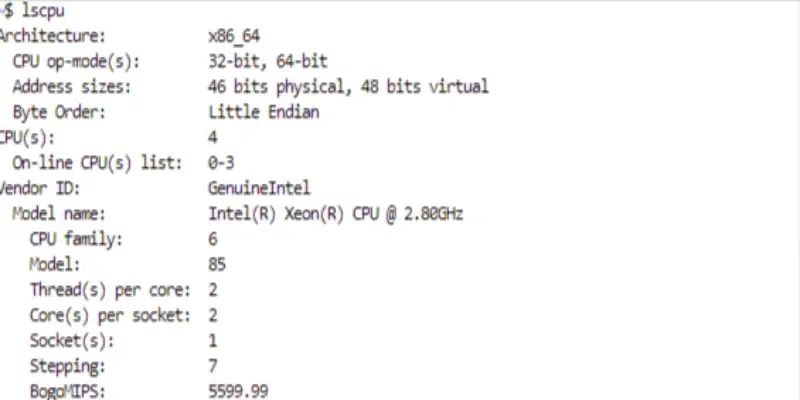
How to view Disk space in detail
The amount of disk space that is utilized and available on your file systems is displayed by running Df with the -h (human-readable) option.
df -h
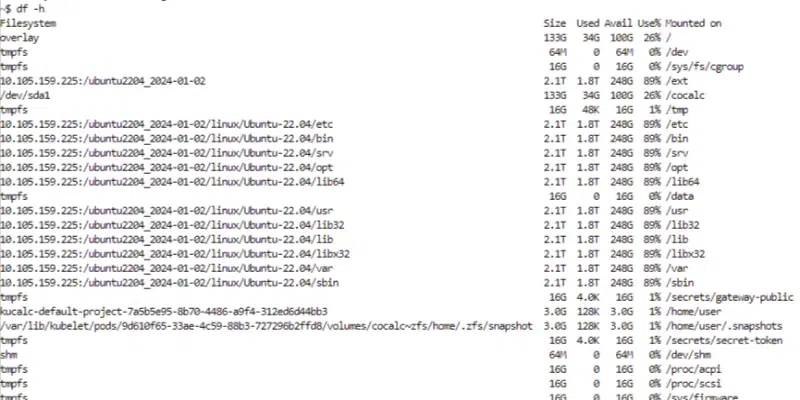
How to Display PCI information
To obtain details about your PCI devices, the next item on the list is lspci. Included in the pciutils package, this tool could require installation based on your distribution:
lspci
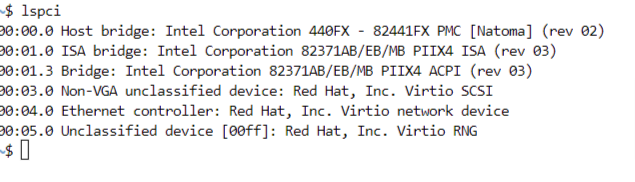
How to View Linux CPU Information
Use the lscpu command to examine information about your CPU architecture. It pulls data from sysfs and /proc/cpuinfo to display details about your CPU architecture, including the number of CPUs, cores, CPU family model, CPU caches, and threads.
sudo dmidecode -t bios
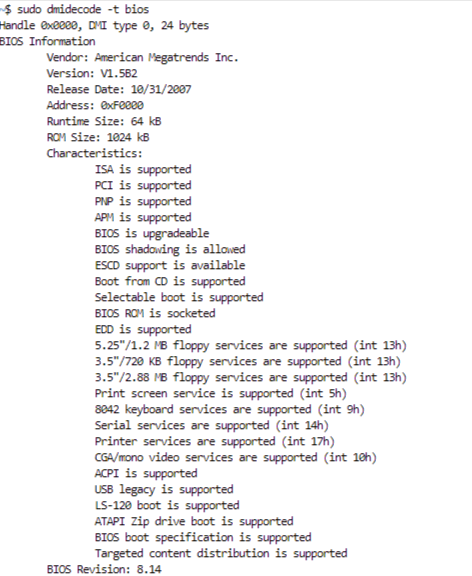
How to get System’s memory usage
The free command displays information about the system’s memory usage. This command can be helpful if you need to determine how much free memory is available on your system. To use the free command, simply open terminal and type
free -h

How to get System’s processes information
The top command shows details about the processes running on the system, including how much RAM and CPU they are using.
top
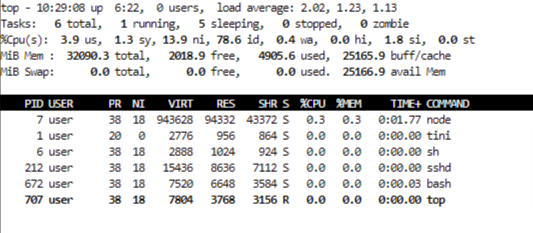
How to List block devices
Compile a list of all the information stored in block devices, including flash drives, optical media, and hard disk partitions.
lsblk
-(2).png)
What is system and hardware Information used for?
You may obtain sysinfo about Linux and your system’s underlying hardware by becoming familiar with these commands. Checking the system requirements and seeing if prospective hardware or software is compatible with your setup are other uses for this.
What is Linux and why it is used?
Linux is an open-source operating system (OS). An operating system is the software that directly handles a computer’s hardware and resources, such as CPU, memory, and storage.
Why Linux commands are important?
Displaying details about files and directories is one of the many jobs that can be accomplished with Linux commands.
Why do we use free commands in Linux?
The free command displays information about the system’s memory usage.
Can you use Linux without commands?
Yes, for the majority of desktop operations using a well-known, user-friendly distribution. Thank you to Proton, even gaming is now largely optimized. Though there are many useful websites and forums available online, you might require the CLI if you encounter a more particular problem.
Conclusion
In this article we discussed important commands in Linux that help you gather detailed information about your computer’s hardware. These commands, like lsusb, uptime, uname, lscpu, df, lspci, dmidecode, free, top, and lsblk, provide details about USB devices, system uptime, CPU, disk space, and more. Knowing these commands is useful for monitoring your system and checking if your hardware and software are compatible. The article also answers common questions about why this information is important and how Linux, as an open-source operating system, works. While you can do regular things on Linux without using commands, they become handy when dealing with specific or more complicated issues.
Share your thoughts in the comments
Please Login to comment...