What is a Scroll Lock Key? Uses and How to Turn it Off?
Last Updated :
15 Apr, 2024
The “Scroll Lock” key, found between the top right area, near the “Pause/Break” key on keyboards, locks the scrolling function. This lets you navigate documents with arrow keys without moving the page itself. When activated, a light on the keyboard will illuminate to show it’s in use. In this article, we will discuss about Scroll Lock Key.
What is a Scroll Lock Key?
The “Scroll Lock” key on a computer keyboard was initially designed to change how the arrow keys work, making them scroll the page instead of moving the cursor. Nowadays, it’s rarely used for its original purpose. You might still see it on keyboards, but it’s more common in specific programs like Excel, where it changes how the arrow keys function, or in setups where it helps switch between different computers using a single keyboard and mouse setup.
How to Turn off Scroll Lock?
To turn off the Scroll Lock without a direct key, use the Windows On-Screen Keyboard
- Open the Start menu, type “On-Screen Keyboard,” and select the app to launch it.
- Find and click the “Slk” button in the On-Screen Keyboard, representing Scroll Lock. Pressing this will turn off the feature if it’s active.
For keyboards with special software
- Check the keyboard’s software for options to toggle Scroll Lock. This is common with programmable keyboards where you can manage different settings.
The Scroll Lock key might be in different places on keyboards, depending on their design. On full-size keyboards, it’s usually in the top right area, near the “Pause/Break” key, and grouped with “Print Screen” and “Pause/Break.” On laptops, there might not be a specific Scroll Lock key instead, it could be part of a multi-function key, accessed by pressing “Fn” plus another key, often marked with “Scroll Lock” or a symbol in a different color. Smaller, tenkeyless keyboards might not have it at all, or it could be a function key combo, like on laptops. Gaming keyboards could have it in a unique spot, maybe serving a double purpose, shown clearly on the key or in the software. To find the Scroll Lock key on your keyboard, check the user manual or inspect the keys closely, especially if it’s an unusual design or has multi-function keys.
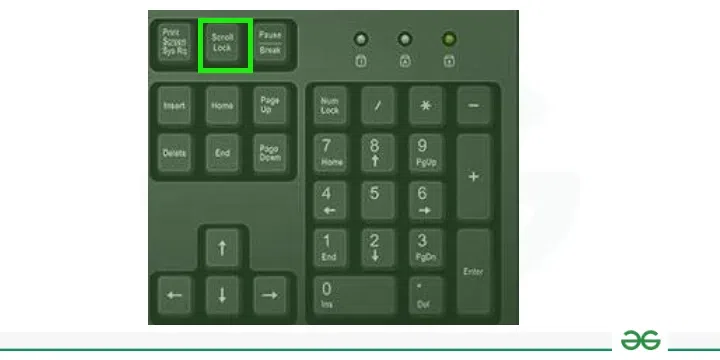
Scroll Lock Key
Turn Scroll Lock On In Windows 10
To turn on Scroll Lock in Windows 10, press the “Scroll Lock” key on your keyboard, usually found near the top right. If there’s no such key, use the On-Screen Keyboard:
- Go to the Start menu, search for “On-Screen Keyboard,” and open it.
- Click the “Slk” or “Scroll Lock” key on the on-screen keyboard to activate Scroll Lock.
For laptops or smaller keyboards without a Scroll Lock key, you might need to press “Fn” plus a designated key (like “S” or similar) that acts as Scroll Lock. If you’re unsure, check your keyboard’s user guide for specific instructions.
Turn Scroll Lock On In Windows 11
- If your keyboard does not have a Scroll Lock key, navigate to Start > Settings > Accessibility > Keyboard.
- To turn it on, click the On-Screen keyboard button.
- When the on-screen keyboard appears, select the ScrLk button.
- In Microsoft Excel and similar spreadsheet programs, turning on Scroll Lock allows you to scroll through the document using the arrow keys without changing the selected cell.
- Some older or specialized software might use Scroll Lock for toggling different keyboard navigation modes or activating special features.
- In command line interfaces, Scroll Lock can pause the automatic scrolling of text, helping you read or examine fast-moving content.
- If you’re using a KVM (Keyboard, Video, Mouse) switch to control multiple computers, the Scroll Lock key often helps switch between these systems.
- On gaming or multimedia keyboards, Scroll Lock might control lighting effects or other customizable features.
Conclusion
In conclusion, the Scroll Lock key may seem outdated, but it’s still useful in certain situations, especially in programs like Excel for scrolling through sheets or in setups where you’re controlling multiple computers. Its role has shifted from its original design, but it’s not completely obsolete. Knowing how and when to use the Scroll Lock key can be handy, particularly for tasks that require specific navigation controls. Even as technology advances, features like the Scroll Lock key show how older functions can remain part of our digital toolkit.
Frequently Asked Questions on Scroll Lock Key – FAQs
Which is Scroll Lock key in laptop?
Scroll lock is a feature found on some computer keyboards that allows you to lock the scroll bar so you can use your arrow keys to navigate any document without accidentally moving the page. Traditionally, it is located in between the Control and Alt keys on your keyboard.
Is Scroll Lock key a toggle key?
Yes, the Scroll Lock key is a toggle key.
What are the 3 types of locks on a keyboard?
- Capital Lock
- Number Lock
- Scrolling Lock
How do I unlock Scroll Lock on my Dell laptop?
To deactivate Scroll Lock on a Dell laptop, press the “Fn” key together with the “ScrLk” key. If there’s no distinct Scroll Lock key, it may share functionality with another key, indicated by a secondary label; use it in combination with the “Fn” key.
Share your thoughts in the comments
Please Login to comment...