Semantic-UI Form Text Area Content
Last Updated :
11 Mar, 2022
Semantic UI is an open-source framework that uses CSS and jQuery to build great user interfaces. It is the same as a bootstrap for use and has great different elements to use to make your website look more amazing. Semantic UI provides us with a very easy way to style the web app instead of using CSS. Semantic-UI forms provide us with a structured way for displaying a set of related input fields. It offers Forms in different variations, types, groups, and states.
In this article, we will learn about Semantic-UI Form Text Area Content along with implementation and example code. Semantic-UI Form Text Area Content provides us a way to allow extended user input. We can make a specified sized text area by setting rows to attribute to specify the height of the text area.
Semantic-UI Form Text Area Content Class:
- field: This class is used to represent the input field.
Note : Use the <textarea> HTML tag to provide text area in the form to enable extended user input.
Syntax:
<div class="ui form">
<div class="field">
<textarea></textarea>
</div>
</div>
Example 1: Below is the example that illustrates the use of Semantic-UI Form Text Area Content.
HTML
<html>
<head>
<title>Semantic-UI Form Text Area Content</title>
<link href=
rel="stylesheet"/>
<script src=
integrity=
"sha256-hVVnYaiADRTO2PzUGmuLJr8BLUSjGIZsDYGmIJLv2b8="
crossorigin="anonymous">
</script>
<script src=
</script>
</head>
<body>
<center>
<div class="ui container">
<h2 class="ui header green">Geeksforgeeks</h2>
<strong>Semantic-UI Form Text Area Content</strong>
<br><br>
<div class="ui form">
<div class="field">
<label>Textarea:</label>
<textarea></textarea>
</div>
</div>
</div>
</center>
</body>
</html>
|
Output:
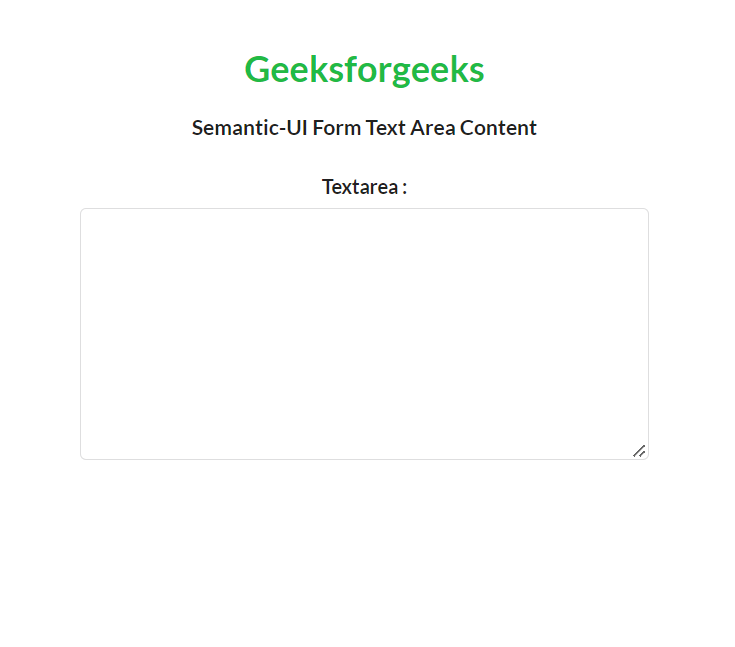
Semantic-UI Form Text Area Content
Example 2: If we want to make a specific sized text area, we can use the rows attribute of textarea as shown in the following example.
HTML
<html>
<head>
<title>Semantic-UI Form Text Area Content</title>
<link href=
rel="stylesheet"/>
<script src=
integrity=
"sha256-hVVnYaiADRTO2PzUGmuLJr8BLUSjGIZsDYGmIJLv2b8="
crossorigin="anonymous">
</script>
<script src=
</script>
</head>
<body>
<center>
<div class="ui container">
<h2 class="ui header green">Geeksforgeeks</h2>
<strong>Semantic-UI Form Text Area Content</strong>
<br><br>
<div class="ui form">
<div class="field">
<label>Textarea :</label>
<textarea rows="20"></textarea>
</div>
</div>
</div>
</center>
</body>
</html>
|
Output: We can observe a text area of 20 rows in the output.
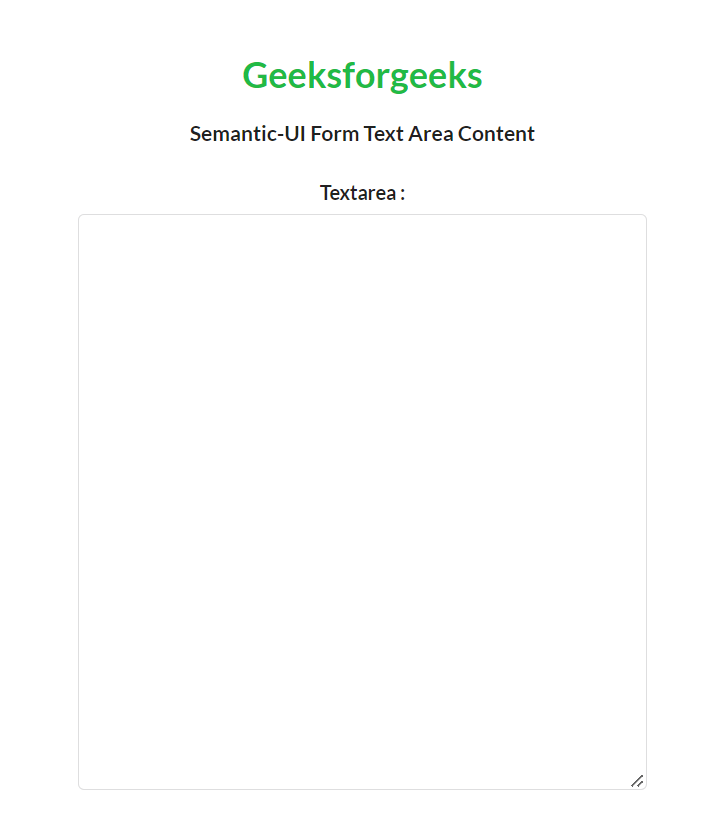
Semantic-UI Form Text Area Content
Reference: https://semantic-ui.com/collections/form.html#text-area
Share your thoughts in the comments
Please Login to comment...