Running multiple commands with xargs
Last Updated :
08 Jan, 2024
Xargs is a command utility in Unix and Unix-like operating systems. It is used to build and execute commands from standard input which can be the output of the other command or data files. In this article, we will see how to run multiple commands with xargs.
Syntax of `xargs` multiple command in Linux
command1 | xargs [options] command2
Understanding of xargs
Xargs is the versatile command-line utility that reads data from the standard input (stdin) and executes a specified command with the input as arguments. It is very useful for scenarios where a list of items needs to be processed by another command.
There are many uses of “xargs” with multiple commands. Here, we are demonstrating some examples of xargs.
Creating Directories from a “echo” command
We can generate multiple folders or files using the echo command with xargs command. There are the following steps for making the folders using the xargs command.
- Print the name of the folder using the echo command and serve as input for the subsequent commands.
- Pipe the output of the echo command to the xargs command with mkdir command. For example
echo "one two three" | xargs mkdir
Output

Deleting files with xargs Command:
Xargs command also deletes the specific file extension files. We can find the specific file using the find command and pass the find command output to the xargs command using the pipes. See the following steps:
- Before deleting the files using the xargs. You must find the specific files using the find command with “-name” option.
- Find output will pass to the xargs command with rm command using the pipes. For example:
find . -name "*.txt" | xargs rm
In this example, first we will filter the fils using the find command then passed those file as arguments passed to the ‘rm’ command. The below image demonstrates how it works.
Output

Renaming Files with xargs
Suppose you wan to rename all files with a “.txt” extension to have a “.php” extension. You use find command with xargs and mv for this task. Follow the following steps.
find . -name "*.txt" | xargs -I {} sh -c 'mv {} $(basename {} .txt).php'
This command uses ‘-I {}’ to specify a placeholder,and the ‘sh -c’ command allows the use of shell syntax for more complex operation. The ‘mv’ command renames each file by replacing the ‘.txt’ extension with ‘.php’. The following image demonstrates.
Output

Xargs with three arguments
We can also used xargs with three arguments. In this example, we will see, how we can do this. See the following steps
- Use echo command with three arguments arg1 arg2 arg3 passed to the pipes.
- The echo output passed to the xargs command using pipes.
- In xargs command use ‘-n’ Option with echo command
Command:
echo "arg1 arg2 arg3" | xargs -n 3 echo "Custom command:"
Output
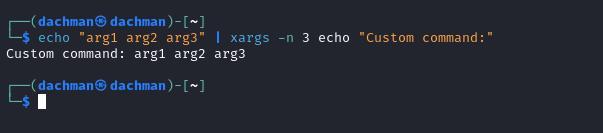
Remove Delimeter
We can also remove delimiter using the xargs command. In this example, we are going to remove delimiter in the command using xargs command. Follow the following steps.
- Use echo command with this string text “arg1:arg2:arg3” for passing to the pipes.
- After pass to the xargs command use “-d” option for specify delimter with “-n” option.
Command:
echo "arg1:arg2:arg3" | xargs -d: -n 3 echo "Delimited command:"
Output
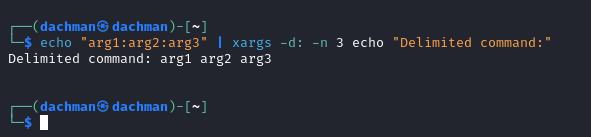
Conclusion
Xargs is very useful command line utility that can used day to day task. In this article , we have almost explained various multiple command runs with xargs. There are more example of this amazing tool. This is useful for processing multiple items in a list with a single command.
Share your thoughts in the comments
Please Login to comment...