How to Use Cloud Storage For Firebase For Mobile and Web Apps?
Last Updated :
21 Aug, 2023
Cloud Storage as the name suggests is one of the most important storage tools offered by Firebase which is available for both mobile and web app development and is powered by Google. It provides various facilities to users like storing, retrieving, and managing data such as documents, images, videos, audio, etc in a more secure manner to the virtual place named as a cloud. Cloud Storage services can also integrate various services offered by Firebase like Firebase Authentication, real-time database, etc . in order to enhance user experience with real-time updates.
Benefits of Using Cloud Storage For Firebase
Cloud Storage for Firebase can be used for storing & modifying users’ data. It also allows users to focus on the development of the basic features of their application without considering the issue of Infrastructure management. Overall, Cloud Storage provides a scalable, reliable, secure, and very cost-effective way of storing and managing the user’s data. Thus, Cloud Storage for Firebase provides the following benefits :
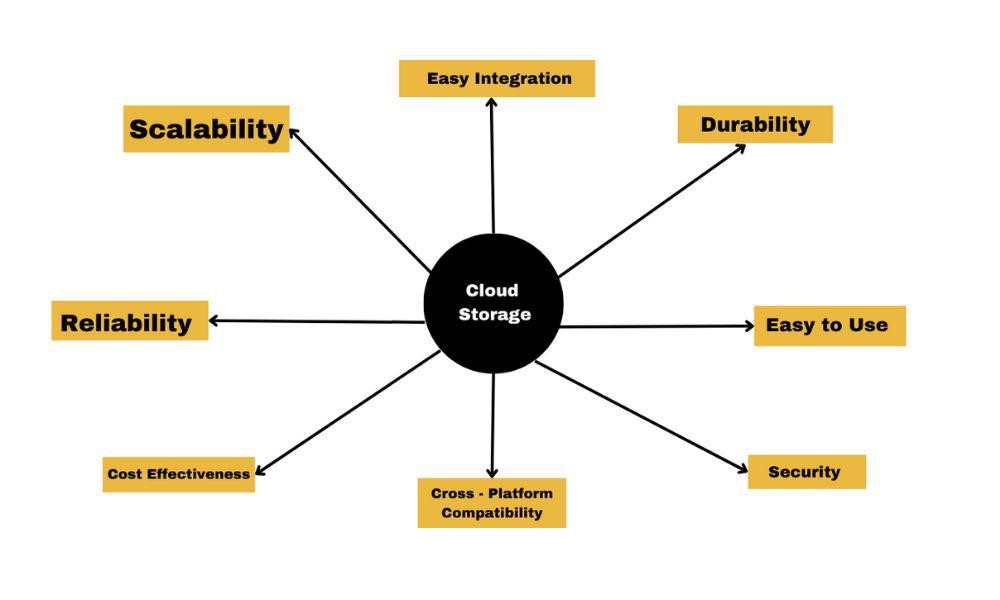
- Scalability: Scalability means scaling the storage needs. Thus Cloud Storage provides users a way to scale their storage requirements as per users’ basic needs. Firebase Cloud Storage is implemented in such a way that it can handle large amounts of data i.e. bulk of data, thus ensuring users that their applications can be developed or grow without considering the fact of data shortage.
- Reliability & Durability: One of the most important features of Cloud Storage for Firebase is the Availability of the data i.e. cloud storage provides Availability and durability of data so that users can get their desired data whenever they want. Also, the Cloud Storage of Firebase is implemented in such a way that it can automatically copy the data of users at various data centers and multiple servers so that the risk of data loss is reduced to a very great extent due to any hardware failure or any other external disaster.
- Easy Integration: It is very easy to integrate Firebase Cloud Storage to other Firebase services like Firebase Authentication, Firestore, etc, thus allowing users that to develop a very strong application that has various capabilities like authentication, real-time update, etc.
- Cost Effectiveness: Firebase Cloud Storage provides too much leniency to users in terms of cost. It provides various flexible pricing options like it allows users to pay for only the storage and bandwidth server they used. It also allows users to pay only for the specified time. Since All the data of the terms user’s application is virtually stored, thus it reduces the cost of Hardware requirements.
- Easy to Use: Firebase Cloud Storage provides easy-to-use Software Development Kits for various Programming Languages thus making integration of cloud storage to other Firebase platform services easy.
- Cross-Platform Compatibility: It allows multi platforms compatibility like web environment and mobile environment ( including both Android and iOS ) thus allowing users to work on their applications at different servers/platforms and with different operating systems.
- Security: There are various built-in functions in cloud storage that provide protection to the user’s data. Cloud Storage allows users to select who can get access of their data and what kind of operations they can perform on their data. Users can also authenticate other users with the authentication feature of cloud storage.
Steps To Creating The Cloud Storage
Here’s a step-by-step procedure for creating the cloud storage, uploading files, and accessing files :
.jpg)
Step 1: Setting up a Firebase Project
If you don’t have any Firebase Project then first create the Firebase project at the Firebase console.
-768.jpg)
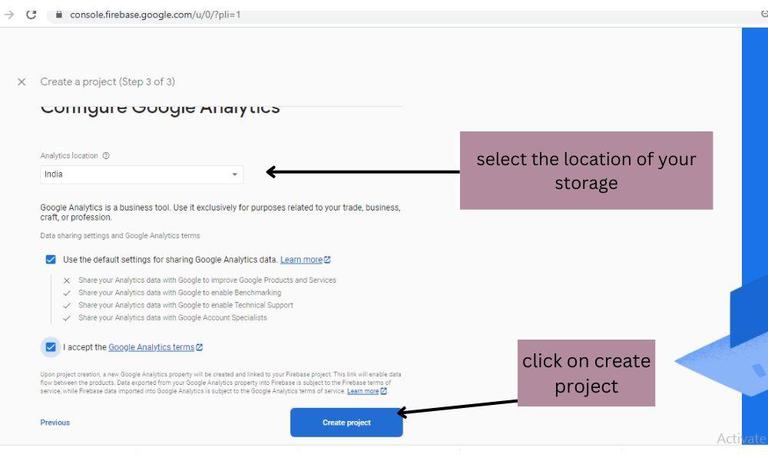
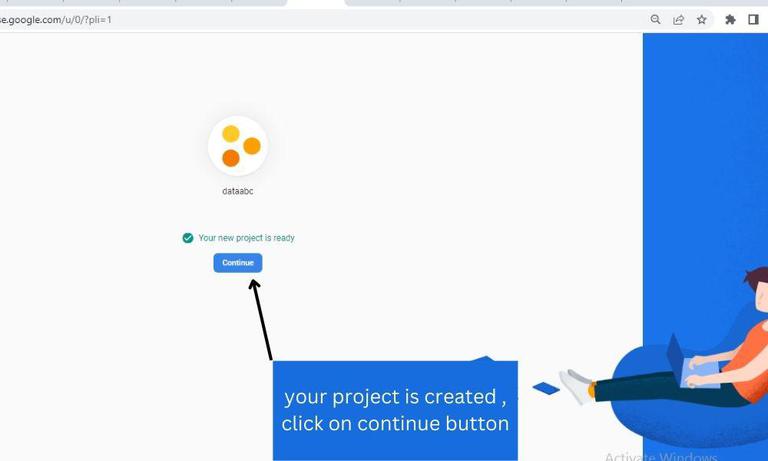
Step 2: Create a Cloud Storage for the Firebase project
Go to the “Storage” section which is present in the Firebase Console after that click on the “Get Started” button in order to create cloud storage for the Firebase project.
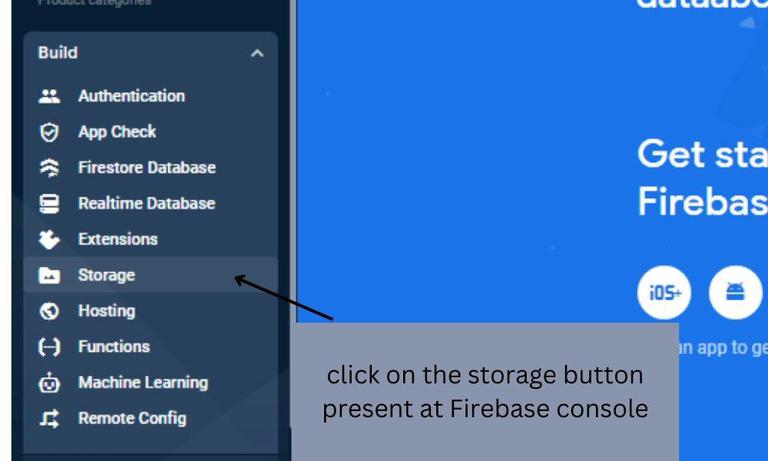
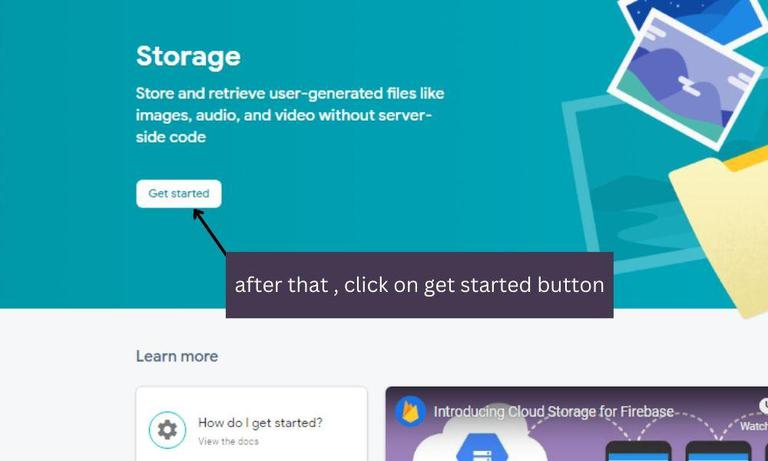
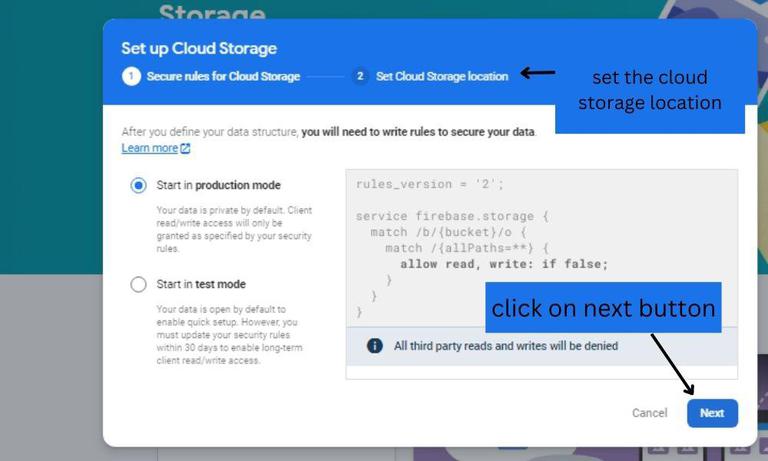
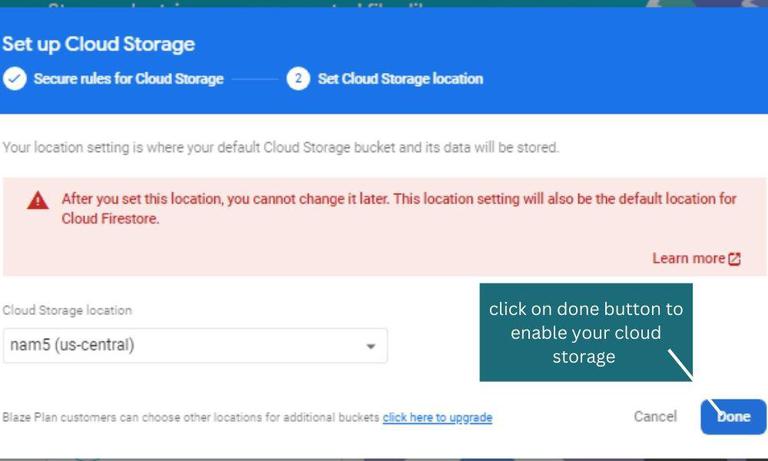
Step 3: Create a Bucket.
firstly, click on the “create a bucket” option/button which is located in the storage section of the Firebase Console. after that, enter the desired name of your bucket and then select the appropriate storage class and location as per your requirements. Click on the “next” button and arrange any extra settings, if required & then click on the “done” button in order to create your bucket.
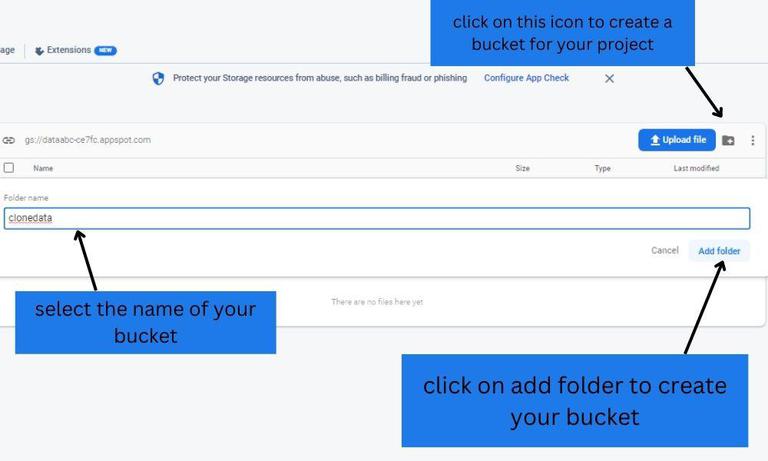
Step 4: Upload files to the Bucket
Firstly, open your already created bucket from the storage section of the Firebase console after that you can upload your data or files in two ways either using the “upload files” option/button to select and upload specific files or simply using “gsutil” which is a command line tool to upload large numbers of files.
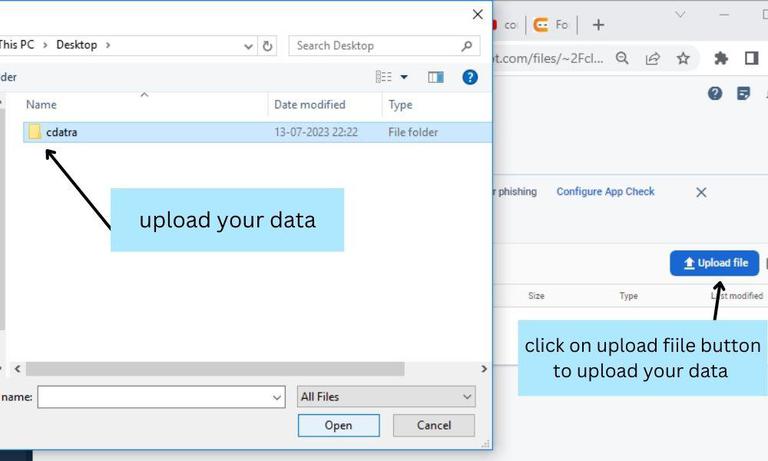
Step 5: Access files from the bucket.
Users can use Firebase Software Development Kits (SDKs) or Application Programming Interfaces (APIs) according to their chosen Programming Language in order to get access to files programmatically. For this, users have to install all the necessary Software Development Kit (SDKs) or libraries and should import all the necessary modules into their projects. In order to make interaction with the cloud storage bucket users should use the APIs endpoints or SDKs methods. Thus after following the above steps, users can easily create cloud storage for the Firebase.
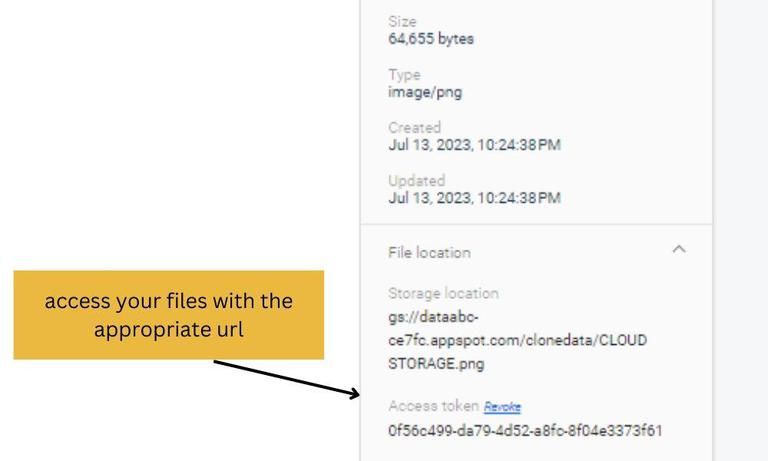
How to Troubleshoot Common Problems with Cloud Storage For Firebase?
There are many problems that may be encountered while working with Cloud Storage for Firebase, Hence following are some troubleshooting steps to deal with all such minor and major problems :
- Authentication & Access Control: It is your utmost duty to authenticate the users properly and check whether the user has all the necessary permissions to perform the actions. Also, enabled the Firebase Authentication service for your project properly & make sure it is correctly set.
- Incorrect File paths & references: double-checkMake sure to double-check all the file paths and references that have been used while making interaction with the cloud storage & also make sure that all the file paths are matching the location of the files which are stored in the storage bucket.
- Incorrect Storage Bucket Configuration: Make sure that the storage bucket which you are accessing or referencing is correctly configured & that the storage bucket is properly associated with your Firebase project. It is your duty to check the location of the bucket & storage class in order to make sure that they are correctly aligned with your needs.
- Storage Security rules: It is your duty to debug or review all the security rules of the cloud storage for Firebase & make sure whether these rules are allowing access to your application or not. In the Firebase console, there is a Firebase Security Rules Simulator which can be used to test all the storage security rules of Firebase cloud storage.
- Network Connectivity Issues: In order to prevent network connectivity issues, make sure that you have a good and stable Internet connection as the Internet plays a very important role in cloud storage because without the Internet no data can be stored virtually in the cloud, so your internet connection should be quite well. There are many firewall or network restrictions that could restrict access of the cloud storage, so it is your duty to check & remove all such restrictions.
- Storage Limits: If you’ve exceeded the limit of the Firebase storage for your project then try to upgrade your data storage plan.
How to Contact Google Cloud support?
Here’s a step-by-step procedure to contact Google Cloud Support :
Step 1: First of all, visit the Google Cloud Support page at (https://cloud.google.com/support/.)
Step 2: Select the most suitable support plan as per your basic needs as Google Cloud offers various support plans according to different types of services & response times.
Step 3: After selection of the appropriate support plan, click on the “Get support” button.
step 4: If you do have already a Google Cloud account then sign in to that account associated with your project otherwise create a new account.
step 5: There’s an issue form in which you can fill all kinds of issues that you’re facing while working with your associated project, so tried to give a complete description of the issue that you’re experiencing.
step 6: Select an appropriate contact method like phone, e-mail, message, etc. Make sure that you’ve selected such a contact method through which contact will be possible without any restrictions.
step 7: After providing all the necessary information, click on the “submit” or “request support” button in order to send your support request to Google Cloud support.
step 8: After reviewing your request, Google Cloud Support will accordingly through the same contact method that you’ve selected, however, response time may vary as it depends on your support plan.
FAQs On Cloud Storage For Firebase For Mobile And Web Apps
1. How Much Do I Have To Pay To Use Cloud Storage For Firebase?
The cost may vary from user to user as it depends on various factors like data transfer, usage of storage and operations performed.
2. Can I Use Cloud Storage For Firebase In Both Online & Offline-Capable Apps?
A good internet connection is required in order to access files & data from Cloud Storage. However, Firebase offers its various offline capabilities for synchronization of the data in its other services like Firebase Realtime Database in order to enable offline functionality in your app.
3. Is There Any Programmatical Manner To Upload or Download Files From Cloud Storage?
Yes, There are various Firebase Software Development Kits (SDKs) & APIs which are available for both mobile and web apps in order to upload or download data programmatically.
4. Is There Any Way Of Securing My Files In Cloud Storage From Unauthorized Access?
Yes, in order to secure your files , you can set various permissions and access controls on your files and you can also define various rules based on authentication of users and location of storage .
5. What Type Of Files Can I Store In Cloud Storage For Firebase?
You can store a wide range of file types like images, videos, audio, documents, etc.
Share your thoughts in the comments
Please Login to comment...