How to Upload a Project through GitHub Desktop on GitHub
Last Updated :
17 Nov, 2023
Git is a free and open-source distributed version control system designed to handle everything from small to very large projects with speed and efficiency. Git relies on the basis of distributed development of software where more than one developer may have access to the source code of a specific application and can modify changes to it which may be seen by other developers.
What is GitHub Desktop?
GitHub Desktop Provides useres Graphical User Interface(GUI) where they can work with the git repositories which is will make it easy to use the git. Which reduces the efforts of users of memorozing the commands used in the git.
Instead of commands with simeple and one click you can create the repositories and push and pull the repositories. which will reduces a lot of time and saves the humman efforts.
GitHub Desktop Tutorial: Downloading and Installation
Follow the steps mentioned below to install GitHub Desktop.
Step 1: Download GitHub Desktop
Open the link “https://desktop.github.com/” and click on download button.
.webp)
Step 2: Install GitHub Desktop
After the completion of download open the installer and follow the instructions mentioned.
Step 3: Launch GitHub Desktop
After the completion of installation know click on the lauch GitHub Desktop option.
Step 4: Sign in to Your GitHub Account
After lauching the Github Desktop know it is time to set up the account in the if you did’nt have github account just use sign option.
.webp)
GitHub Desktop Tutorial: How Do You Use GitHub Desktop?
Step 1: Create Repository On GitHub Desktop
We have to create a new repository on GitHub by clicking on New and naming it.
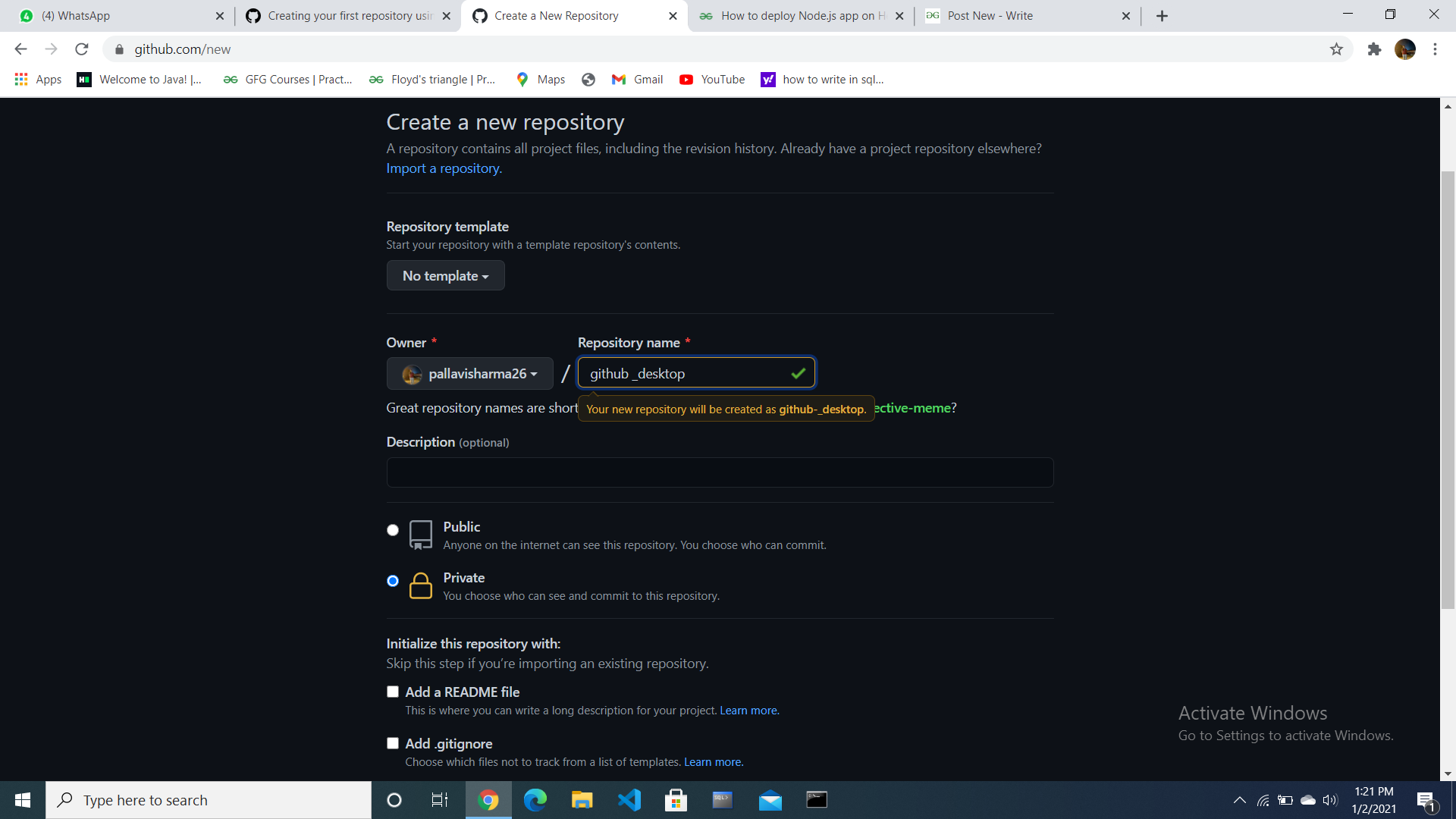
Step 2: Now click on the ” Set up in Desktop” as shown below.
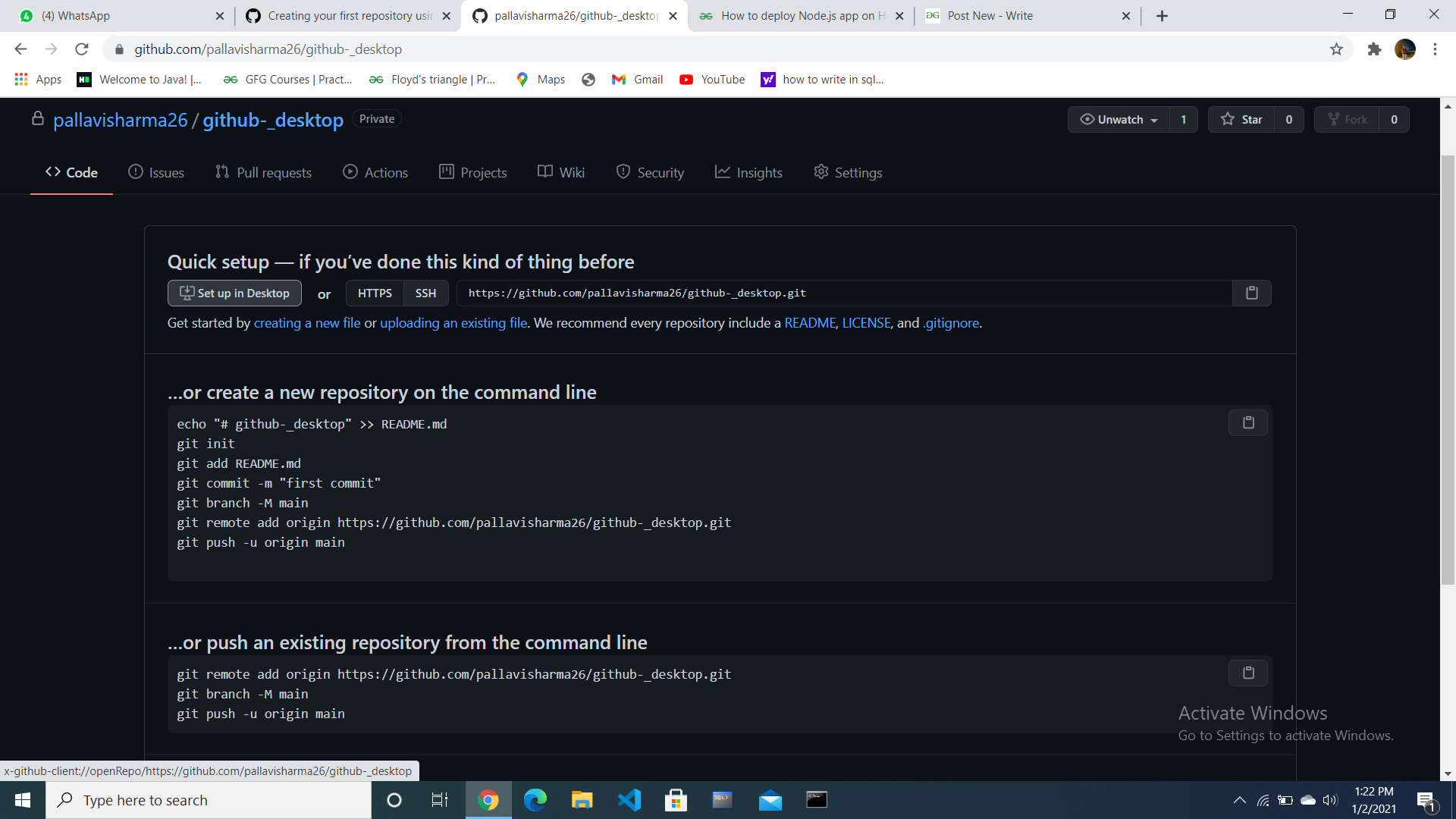
How to Upload a Project to GitHub Desktop
Step 3: Upload Project To GitHub Desktop
Clone the repository in a folder of project or empty folder which we want to upload by providing its specific path.
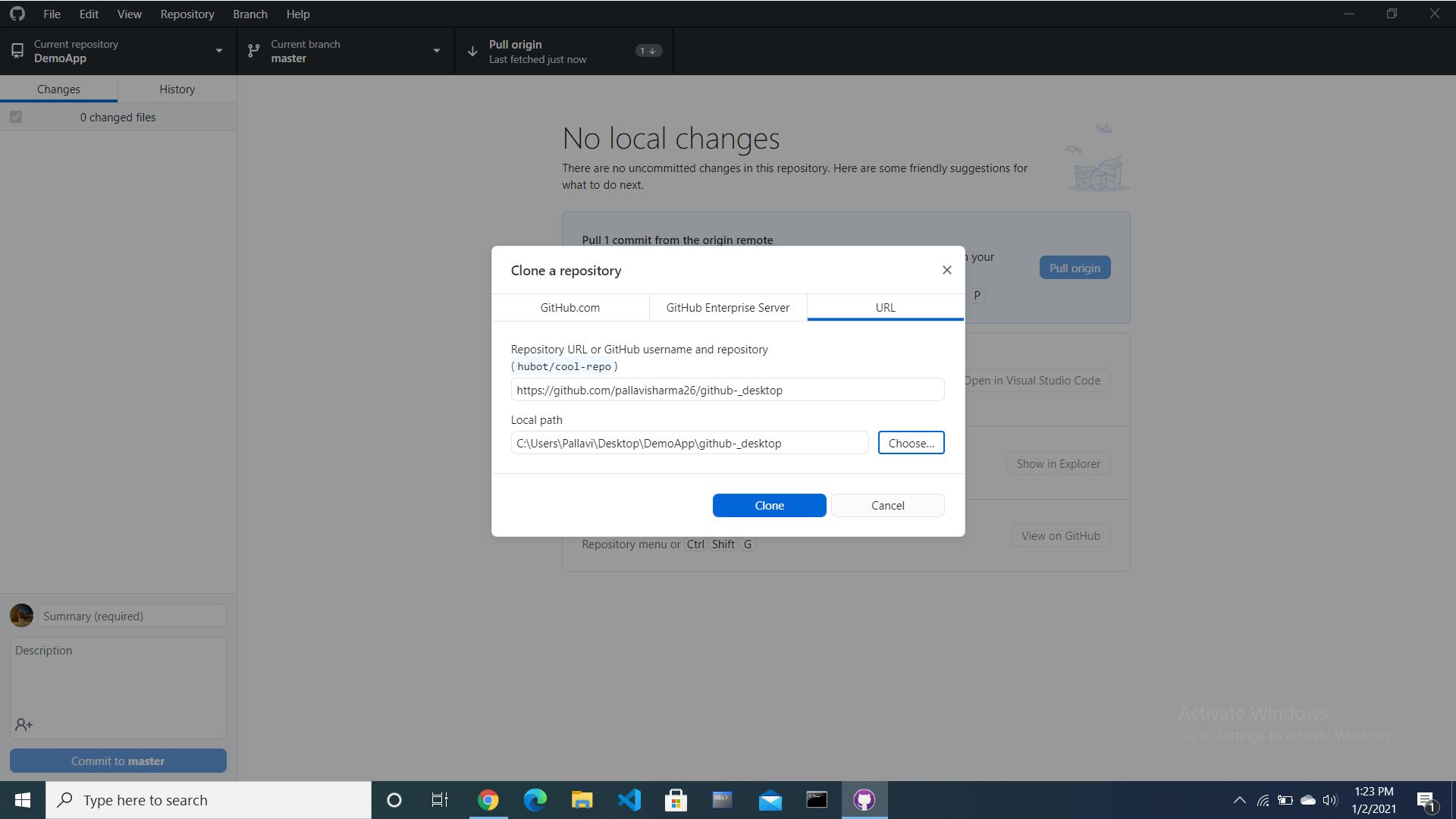
The result will be like this:
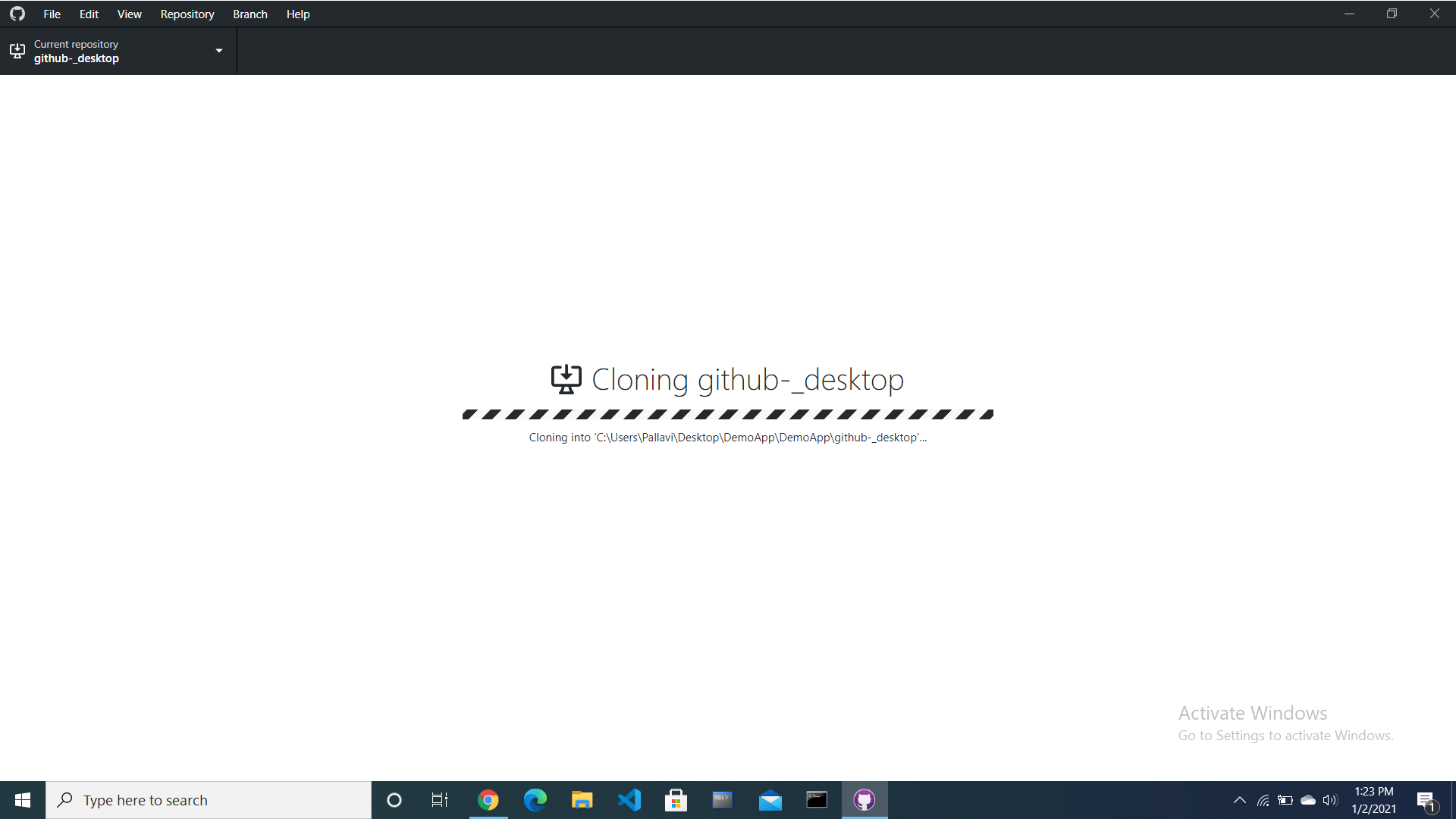
Step 4: Commit On GitHub Desktop
After uploading the file in the folder we are ready to upload file on GitHub it will look like this, write a commit message “First Commit” and click on the “Commit to master“:
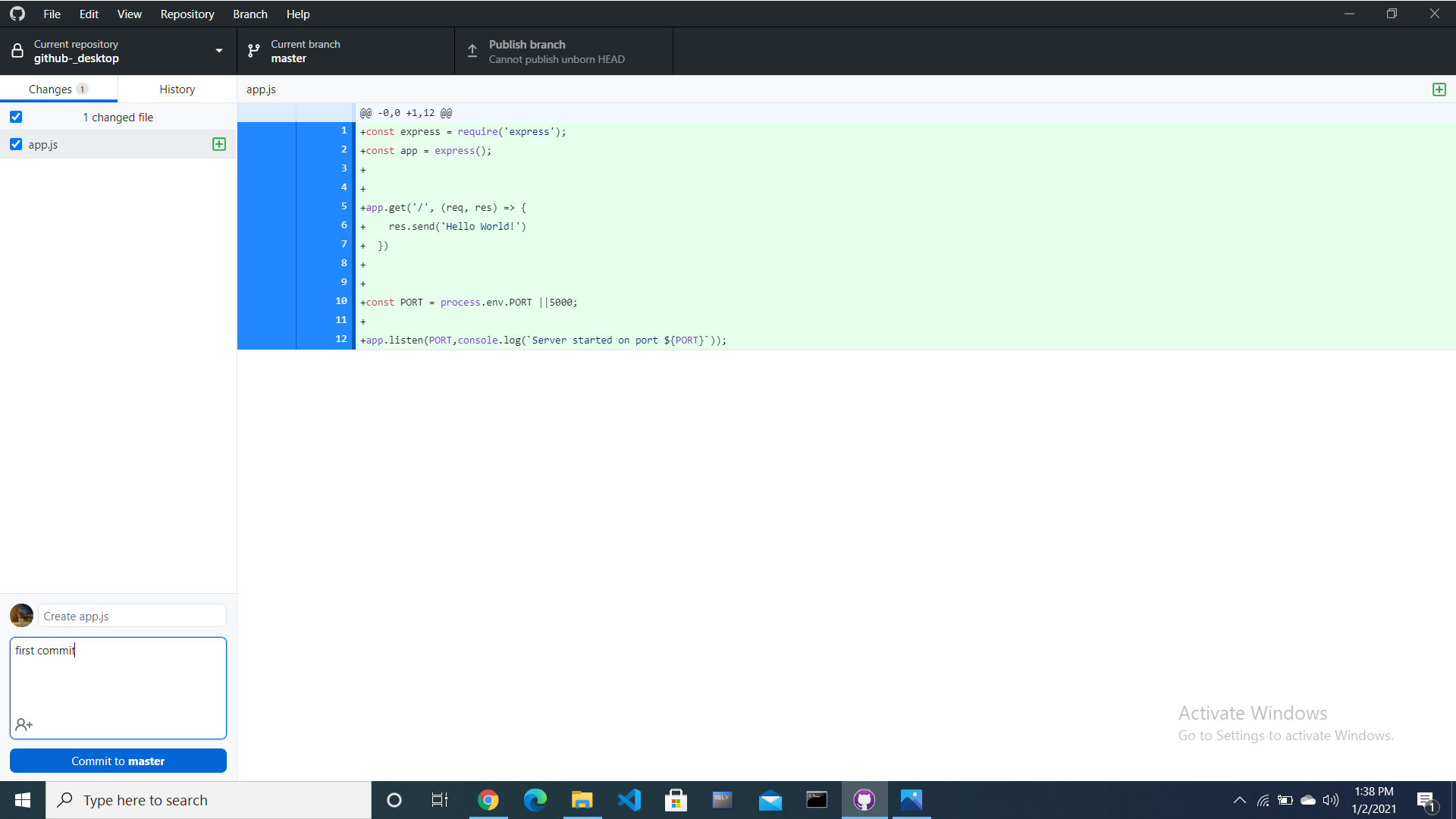
Step 5: Publish On GitHub Desktop
After all this click on the “Publish branch” and our file is uploaded on GitHub .
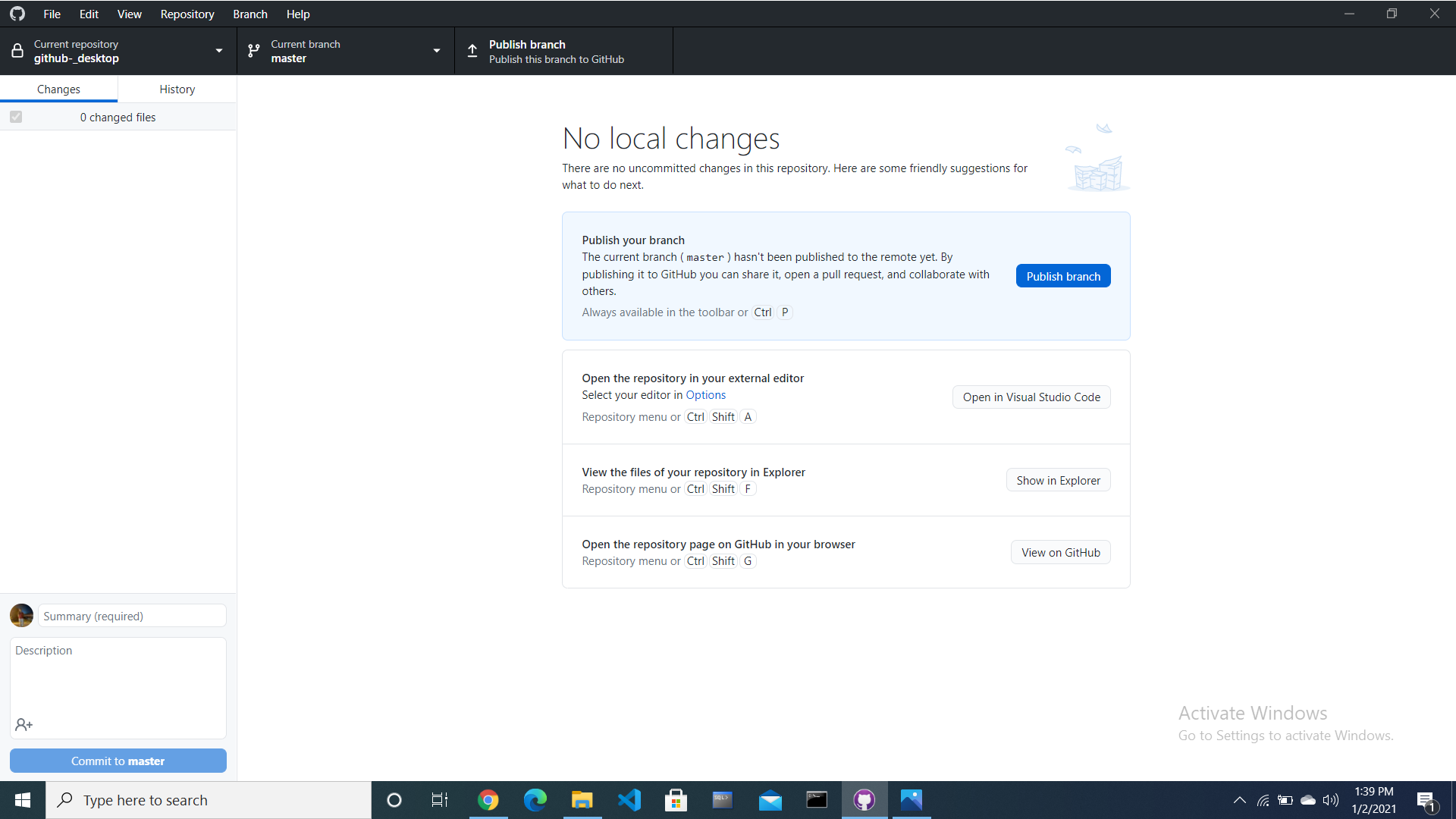
Step 6: Uploaded On GitHub
We can recheck our GitHub Repository whether it is uploaded or not.
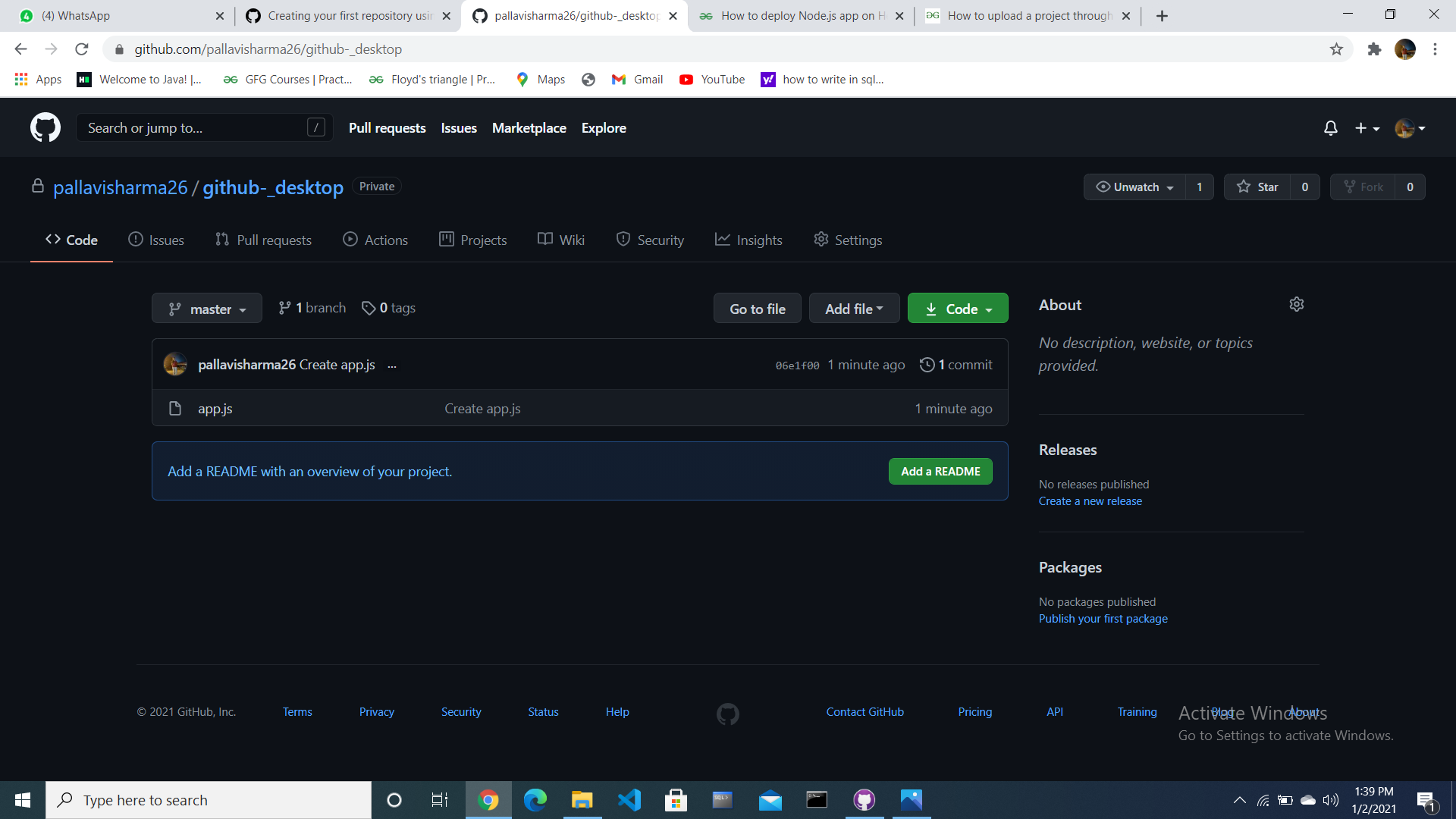
We can see that our file app.js is uploaded, we can further upload our whole project through it.
FAQs On GitHub Desktop
1. Github Desktop Authentication Failed
Following are the some reasons that you might get the “Authentication Failed” error when trying to connect to GitHub Desktop.
- Incorrect credentials.
- Expired token.
- Permissions issue.
- SSH key issues.
- Temporary GitHub outage.
2. Github Desktop For Mac
You can use the link “https://desktop.github.com/” to download the github desktop for the mac.
3. Github Desktop Latest Version
The latest version of GitHub Desktop is 3.3.5. It was released on October 31, 2023.
Share your thoughts in the comments
Please Login to comment...