How to Clone a project from GitHub using Eclipse?
Last Updated :
01 Apr, 2021
Eclipse is an integrated development environment (IDE) used in computer programming. It contains a base workspace and an extensible plug-in system for customizing the environment. Eclipse is written mostly in Java and its primary use is for developing Java applications, but it may also be used to develop applications in other programming languages via plug-ins.
Git is an open-source version control system. It means that whenever a developer develops some project (like an app or website) or something, he/she constantly updates it catering to the demands of users, technology, and whatsoever it maybe, Git is a version control system that lets you manage and keep track of your source code history. Find the appropriate web project according to your requirement in GitHub.
In this article, we will see how to clone the existing projects from GitHub using eclipse IDE
Step by Step Implementation
Step 1: After selecting the project, click on the Green-colored Code button then copy the hyperlink as shown in the image. You can copy the link manually or by just click on the Copy icon.
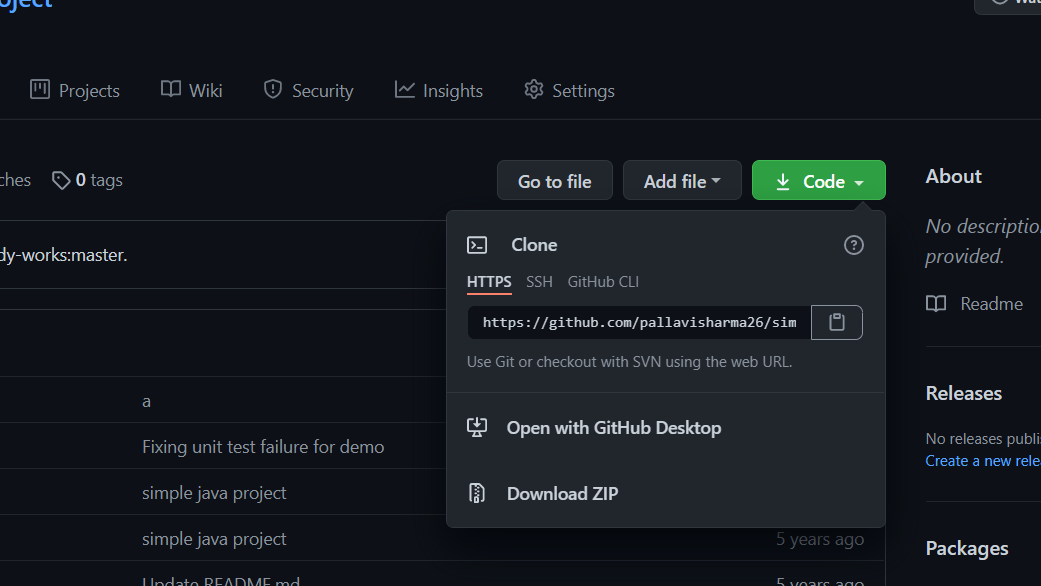
Step 2: Open Eclipse and go to Window > Show views > Other > Git > Git Repositories for making git repositories visible in eclipse as shown in the image.
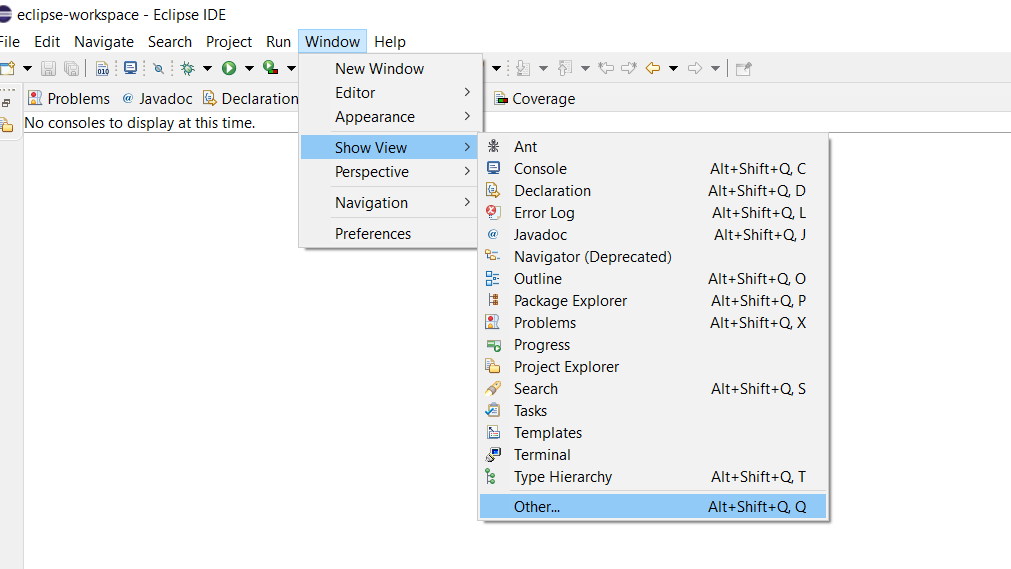
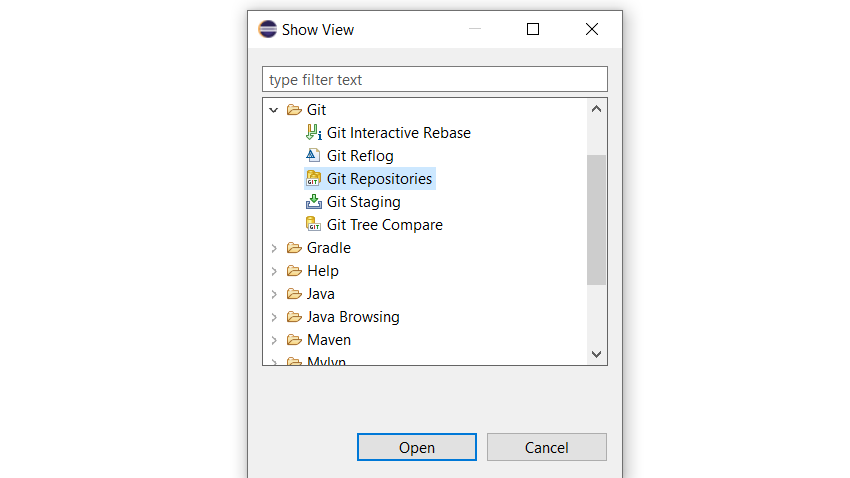
Step 3: We will after this as shown in the image now select “Clone a Git repository“
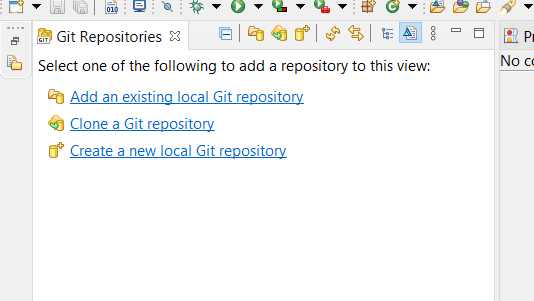
Step 4: A window will pop up in which you have to paste the GitHub Repository URL and also GitHub UserID and Password and click on the “Next” button.

Step 5: Select “Branch” and click “Next“.
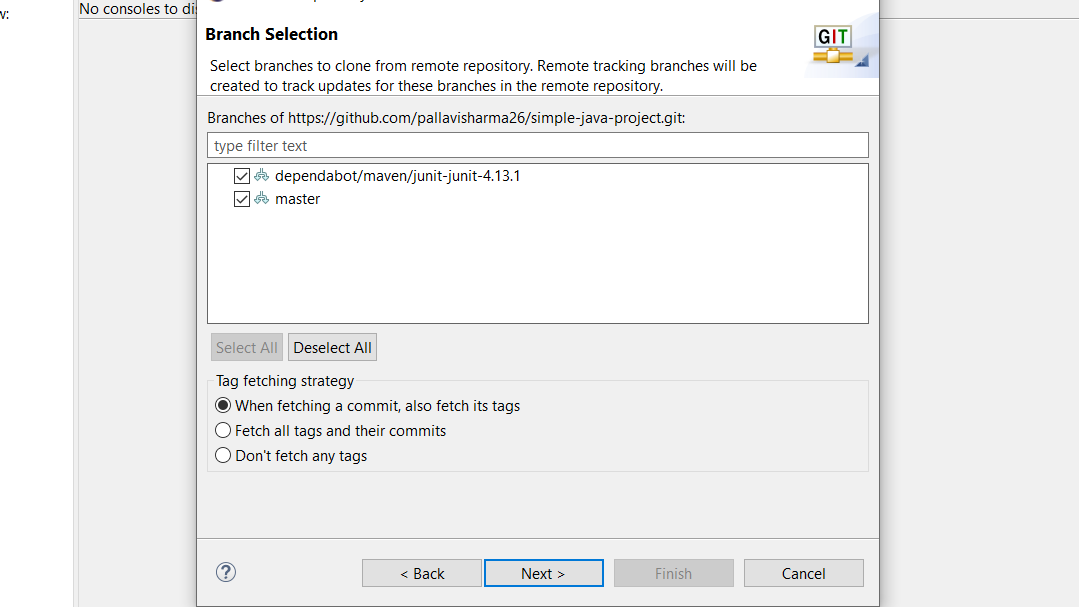
Step 6: Select the Folder directory in which you want to import the repository and click “Finish“.
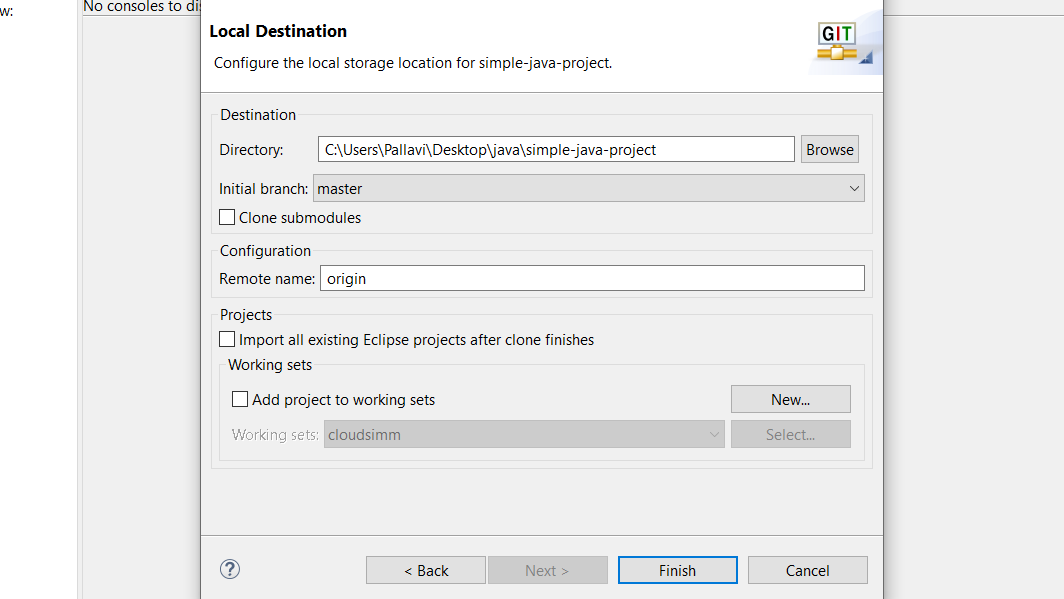
We have successfully imported the GitHub Repository and can make further changes to it.
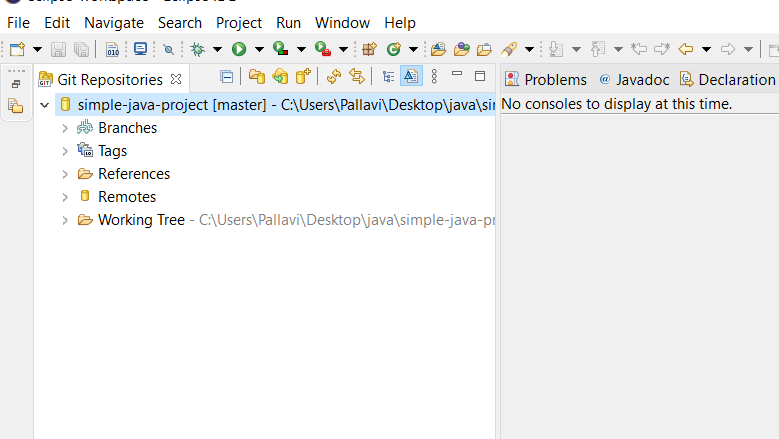
Like Article
Suggest improvement
Share your thoughts in the comments
Please Login to comment...