How to set the Alignment of the Text in the TextBox in C#?
Last Updated :
20 Apr, 2023
In Windows forms, TextBox plays an important role. With the help of TextBox, the user can enter data in the application, it can be of a single line or of multiple lines. In TextBox, you are allowed to set the alignment of the text present in the TextBox by using the TextAlign Property of the TextBox. The default value of this property is HorizontalAlignment Left. In Windows form, you can set this property in two different ways: 1. Design-Time: It is the simplest way to set the TextAlign property of the TextBox as shown in the following steps:
- Step 1: Create a windows form. Visual Studio -> File -> New -> Project -> WindowsFormApp

- Step 2: Drag the TextBox control from the ToolBox and drop it on the windows form. You can place TextBox anywhere on the windows form according to your need.
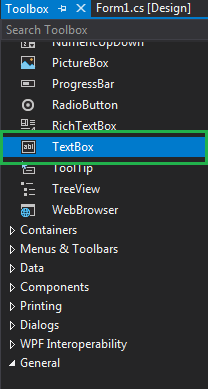
- Step 3: After drag and drop you will go to the properties of the TextBox control to set the TextAlign property of the TextBox.
 Output:
Output: 
2. Run-Time: It is a little bit trickier than the above method. In this method, you can set the TextAlign property of the TextBox programmatically with the help of given syntax:
public System.Windows.Forms.HorizontalAlignment TextAlign { get; set; }
Here, the HorizontalAlignment is used to represent the HorizontalAlignment enumeration values that specify how text is aligned in the TextBox control. Following steps are used to set the TextAlign property of the TextBox:
- Step 1 : Create a textbox using the TextBox() constructor provided by the TextBox class.
// Creating textbox
TextBox Mytextbox = new TextBox();
- Step 2 : After creating TextBox, set the TextAlign property of the TextBox provided by the TextBox class.
// Set TextAlign property
Mytextbox.TextAlign = HorizontalAlignment.Center;
- Step 3 : And last add this textbox control to form using Add() method.
// Add this textbox to form
this.Controls.Add(Mytextbox);
CSharp
using System;
using System.Collections.Generic;
using System.ComponentModel;
using System.Data;
using System.Drawing;
using System.Linq;
using System.Text;
using System.Threading.Tasks;
using System.Windows.Forms;
namespace my {
public partial class Form1 : Form {
public Form1()
{
InitializeComponent();
}
private void Form1_Load(object sender, EventArgs e)
{
Label Mylablel = new Label();
Mylablel.Location = new Point(96, 54);
Mylablel.Text = "Enter City";
Mylablel.AutoSize = true;
Mylablel.BackColor = Color.LightGray;
this.Controls.Add(Mylablel);
TextBox Mytextbox = new TextBox();
Mytextbox.Location = new Point(187, 51);
Mytextbox.BackColor = Color.LightGray;
Mytextbox.ForeColor = Color.DarkOliveGreen;
Mytextbox.AutoSize = true;
Mytextbox.Name = "text_box1";
Mytextbox.TextAlign = HorizontalAlignment.Center;
this.Controls.Add(Mytextbox);
}
}
}
|
- Output:

Share your thoughts in the comments
Please Login to comment...