How to refresh entire application when date is changed in angular 9 ?
Last Updated :
17 Dec, 2020
In this example, we will see how to refresh the application when the date is changed in angularJS.
Approach:
- First, we need to write the code for displaying the date picker in an HTML file.
- We can achieve this by giving the input type as the date.
- After completing the input type, we need to declare a function on the ‘onchange’ event so that whenever the date is changed or modified the application will be reloaded.
- After declaring the function in the HTML file we need to write the function implementation in the ts file.
- In the function implementation, we can use the window property of DOM, and we can call the reload function so that the application is reloaded.
- After completing the above steps, serve or start the project.
Code Implementation:
app.component.ts:
Javascript
import { Component } from '@angular/core';
@Component({
selector: 'my-app',
templateUrl: './app.component.html',
styleUrls: ['./app.component.css']
})
export class AppComponent {
constructor() { }
refreshPage() {
window.location.reload();
}
}
|
app.component.html:
HTML
<h1>Hello User !</h1>
<p>Change the date to refresh the application.</p>
<input type="date" (change)="refreshPage()">
|
app.module.ts:
Javascript
import { NgModule } from '@angular/core';
import { BrowserModule } from '@angular/platform-browser';
import { FormsModule } from '@angular/forms';
import { AppComponent } from './app.component';
@NgModule({
imports:
[
BrowserModule,
FormsModule
],
declarations:
[
AppComponent
],
bootstrap:
[
AppComponent
]
})
export class AppModule { }
|
Output:
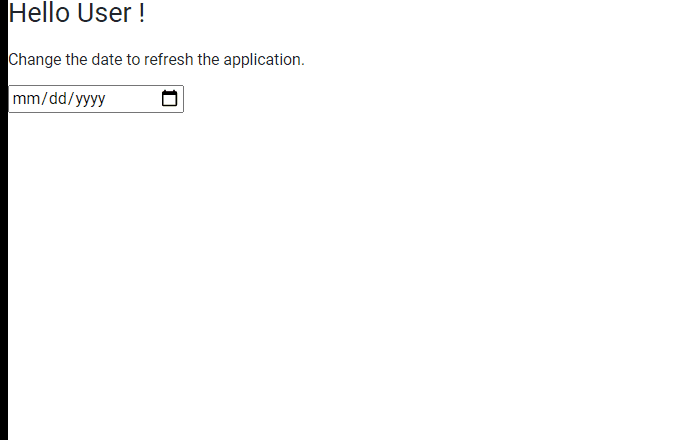
Share your thoughts in the comments
Please Login to comment...