How to Generate CSS Selector Automatically ?
Last Updated :
06 May, 2024
Accurately selecting elements on a webpage with CSS is important in web design. Manually creating these selectors can be slow and prone to mistakes, especially for complex layouts. Modern web browsers like Google Chrome provide built-in developer tools that allow you to inspect and manipulate the HTML and CSS of a webpage.
Using Browser Developer Tools
- Open Developer Tool Right-click on the webpage you want to inspect. Select “Inspect” from the context menu. The Developer Tools window will open, showing the HTML structure of the webpage.
- Hover over different elements in the Elements panel to highlight the corresponding part of the webpage. Locate the specific HTML element you want to generate a CSS selector for. The selected element will be highlighted in the Elements panel.
- Right-click on the highlighted element within the Elements panel.
- Hover over “Copy” in the context menu.
- Choose “Copy selector” to copy the automatically generated CSS selector for the selected element.
Example: The example below shows how to generate CSS Selector automatically.
HTML
<!DOCTYPE html>
<html lang="en">
<head>
<meta charset="UTF-8">
<meta name="viewport"
content="width=device-width, initial-scale=1.0">
<title>Dummy HTML Page</title>
<style>
body {
font-family: Arial, sans-serif;
padding: 20px;
text-align: center;
}
h1 {
color: #333;
}
.container {
max-width: 600px;
margin: 0 auto;
padding: 20px;
background-color: #f9f9f9;
border: 1px solid #ddd;
border-radius: 8px;
}
button {
padding: 10px 20px;
font-size: 16px;
background-color: #007bff;
color: #fff;
border: none;
border-radius: 4px;
cursor: pointer;
}
</style>
</head>
<body>
<div class="container">
<h1>Welcome to Dummy HTML Page</h1>
<p>This is a simple HTML page for testing.</p>
<button id="submitBtn">Click Me</button>
</div>
</body>
</html>
Output:
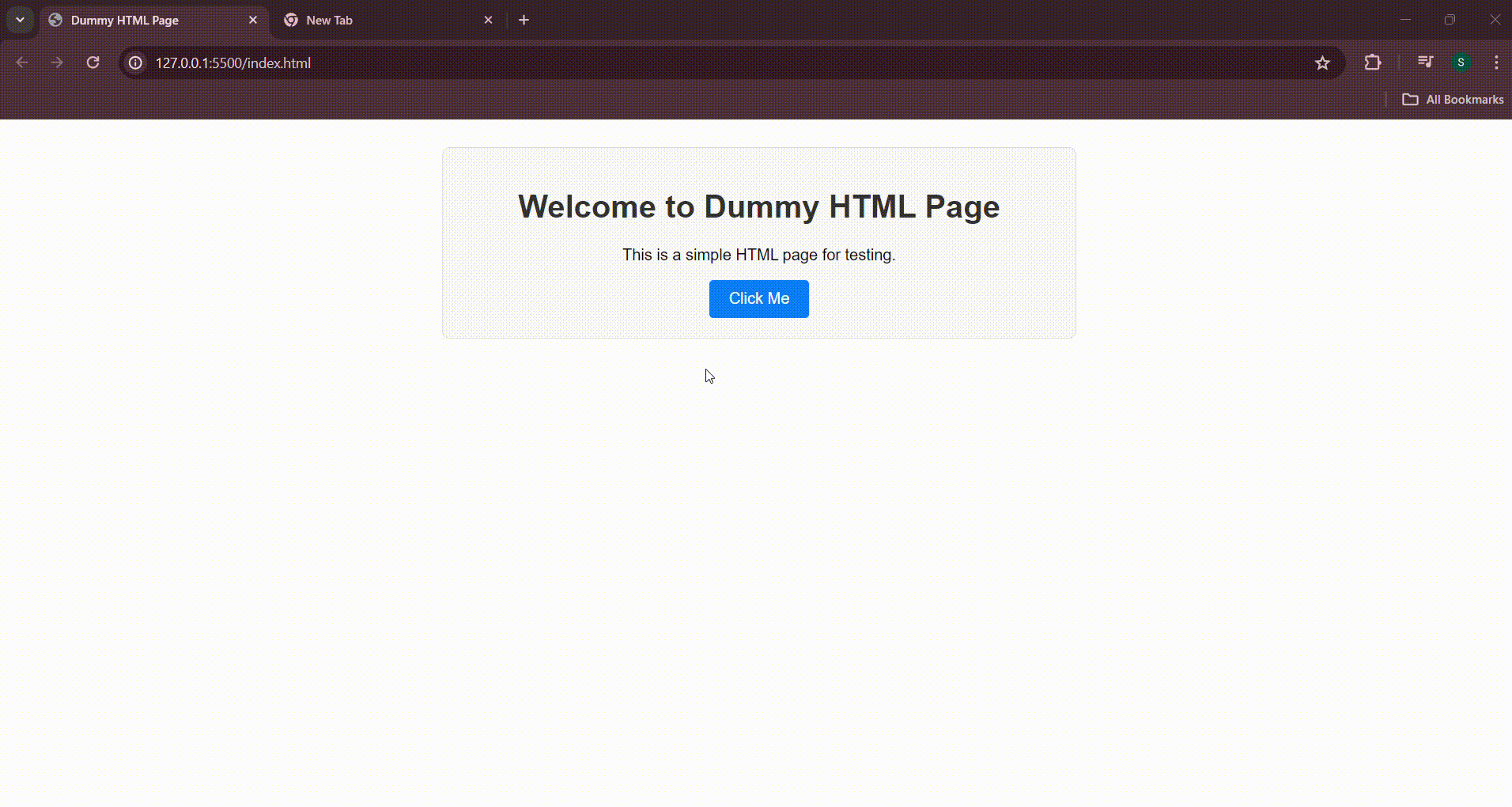
Using Chrome developer tool
Share your thoughts in the comments
Please Login to comment...