How to Export Schema Without Data in SQL?
Last Updated :
02 Feb, 2024
For any relational database, “Database Schema” specifies the structure of the database with its components like tables, columns, and indexes. Exporting data in SQL is quite common and an essential task in database management to perform functions like data backup, recovery, migration, data analysis, performance optimization, compliance, auditing, etc.
There may be situations where you may need to export the schema that includes tables & indexes structure and not the actual data. In many cases, you may only need to export the schema containing the table and index structures. This is useful for replicating the database in another environment or visualizing the schema.
In this article, we’ll look at exporting the database schema without data using the mysqldump command.
How to Export Schema Without Data in SQL?
Below are some ways by which we can Export schema without data in SQL:
- Using mysqldump command (and –no-data flag)
- Using MySQL Workbench
1. Using mysqldump Command
mysqldump is a command-line client utility widely used to take backups of one or more MySQL databases. This is typically helpful when transferring MySQL data on a particular server and moving it to another server.
Following is the mysqldump command’s syntax to export the database schema from MySQL as follows:
Syntax:
mysqldump -u [Username] -p –no-data –databases [Database1 | Database2 | …….. | DatabaseN] > [DumpFileName].sql
Let’s us look at what information you have to provide for various flags used in the above command indicate:
- -u: Database username
- -p: Database password
- –databases: The list of databases that you want to export. If you wish to export all the databases, use –all-databases.
- –no-data: Indicates the mysqldump command not to include any DB data while exporting schema.
Example: Exporting Schema Without Data in SQL
Let’s look at an example of how to export a database schema. In this example, we will export a database called ‘GFG’ and its tables and indexes, but not data.
mysqldump -u root -p --no-data --databases GFG > dump.sql
Output:

Export Database Schema using mysqldump
If you open the dump.sql file created, you will observe that the SQL file contains table creation statements, but it won’t contain any insert statements, since we asked mysqldump to not export any data using –no-data.
2. Using MySQL Workbench
You can also export schemas without any data using MySQL Workbench.
Step 1: Open MySQL Workbench
Open the MySQL workbench which you would have installed on your system.
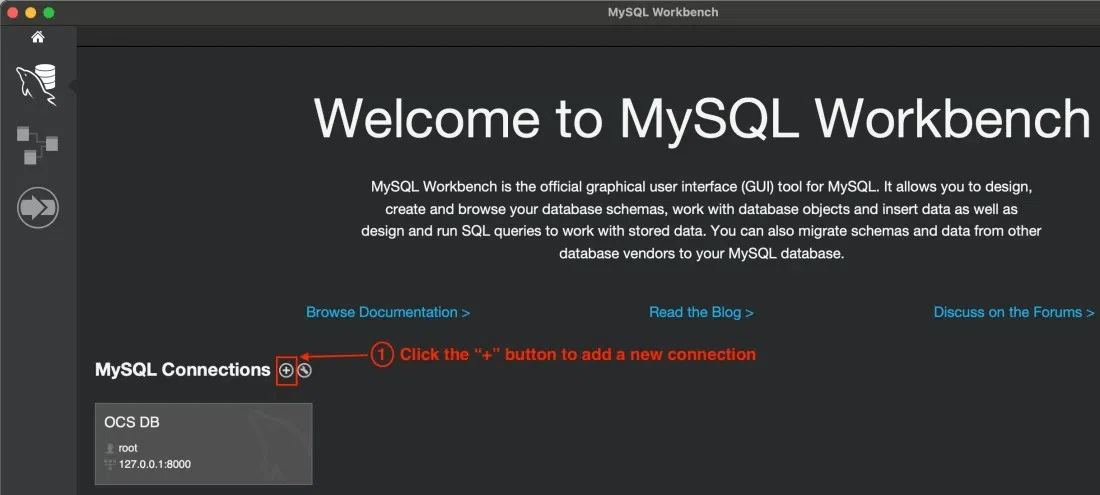
Open MySQL Workbench
Step 2: Connect to Local Database
Add a new connection to connect to local db on your system. Click the “+” icon to create new connection. Then give the connection a name, here we gave it as “Local DB”, then enter your MySQL password by clicking “Store in Keychain”, then click “OK” to save and close the dialog boxes.
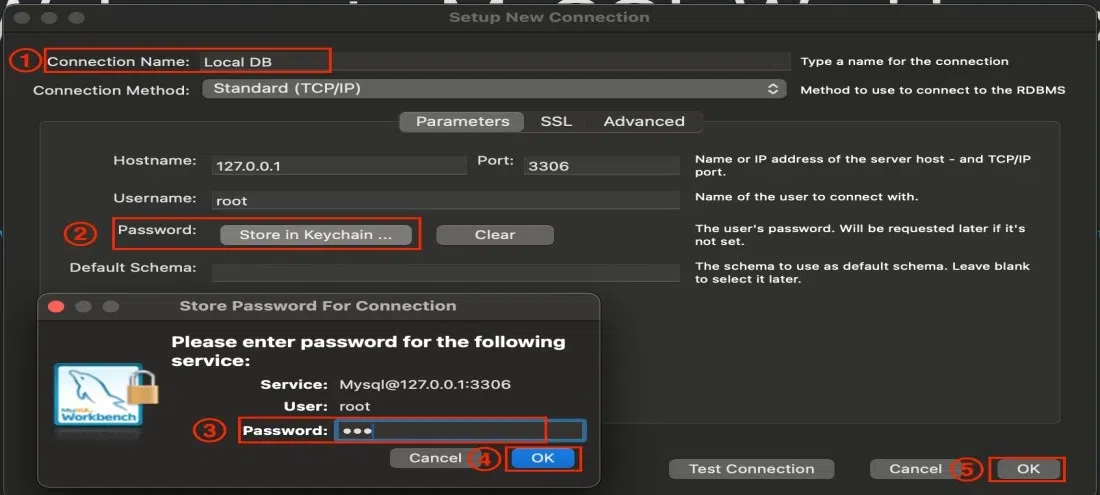
Add New DB Connection
Now, by following above steps, you will get connected to Local DB and then you will see a GUI-based MySQL editor.
Step 3: Open the Export Schema Window
In the menubar, click on Server > Data Export.
.webp)
Data Export option in MySQL Workbench
Once you perform the above operation, below window will be opened.
.webp)
Export Schema Window
You can see as highlighted in the image, by default the export schema includes data along with its structure.
Step 4: Change the export schema option to not include data
To export the schema without data, change the option from “Dump Structure and Data” to “Dump Structure Only“.
.webp)
Changing dump option to export only schema structure
Once the above operation is performed, your window should look like shown in the image below.
.webp)
Dump Structure Only to export schema without data
Step 5: Start Export to dump the schema
Click on “Start Export” button to create a dump of your selected schema(s).
.webp)
Start Export for Database dump
Once your export is done, you will see the following success message for MySQL dump.
.webp)
Export successful in MySQL Workbench
Exporting schema is useful for replicating the database in another environment or visualizing the schema. In this article, we looked at two methods of exporting schema without data in MySQL using mysqldump command and another way using MySQL Workbench.
Conclusion
In conclusion, exporting your database schema without any data is an essential practice for effective database management. Whether you use MySQL, PostgreSQL or SQL Server or a general SQL approach, this approach facilitates collaboration, improves security, and simplifies version control. Exporting your database without any unnecessary data allows you to share or migrate your database structures easily, ensuring a concentrated transfer of important structural information. Implementing these methods helps ensure a more secure and effective database management process.
Share your thoughts in the comments
Please Login to comment...