How To Calculate CAGR in Excel
Last Updated :
16 Apr, 2024
In this article, you’ll learn what CAGR is and why it’s important. It also shows you how to calculate CAGR using Excel. Whether you’re in finance, business, or investing, knowing how to do this can help you make better choices about your money.
We’ll start with a brief explanation of what CAGR is, Its formula, and why it’s a valuable metric for evaluating investment performance. Then, we’ll explore step-by-step procedures to calculate CAGR using Excel functions and formulas. We will also discuss practical applications of CAGR calculations and tips for interpreting the results effectively.
What is CAGR in Excel?
CGAR stands for Compound Annual Growth Rate. CAGR itself isn’t something specific to Excel. It’s a way to measure how something grows (like an investment or a business) over time at a steady rate. Excel is a spreadsheet program that can be used to calculate CAGR. It doesn’t have a built-in CAGR function, but you can use a formula that involves the starting and ending values, and the number of periods (years).
CAGR in Excel: The Formula
Calculating CAGR in Excel is simple, thanks to its robust formula features. Instead of relying on a dedicated CAGR function, you can easily compute it using a generic formula derived from the provided equation. Here’s how you can achieve this:
What is the formula of CAGR in Excel
CAGR = (FV/PV)1/n – 1
where, FV= Future Value of the investment
PV = Present Value of the investment
n = Numbers of years
In this equation, you substitute FV with the cell holding the ultimate value of the investment, PV with the cell holding the initial value, and n with the duration in years.
How to Calculate CAGR Using Excel’s POWER Function
Using Excel’s POWER Function: Another way to express this equation more clearly is by utilizing Excel’s POWER function.
Imagine you have the initial investment value in cell A1, the final value in cell B1, and the number of years in cell C1. The formula in Excel for calculating the Compound Annual Growth Rate (CAGR) would be:
=POWER((B1/A1),1/C1)-1
How to Use CAGR Formula in Excel With Example?
Using the CAGR (Compound Annual Growth Rate) formula in Excel involves a few steps. Here’s a guide for the same,
Understand the CAGR Formula
CAGR formula is:
(Ending Value / Starting Value)^(1/Number of Periods) – 1
Where,
“Ending Value” is the final value of the investment or business.
“Beginning Value” is the initial value of the investment or business.
“Number of Years” is the total number of years over which the investment or business grew.
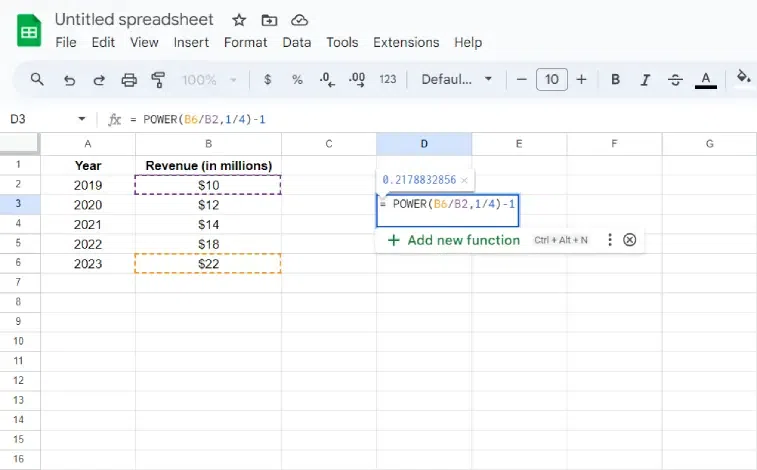
Calculating CAGR
Examples of CAGR Caculation
Example 1: Basic CAGR Calculation
Let’s say you have an investment that starts at $200 and grows to $500 over five years. You can calculate the CAGR with the following formula:
= (B2/B1)^(1/5)-1
Where:
B2 is the ending value ($500)
B1 is the starting value ($200)
5 is the number of periods (years)
Example 2: CAGR Calculation with Dividends
If you have an investment that pays dividends, you can include these in your CAGR calculation. Let’s say your investment starts at $200, grows to $500 over five years, and pays $10 in dividends each year. Your formula would look like this:
= ((B2+SUM(B3:B7))/B1)^(1/5)-1
Where:
B2 is the ending value ($500)
B1 is the starting value ($200)
B3:B7 are the dividend payments ($10 each year for five years)
5 is the number of periods (years)
Conclusion
If you can figure out CAGR using Excel, you’ll have a strong tool to make smart choices about your money, investments, and business plans. CAGR keeps things simple and clear, but it’s important to remember it doesn’t show everything. Once you know both the good and bad sides of CAGR, you’ll be well-known to handle the ups and downs of finances with more confidence.
Frequently Asked Questions – CAGR
What is the formula for calculating CAGR in Excel?
(Ending Value / Starting Value)^(1/Number of Periods) – 1
How do you calculate a 5 year CAGR?
You can calculate a 5 year CAGR using this formula in Excel,
= (Ending Value / Starting Value)^(1/5) – 1
- Replace “Ending Value” with the cell containing your ending value after 5 years.
- Replace “Starting Value” with the cell containing your starting value.
- Press Enter and Excel will calculate the CAGR as a decimal. Multiply by 100% to get the percentage growth rate.
How do I calculate growth rate in Excel?
There are two main ways to calculate growth rate in Excel, depending on your situation,
1. Simple Percent Change
2. Compound Annual Growth rate
Share your thoughts in the comments
Please Login to comment...