elinks Linux Command
Last Updated :
08 Dec, 2023
In the field of utility tools, “elinks” is a fast and efficient tool for web content right through the terminal. It is a text-based web browser without any graphical interface. In this article, we are going to discuss in more detail, the features of the elinks tool and how to customize the tool based on the user’s choice.
What is elinks?
Elinks is a text-based web browser that allows us to surf the web content without any graphical interface. It is designed as a simple, fast, and lightweight browsing experience. It can be easily installed on the Linux/UNIX operating systems. When it comes to security, it also supports SSL/TLS encryption. It is highly customizable and lightweight software for the browsing experience. Some of the key features of elinks are:
- It enables to use of multiple web pages.
- It can bookmark the web pages for future reference.
- It supports HTTPS and provides secure web browsing.
- It supports multiple platform compatibility.
- It also provides a Menu-driven interface.
Advantages of elinks
- Resource Efficiency: When it comes to using system resources, elinks is more efficient and lightweight than graphical web browsers. For computers with low RAM or computing power, it is perfect.
- Text-Only Interface: Because of its simple, text-only interface, it may be used for surfing in terminal contexts without the availability of graphical browsers.
- Command-Line Operation: It is scriptable and automation processes due to its command-line oriented nature. This is very helpful for automated testing and site scraping chores.
- Stability and Reliability: elinks is dependable and steady. Because of its reliability and efficiency-focused design, it’s a solid option for command-line web content access.
- Mouseless Navigation: It is useful that keyboard shortcuts are supported for navigation.
- Compatibility: It is a text-based browser that works with a variety of websites and can produce simple HTML. It’s really helpful when perusing basic web pages or manuals.
- Low Bandwidth Mode: A “low bandwidth mode” provided by elinks prevents the loading of photos and other multimedia components. Using this mode while viewing content with a lot of text might help save bandwidth.
- Accessibility: Because elinks are text-based, people who use screen readers or other assistive technology may find them easier to use.
Navigation
|
Navigate up, down, left, and right.
|
|
Follow a link.
|
|
Go back to the previous page.
|
|
Switch between links on the page.
|
|
Go to a specific URL.
|
|
Open a new URL.
|
|
Quit elinks.
|
Basic usage of elinks
Step 1: elinks Installation in Linux
Syntax:
sudo apt install packagename
Command:
sudo apt install elinks
Here, The elinks tools is not installed by default so, we need to install elinks tool in our Linux operating system. In the below screenshot we are installing elinks using the “apt” package manager in “Kali Linux“.
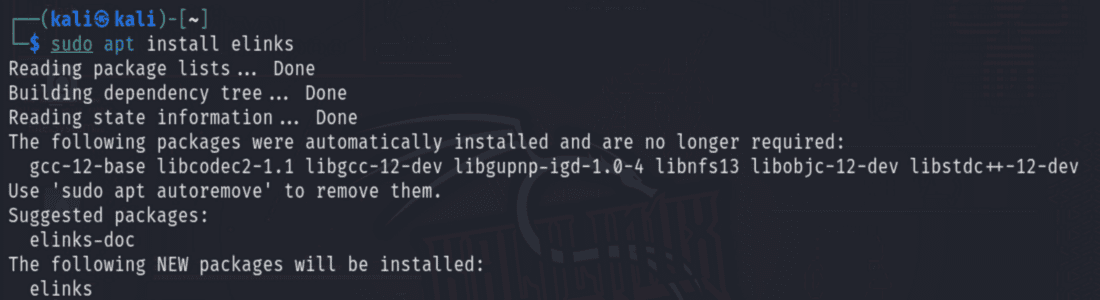
Step 2: Start elinks tool
elinks
In the below screenshot, we are launching the elinks tools by simply writing the command “elinks”.
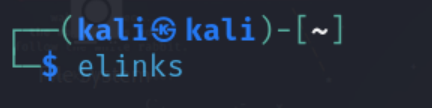
.png)
Step 3: Navigating to a website
.png)
Here,In the URL section we will write the full website address for browsing. In the below screenshot we have written the website address of GeeksforGeeks.
-(1).png)
Here, the website is loaded into the simplest manner and without any graphical interface or any images.
Step 4: Add the bookmark and history
- Add Bookmark: To add a bookmark press s and it will open the window of Bookmark manager.
.png)
If we want add the bookmark then, we go to add option by using the “right arrow” then hit “enter”.
.png)
Here, we will write the name of website, so as we have written “Google” in the Name field and in URL field we have written the website address of “Google”.
.png)
- View History: We can also view the history and it will list the website address that we have visited earlier.
.png)
Step 5: Advance Searching
- Search in Page: Press ‘/’ to open in-page search. Enter term to find the occurrences
.png)
Here, In the search field we can write the text or pattern we want to search. It also helps in finding the right things quickly.
- Navigate with URLs: Use the g key to navigate to a specific URL within the current tab.
.png)
Here, we can search the URL in the website or webpages so we can directly jump to that address.
Step 6: Quit/Close elinks
To close the elinks press ‘q’ and hit enter.
.png)
Here, it will re-again confirm that whether we can to quit or not. If we press “Y” for Yes and “N” for No.
Conclusion
In conclusion, elinks is a dependable and lightweight text-based web browser that works with Linux operating systems. It is useful in low-resource situations, automation, server management, and scriptability because to its scriptability and efficiency in resource utilization. Its reliability, accessibility, and security advantages make it a viable option for some use cases even if it lacks newer capabilities, making it a vital component of the Linux command-line environment.
Share your thoughts in the comments
Please Login to comment...