Create OTP Input Field using HTML CSS and JavaScript
Last Updated :
20 Dec, 2023
In this article, we will explore how to build an OTP (One-Time Password) input box, which is commonly used on many websites. This interactive and engaging UI element allows users to enter their OTP conveniently and efficiently. We will walk through the step-by-step process of creating this functionality using HTML, CSS, and JavaScript.
Setting up the Project
To get started, set up the project structure by creating a folder called “OTP Input” and opening it in our preferred code editor. Within this folder, create three files: index.html, style.css, and script.js. HTML5 code is used in the index.html file and set up a live server for easier development and testing.
Approach
- The OTP input box consists of a container, a group of input boxes, and an underline-style design.
- Creating a container and assigning it a class of “container.” Inside the container, add a green color box that will hold the individual input boxes.
- Each input box will have a class of “input,” a type of “text,” and an input mode of “numeric” to ensure a numeric keyboard is displayed on mobile devices.
- Create four input boxes, and their length will be restricted to a single character.
- To enable the input box navigation and interaction, we added JavaScript code. Target the orange color box and add an event listener to handle input events.
- In the event callback, retrieve the entered value and check if it is a number. If it’s not, remove the value and return it. Next, identify the next input box using the “nextElementSibling” property and move the focus to it.
- Additionally, add an event listener for key-up events to handle the delete operation.
- When the backspace or delete key is pressed, move the focus to the previous input box and delete the value from the current input box.
Example: Below is the code example.
Javascript
const inputs = document.getElementById("inputs");
inputs.addEventListener("input", function (e) {
const target = e.target;
const val = target.value;
if (isNaN(val)) {
target.value = "";
return;
}
if (val != "") {
const next = target.nextElementSibling;
if (next) {
next.focus();
}
}
});
inputs.addEventListener("keyup", function (e) {
const target = e.target;
const key = e.key.toLowerCase();
if (key == "backspace" || key == "delete") {
target.value = "";
const prev = target.previousElementSibling;
if (prev) {
prev.focus();
}
return;
}
});
|
HTML
<!DOCTYPE html>
<html lang="en">
<head>
<meta charset="UTF-8" />
<meta name="viewport" content="width=device-width,
initial-scale=1.0" />
<meta http-equiv="X-UA-Compatible" content="ie=edge" />
<title>OTP Input</title>
<link rel="stylesheet" href="style.css" />
</head>
<body>
<div class="container">
<div id="inputs" class="inputs">
<input class="input" type="text"
inputmode="numeric" maxlength="1" />
<input class="input" type="text"
inputmode="numeric" maxlength="1" />
<input class="input" type="text"
inputmode="numeric" maxlength="1" />
<input class="input" type="text"
inputmode="numeric" maxlength="1" />
</div>
</div>
<script src="script.js"></script>
</body>
</html>
|
CSS
.container {
display: flex;
justify-content: center;
align-items: center;
min-height: 100vh;
}
.input {
width: 40px;
border: none;
border-bottom: 3px solid rgba(0, 0, 0, 0.5);
margin: 0 10px;
text-align: center;
font-size: 36px;
cursor: not-allowed;
pointer-events: none;
}
.input:focus {
border-bottom: 3px solid orange;
outline: none;
}
.input:nth-child(1) {
cursor: pointer;
pointer-events: all;
}
|
Output: Click here to check the live Output.
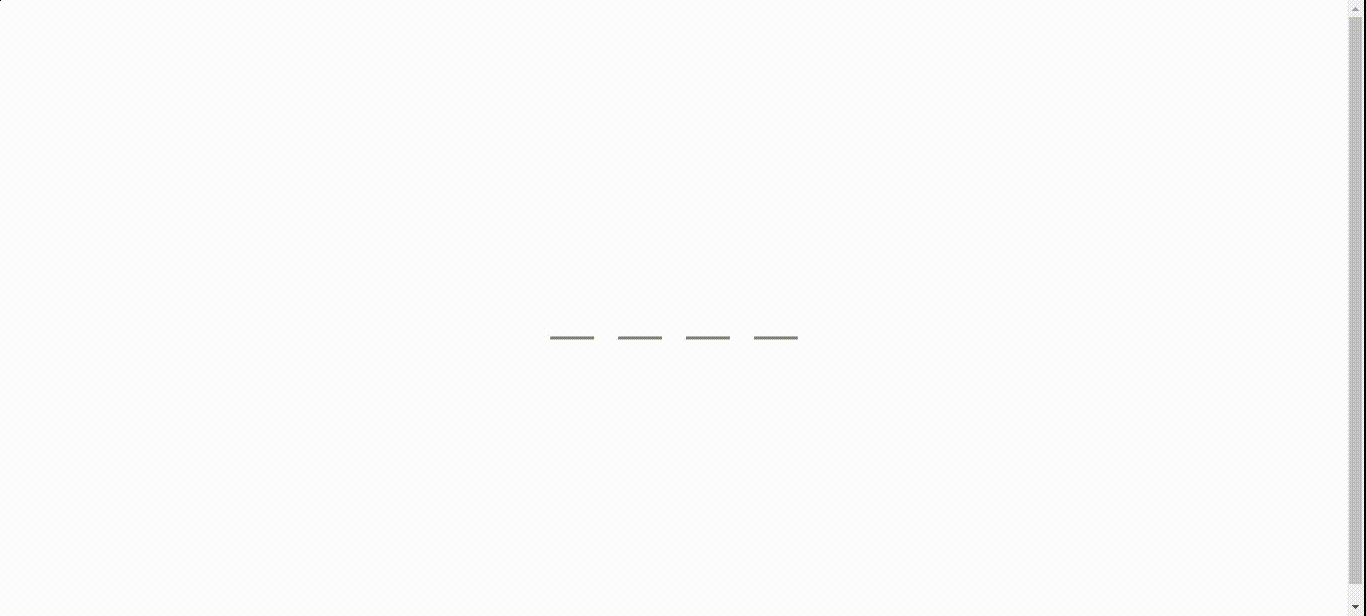
Share your thoughts in the comments
Please Login to comment...